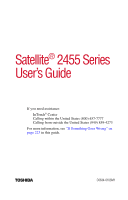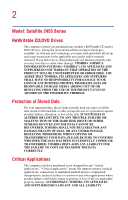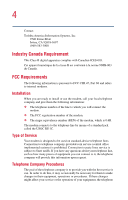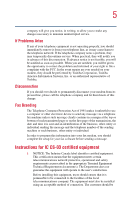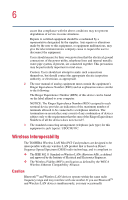Toshiba 2455 S305 Satellite 2455-S305/S306 User's Guide (PDF)
Toshiba 2455 S305 - Satellite - Pentium 4 2.4 GHz Manual
 |
View all Toshiba 2455 S305 manuals
Add to My Manuals
Save this manual to your list of manuals |
Toshiba 2455 S305 manual content summary:
- Toshiba 2455 S305 | Satellite 2455-S305/S306 User's Guide (PDF) - Page 1
Satellite® 2455 Series User's Guide If you need assistance: InTouch® Center Calling within the United States (800) 457-7777 Calling from outside the United States (949) 859-4273 For more information, see "If Something Goes Wrong" on page 223 in this guide. TOSHIBA C6634-0103M1 - Toshiba 2455 S305 | Satellite 2455-S305/S306 User's Guide (PDF) - Page 2
Satellite 2455 Series ReWritable CD/DVD Drives The computer system you purchased may include a ReWritable CD and/or DVD drive(s), among the most advanced data storage technologies available. As with any new technology, you must read and follow all set-up and usage instructions in the applicable user - Toshiba 2455 S305 | Satellite 2455-S305/S306 User's Guide (PDF) - Page 3
USE THE COMPUTER PRODUCTS IN A CRITICAL APPLICATION, YOU, AND NOT TOSHIBA, ASSUME FULL RESPONSIBILITY FOR SUCH USE. FCC Notice This equipment has been tested and by Toshiba or parties authorized by Toshiba could void the user's authority to operate the equipment. This device complies with Part 15 - Toshiba 2455 S305 | Satellite 2455-S305/S306 User's Guide (PDF) - Page 4
Contact: Toshiba America Canada. FCC Requirements The following information is pursuant to FCC CFR 47, Part 68 and refers to internal modems. Installation When you are ready to install of the telephone company is to provide you with the best service it can. In order to do this, it may occasionally - Toshiba 2455 S305 | Satellite 2455-S305/S306 User's Guide (PDF) - Page 5
changes necessary to maintain uninterrupted service. If Problems Arise If any of your telephone equipment is not operating properly, you should immediately remove it from your telephone line will operate to the user's satisfaction. Before installing this equipment, users should ensure that it is - Toshiba 2455 S305 | Satellite 2455-S305/S306 User's Guide (PDF) - Page 6
. 2 The user manual of analog equipment Wireless Interoperability The TOSHIBA Wireless LAN Mini PCI Card products are designed to be interoperable with any wireless Wireless Fidelity(WiFi) certification as defined by the WECA Wireless Ethernet Compatibility Alliance. Caution BluetoothTM and Wireless - Toshiba 2455 S305 | Satellite 2455-S305/S306 User's Guide (PDF) - Page 7
LAN device prior to turning on the equipment. Regulatory Information The TOSHIBA Wireless LAN Mini PCI Card must be installed and used in strict accordance with the manufacturer's instructions as described in the user documentation that comes with the product. This device complies with the following - Toshiba 2455 S305 | Satellite 2455-S305/S306 User's Guide (PDF) - Page 8
that the Industry Canada technical specifications were met. IC : 248H users, the antenna type and its gain should be so chosen that the equivalent isotropically radiated power (EIRP) is not more than that required for successful communication. To prevent radio interference to the licensed service - Toshiba 2455 S305 | Satellite 2455-S305/S306 User's Guide (PDF) - Page 9
9 België/ Belgique: Deutschland: For outdoor usage only channel 10 (2457 MHz) and 11 (2462 MHz) is allowed. For private usage outside buildings across public grounds over less than 300m no special registration with IBPT/BIPT is required. Registration to IBPT/BIPT is required for private usage - Toshiba 2455 S305 | Satellite 2455-S305/S306 User's Guide (PDF) - Page 10
with Part 15 of FCC Rules. Operation of the devices in a Wireless LAN TOSHIBA Wireless LAN Mini PCI Card, or the substitution or attachment of connecting cables and equipment other than specified by TOSHIBA user. Caution: Exposure to Radio Frequency Radiation The Toshiba Wireless LAN Mini PCI Card - Toshiba 2455 S305 | Satellite 2455-S305/S306 User's Guide (PDF) - Page 11
limits. Nevertheless, the TOSHIBA Wireless LAN Mini PCI Card shall be used in such a manner that the potential for human contact during normal operation is minimized. In normal operating configuration, the LCD in the upright position, the distance between the antenna and the user should not be less - Toshiba 2455 S305 | Satellite 2455-S305/S306 User's Guide (PDF) - Page 12
bandwidth of 2,400.2,483.5MHz for second generation low-power data communication systems such as this equipment overlaps that of avoid the band of mobile object identification systems. 3. TOSHIBA Direct PC Monday - Friday: 10:00 - 17:00 Toll Free Tel: 0120-13-1100 Direct Dial: 03-3457-5916 - Toshiba 2455 S305 | Satellite 2455-S305/S306 User's Guide (PDF) - Page 13
of low-power data communication device, pursuant to Part 15 of the accordance with the instructions, it may equipment off and on, the user is encouraged to try and Toshiba Wireless LAN Mini PCI Card, or the substitution or attachment of connecting cables and equipment other than specified by Toshiba - Toshiba 2455 S305 | Satellite 2455-S305/S306 User's Guide (PDF) - Page 14
CD-ROM, DVD-ROM and multi-function drives employ a laser system. To ensure proper use of this product, please read this instruction manual carefully and retain for future reference. Should the unit ever require maintenance, contact an authorized service location. Use of controls, adjustments or the - Toshiba 2455 S305 | Satellite 2455-S305/S306 User's Guide (PDF) - Page 15
classified as a "CLASS 1 LASER PRODUCT." To use this model properly, read the instruction manual carefully and keep it for your future reference. In case of any trouble with this model, please contact your nearest "AUTHORIZED service station." To prevent direct exposure to the laser beam, do not try - Toshiba 2455 S305 | Satellite 2455-S305/S306 User's Guide (PDF) - Page 16
Software, Inc. WinDVD is a trademark of InterVideo, Inc. TouchPad is a trademark of Synaptics, Inc. Wi-Fi is a trademark of the Wireless Capability Ethernet Alliance. Bluetooth is a trademark owned by its proprietor and used by Toshiba under license. PS/2 is a registered trademark of IBM, Inc. - Toshiba 2455 S305 | Satellite 2455-S305/S306 User's Guide (PDF) - Page 17
17 All other brand and product names are trademarks or registered trademarks of their respective companies. Computer Disposal Information This product contains mercury. Disposal of this material may be regulated due to environmental considerations. For disposal, reuse or recycling information, - Toshiba 2455 S305 | Satellite 2455-S305/S306 User's Guide (PDF) - Page 18
Contents Introduction 27 This guide 27 Safety icons 28 Other icons used 29 Other documentation 29 Service options 30 Chapter 1: Finding Your Way Around 31 Making sure you have everything 31 Front with the display closed 32 Back 33 Right side 34 - Toshiba 2455 S305 | Satellite 2455-S305/S306 User's Guide (PDF) - Page 19
diskette drive 52 Connecting to a power source 52 Charging the main battery 55 Using the computer for the first time 56 Opening the display panel 56 Turning on the power 56 Activating the power-on password 57 Using the TouchPad 58 Installing additional memory (optional 60 Removing a memory - Toshiba 2455 S305 | Satellite 2455-S305/S306 User's Guide (PDF) - Page 20
83 Function keys 84 Windows® special keys 84 Overlay keys 85 Emulating a full-size keyboard 86 TOSHIBA Console button 87 Starting a program 87 Saving your work 87 Printing your work 88 Using diskettes 89 Inserting and removing diskettes 89 Caring for diskettes 89 Backing up your files 90 - Toshiba 2455 S305 | Satellite 2455-S305/S306 User's Guide (PDF) - Page 21
122 Charging the battery 122 Charging the RTC battery 124 Monitoring battery power 124 Determining remaining battery power 125 Conserving battery power 126 What to do when the battery runs low 126 Setting battery alarms 127 Changing the main battery 128 Removing the battery from the computer - Toshiba 2455 S305 | Satellite 2455-S305/S306 User's Guide (PDF) - Page 22
batteries safely Lesson 10: Changing the screen saver 154 Lesson 11: Setting the date and time 156 Lesson 12: Removing objects from the desktop .. 157 Lesson 13: Using System Restore 159 Lesson 14: If I am lost, what do I do 160 Windows® XP Help and Support - Toshiba 2455 S305 | Satellite 2455-S305/S306 User's Guide (PDF) - Page 23
up with an Internet Service Provider 179 Surfing the Internet 179 Internet features 180 Uploading and downloading files on the Internet 180 Exploring video features 181 Connecting a TV to your computer 181 Display settings hot key 182 Exploring audio features 183 Recording sounds 183 Using - Toshiba 2455 S305 | Satellite 2455-S305/S306 User's Guide (PDF) - Page 24
Display limitations 188 Using PC Cards 189 PC Card supporting software 189 Inserting a PC Card 189 Removing a PC Card 190 Hot swapping a PC Card 191 Using SD cards 192 Inserting an SD card 192 Removing an SD card 193 Chapter 7: Toshiba Utilities 194 TOSHIBA Accessibility 194 Fn-esse 195 - Toshiba 2455 S305 | Satellite 2455-S305/S306 User's Guide (PDF) - Page 25
a problem with Device Manager .......... 232 Memory module problems 233 Power and the batteries 234 Keyboard problems 236 Display problems 236 Disk drive problems 238 Slim SelectBay problems 241 DVD-ROM or multi-function drive problems.. 241 Sound system problems 248 PC Card problems 249 - Toshiba 2455 S305 | Satellite 2455-S305/S306 User's Guide (PDF) - Page 26
255 Contacting Toshiba 255 Other Toshiba Internet Web sites 256 Toshiba's worldwide offices 257 Appendix A: Hot Keys 260 Volume Mute 260 Instant password security 261 Without a password 261 With a password 261 Maintaining security when the battery isn't fully charged ........ 262 Power usage - Toshiba 2455 S305 | Satellite 2455-S305/S306 User's Guide (PDF) - Page 27
Introduction Welcome to the world of powerful and portable multimedia computers! With your new Toshiba notebook computer, your access to information access. This guide contains information about your operating system and how it functions with your Toshiba computer. For specific information on the - Toshiba 2455 S305 | Satellite 2455-S305/S306 User's Guide (PDF) - Page 28
, or have not used a notebook computer before, read through the first couple of chapters to familiarize yourself with the components of the computer and how to turn it on. After that, seek out whatever interests you most. Safety icons This manual contains safety instructions that must be observed in - Toshiba 2455 S305 | Satellite 2455-S305/S306 User's Guide (PDF) - Page 29
documentation: ❖ This electronic version of the user's guide. ❖ Guides for other programs that may come preinstalled on your computer and for additional programs on your Recovery CDs. ❖ For accessory information, visit Toshiba's Web site at toshiba - Toshiba 2455 S305 | Satellite 2455-S305/S306 User's Guide (PDF) - Page 30
30 Introduction Service options Service options Toshiba offers a full line of service options built around its SelectServTM warranty programs. For more information, visit Toshiba's Web site at toshiba.com. If you have a problem or need to contact Toshiba, see "If Something Goes Wrong" on page 223. - Toshiba 2455 S305 | Satellite 2455-S305/S306 User's Guide (PDF) - Page 31
Way Around This chapter presents a "grand tour" of your notebook computer. It serves as a reference when you need to locate specific parts of the computer. Making sure you have everything Before doing anything else, consult the Quick Start card provided with your system to make sure you received - Toshiba 2455 S305 | Satellite 2455-S305/S306 User's Guide (PDF) - Page 32
panel buttons Volume control dial The CD/DVD control buttons allow you to play audio CDs when the computer is turned off. You can also use them to play panel" on page 40. The volume control dial lets you adjust how loud the sound is on your computer. To turn the volume up, turn the dial to the - Toshiba 2455 S305 | Satellite 2455-S305/S306 User's Guide (PDF) - Page 33
in the AC adapter for either operating the computer on external power or charging the battery. The LAN active indicator glows orange when data is being The S-video port allows you to play DVD audio and video on a projector or TV that accepts audio/video inputs. For more information, see "Connecting - Toshiba 2455 S305 | Satellite 2455-S305/S306 User's Guide (PDF) - Page 34
slot Headphone Line-in SD card Modem Slim SelectBay jack jack LED port The 3.5 mm headphone jack lets you connect stereo headphones or other audio-output devices, such as external speakers. Connecting other devices automatically disables the internal speakers. The 3.5 mm microphone jack lets - Toshiba 2455 S305 | Satellite 2455-S305/S306 User's Guide (PDF) - Page 35
Left side 35 The SD (Secure Digital) card slot holds a highly secure, stamp-size flash memory card. The card can be used with a variety of digital on page 69. Left side Wireless antenna LED Wireless antenna on-off switch Cooling vents Security PC Card PC Card USB lock slots ejection port tabs - Toshiba 2455 S305 | Satellite 2455-S305/S306 User's Guide (PDF) - Page 36
the PC Cards from the corresponding slot. The USB (Universal Serial Bus) port allows you to connect a USB peripheral to your computer. The infrared port allows cable-free communication with another device, such as a computer or printer, that has a compatible infrared port. The wireless antenna on - Toshiba 2455 S305 | Satellite 2455-S305/S306 User's Guide (PDF) - Page 37
Palm rest Secondary control button Volume control dial The computer's screen is a liquid crystal display (LCD) that provides clear, sharp images. The power button turns the computer on and off. The stereo speakers let you hear sounds, such as system alarms associated with your software, and music - Toshiba 2455 S305 | Satellite 2455-S305/S306 User's Guide (PDF) - Page 38
instruction audio LCD screen and viewing it on a TV when connected to your computer's S-video port. For more information, see "Connecting a TV to your computer" on page 181. The TOSHIBA Console button allows quick access to various functions. For information on the TOSHIBA Console, see "TOSHIBA - Toshiba 2455 S305 | Satellite 2455-S305/S306 User's Guide (PDF) - Page 39
Finding Your Way Around Front with the display open 39 Keyboard indicator lights The cursor control mode light glows green when the cursor control overlay is on. When this light is on, pressing an overlay key moves the cursor in the direction of the arrow printed on the front of the key instead - Toshiba 2455 S305 | Satellite 2455-S305/S306 User's Guide (PDF) - Page 40
if the external power source is disconnected or if the battery is completely discharged. For more information on determining remaining battery power, see "Monitoring battery power" on page 124. The disk drive indicator light glows green when the fixed or optional hard disk drive is being accessed - Toshiba 2455 S305 | Satellite 2455-S305/S306 User's Guide (PDF) - Page 41
hard disk drive in the Slim SelectBay. CAUTION: Never turn off the computer while any drive is in use. Doing so may damage the media in use and result in loss of data. CD/DVD control buttons The control buttons on the front of the computer are for playing CDs, DVDs and digital audio the sound system - Toshiba 2455 S305 | Satellite 2455-S305/S306 User's Guide (PDF) - Page 42
or DVD. Underside CPU cooling fan Slim SelectBay release latch Hard disk drive Battery pack Battery release latch The hard disk drive is the computer's permanent data storage device. The Slim SelectBay release latch allows you to remove devices from the Slim SelectBay. The CPU cooling fan keeps - Toshiba 2455 S305 | Satellite 2455-S305/S306 User's Guide (PDF) - Page 43
This chapter provides tips for working comfortably, describes how to connect components, and explains what to do the first time you use your notebook computer. Selecting a place to work Your computer is portable and designed to be used in a variety of circumstances and locations. Creating a computer - Toshiba 2455 S305 | Satellite 2455-S305/S306 User's Guide (PDF) - Page 44
. ❖ Extreme heat, cold, or humidity. ❖ Liquids and corrosive chemicals. CAUTION: If you spill liquid into the computer, turn it off, unplug it from the AC power source, and let it dry out completely before turning it on again. If the computer does not operate correctly after you turn it back on - Toshiba 2455 S305 | Satellite 2455-S305/S306 User's Guide (PDF) - Page 45
display should be no higher than eye level. ❖ If you use a paper holder, set it at about the same height and distance as the screen. Seating and posture When using your computer, maintain good posture with your body relaxed and your weight distributed evenly. Proper seating is a primary factor in - Toshiba 2455 S305 | Satellite 2455-S305/S306 User's Guide (PDF) - Page 46
it supports the lower curve of your spine. If necessary, use a cushion to provide extra back support. Lower-back-support cushions are available at many office supply so that sunlight or bright indoor lighting does not reflect off the screen. Use tinted windows or shades to reduce glare. ❖ Avoid - Toshiba 2455 S305 | Satellite 2455-S305/S306 User's Guide (PDF) - Page 47
activities with other tasks. ❖ Focusing your eyes on your computer screen for long periods can cause eyestrain. Look away from the computer frequently your eyes on a distant object for at least 30 seconds. Precautions Your notebook computer is designed to provide optimum safety and ease of use, and - Toshiba 2455 S305 | Satellite 2455-S305/S306 User's Guide (PDF) - Page 48
a PC Card can result in errors or instability in its operation. Be careful when you remove a PC Card that has off the computer if a drive light indicates a drive is active. Turning off the computer while it files you receive via diskette, email, or download from the Internet. Occasionally, even new programs - Toshiba 2455 S305 | Satellite 2455-S305/S306 User's Guide (PDF) - Page 49
use it. To use external power or to charge the battery, you must attach the AC adapter. See "Connecting to a power source" on page 52. guides you through steps to set up your software. 1 From the welcome screen, click Next to enter the Setup Wizard. 2 Confirm acceptance of Microsoft's End User - Toshiba 2455 S305 | Satellite 2455-S305/S306 User's Guide (PDF) - Page 50
Finish to continue. Your computer restarts automatically. Registering your computer with Toshiba Registering your computer lets Toshiba keep you up-to-date with information about new products and upgrades, and also extends your Toshiba warranty worldwide at no charge to you. You can register your - Toshiba 2455 S305 | Satellite 2455-S305/S306 User's Guide (PDF) - Page 51
Add more memory (see "Installing additional memory (optional)" on page 60) ❖ Connect a mouse (see "Connecting a mouse" on page 74) ❖ Connect a full-size keyboard " on page 74) ❖ Install PC Cards (see "Using PC Cards" on page 189) ❖ Install SD cards (see "Using SD cards" on page 192) ❖ Install a Slim - Toshiba 2455 S305 | Satellite 2455-S305/S306 User's Guide (PDF) - Page 52
connect an optional external USB diskette drive, connect the drive's cable to one of the computer's USB ports. For more information about diskettes, see "Using diskettes" on page 89. Connecting to a power source Your computer requires power to operate. Use the power cable and AC adapter to connect - Toshiba 2455 S305 | Satellite 2455-S305/S306 User's Guide (PDF) - Page 53
Toshiba assumes no liability for any damage caused by use of an incompatible adapter. When you connect the AC adapter to the computer, always follow the steps in the exact order as described in the User's Manual. Connecting the power touching any metal parts. DANGER: Hold the power cable by its - Toshiba 2455 S305 | Satellite 2455-S305/S306 User's Guide (PDF) - Page 54
54 Getting Started Connecting to a power source Connecting the power cable to the AC adapter 2 Plug the AC adapter into the DC-IN on the back of the computer. Connecting the AC adapter to the computer 3 Connect the power cable to a live electrical outlet. If the electrical outlet is live, the - Toshiba 2455 S305 | Satellite 2455-S305/S306 User's Guide (PDF) - Page 55
while the computer is on. For more information on battery use, see "Running the computer on battery power" on page 121. TECHNICAL NOTE: The battery does not charge while the computer is consuming full power. CAUTION: Once the battery is charged for the first time, avoid leaving the computer plugged - Toshiba 2455 S305 | Satellite 2455-S305/S306 User's Guide (PDF) - Page 56
easily. Never lift or move the computer using the display panel. Turning on the power 1 Make sure there are no media (i.e. CD-ROMs, DVDROMs, diskettes) in your computer's drives. CAUTION: Never turn off the computer while any drive is in use. 2 Turn on the computer by pressing and releasing the - Toshiba 2455 S305 | Satellite 2455-S305/S306 User's Guide (PDF) - Page 57
password is required to complete the powering up process in the future. To activate the power-on password: 1 Press the TOSHIBA Console button. The TOSHIBA Console window appears. 2 Click Security. 3 Click User password. 4 Follow the on-screen instructions. The password requirement becomes active the - Toshiba 2455 S305 | Satellite 2455-S305/S306 User's Guide (PDF) - Page 58
the TouchPad is much smaller than the display screen, moving your cursor across the screen often means having to move your finger several times TouchPad and control buttons together" on page 139. Control buttons When a step instructs you to click or choose an item, move the cursor to the item, - Toshiba 2455 S305 | Satellite 2455-S305/S306 User's Guide (PDF) - Page 59
Getting Started Using the computer for the first time 59 twice in rapid succession. The primary button usually corresponds to the left mouse button. The function of the secondary (right-hand) button depends on the program you are using. It usually corresponds to the right mouse button. Check your - Toshiba 2455 S305 | Satellite 2455-S305/S306 User's Guide (PDF) - Page 60
not start up beyond the BIOS memory check. A message will display. If this occurs, contact Toshiba's support center. See "Toshiba voice contact" on page 256. HINT: To purchase additional memory modules, visit the Toshiba Web site at toshiba.com. Your computer comes with enough memory to run most of - Toshiba 2455 S305 | Satellite 2455-S305/S306 User's Guide (PDF) - Page 61
connected to the computer. 3 Open the display panel and remove the panel above the keyboard that contains the power and TOSHIBA Console buttons. CAUTION: When removing the computer's power and TOSHIBA Console button panel to install additional memory, be careful not to damage the display or circuit - Toshiba 2455 S305 | Satellite 2455-S305/S306 User's Guide (PDF) - Page 62
62 Getting Started Installing additional memory (optional) Using a flat-head screwdriver to pry off the panel You can pry the panel out of its the surrounding housing. Grasp the end of the panel and lift up until the panel comes free. 4 Remove the three screws that hold the keyboard in place, and - Toshiba 2455 S305 | Satellite 2455-S305/S306 User's Guide (PDF) - Page 63
Getting Started Installing additional memory (optional) 63 The two-inch-long, propeller-shaped brace sits in the center of the area exposed when the panel is removed. NOTE: Observe how the propeller-shaped keyboard retaining brace is positioned before you remove it. Store the brace with the screws - Toshiba 2455 S305 | Satellite 2455-S305/S306 User's Guide (PDF) - Page 64
64 Getting Started Installing additional memory (optional) Removing the keyboard exposes the two memory slots, which are covered by a plastic sheet. Covered memory slots Locating the covered memory module slots 6 Lift (but don't detach) the plastic sheet to expose the memory slots. Lifting the - Toshiba 2455 S305 | Satellite 2455-S305/S306 User's Guide (PDF) - Page 65
memory (optional) 65 7 Remove the new memory module from its antistatic packaging. CAUTION: Static electricity can damage the memory the connectors may cause memory access problems. 8 Insert the memory module in a slot and gently press it down into place. Inserting the memory module The clips on - Toshiba 2455 S305 | Satellite 2455-S305/S306 User's Guide (PDF) - Page 66
If the computer does not recognize the memory, shut down the computer, remove the keyboard and make sure the memory module is seated properly, as described in step 8, above. Removing a memory module CAUTION: If you use the computer for a long time, the memory modules will become hot. If this happens - Toshiba 2455 S305 | Satellite 2455-S305/S306 User's Guide (PDF) - Page 67
computer turned on. You can damage the computer and the device. Do not remove the memory module while the computer is in Standby mode. The computer could hang up the next time you turn it on and data in memory will be lost. In either of the above cases, the Standby configuration will - Toshiba 2455 S305 | Satellite 2455-S305/S306 User's Guide (PDF) - Page 68
. Grease or dust on the connectors may cause memory access problems. Removing the memory module 4 Complete the procedure by following steps 9 through 14 in "Installing additional memory (optional)" on page 60. Checking total memory When you add or remove memory, you can check that the computer has - Toshiba 2455 S305 | Satellite 2455-S305/S306 User's Guide (PDF) - Page 69
module is stopped, it is safe to remove. NOTE: To hot swap optional Slim SelectBay modules, make sure the Slim SelectBay is not locked with the lock screw. Installing and locking an optional Slim SelectBay module To install a module with an optional hard disk drive, you must first add the optional - Toshiba 2455 S305 | Satellite 2455-S305/S306 User's Guide (PDF) - Page 70
Connecting an optional Slim SelectBay module Please see "Inserting an optional hard disk drive into its module" on page 72. To install a Slim SelectBay module: 1 Save your work. 2 Turn off the computer via the Start menu. 3 Remove all cables connected to the computer. 4 Close the display panel and - Toshiba 2455 S305 | Satellite 2455-S305/S306 User's Guide (PDF) - Page 71
all cables connected to the computer. 5 Close the display panel and turn the computer upside down. 6 If the Slim SelectBay module is locked, remove the Slim SelectBay lock screw from the hole for the locked position. To locate the Slim SelectBay lock screw holes, see "Installing and locking an - Toshiba 2455 S305 | Satellite 2455-S305/S306 User's Guide (PDF) - Page 72
an optional Slim SelectBay module Inserting an optional hard disk drive into its module Before you install an optional hard disk drive module in the Slim SelectBay, you must first add the optional hard disk drive to its module. To add the optional hard disk drive to its module: 1 Slide the lock on - Toshiba 2455 S305 | Satellite 2455-S305/S306 User's Guide (PDF) - Page 73
Getting Started Connecting an optional Slim SelectBay module 73 Inserting the optional hard disk drive in its module 3 Close the module lid and slide the lock to the locked position. Closing the module lid The module is ready to be - Toshiba 2455 S305 | Satellite 2455-S305/S306 User's Guide (PDF) - Page 74
cable, which may come with your printer. Otherwise, you can purchase one from a computer or electronics store. NOTE: Follow the manufacturer's instructions for connecting a USB printer to your computer. Connecting a parallel printer To achieve the connection, you need a suitable cable, which may - Toshiba 2455 S305 | Satellite 2455-S305/S306 User's Guide (PDF) - Page 75
for the model of printer that is connected to your computer. You install the printer driver either by following the instructions indicated in your printer manual, or by using the operating system Add Printer Wizard. If you plan to set up a printer later, click Cancel. Using the Add Printer Wizard - Toshiba 2455 S305 | Satellite 2455-S305/S306 User's Guide (PDF) - Page 76
If your printer is Plug and Play, the operating system recognizes it automatically. You can ignore the remainder of this section. See your printer manual. 5 If the printer you are setting up: ❖ Is not connected to a network, select Local printer attached to this computer. If you select Local printer - Toshiba 2455 S305 | Satellite 2455-S305/S306 User's Guide (PDF) - Page 77
Getting Started Powering off the computer 77 6 Click Next. The Add Printer Wizard prompts you to select your printer. 7 From the list of manufacturers and printers, select your printer, then click Next. 8 Select the port settings according to the instructions in your printer's documentation and - Toshiba 2455 S305 | Satellite 2455-S305/S306 User's Guide (PDF) - Page 78
disk drive light on the system indicator panel is on, don't turn off the power. Doing so may damage your hard disk. For more information, see "Powering down the information about taking care of your computer's battery, see "Running the computer on battery power" on page 121. Cleaning the computer To - Toshiba 2455 S305 | Satellite 2455-S305/S306 User's Guide (PDF) - Page 79
panel or by the back (where the ports are located). Although your notebook computer is built to withstand reasonable shock and vibration, transport it in trips. You can purchase a carrying case from your Toshiba dealer or visit Toshiba's Web site at toshiba.com. Using a computer lock You may want to - Toshiba 2455 S305 | Satellite 2455-S305/S306 User's Guide (PDF) - Page 80
your computer To secure the computer: 1 Loop the cable through or around some part of a heavy object. Make sure there is no way for a potential thief lock slot, then rotate the key a quarter turn and remove it. The computer is now securely locked to deter computer theft. Locking the computer - Toshiba 2455 S305 | Satellite 2455-S305/S306 User's Guide (PDF) - Page 81
your work frequently. Your work temporarily stays in the computer's memory until you save it to the disk. You will lose all battery is running low. See "Power management" on page 122. HINT: Some programs have an automatic save feature which you can turn on. This feature saves your file to the hard - Toshiba 2455 S305 | Satellite 2455-S305/S306 User's Guide (PDF) - Page 82
to diskettes (or other removable storage media) on a regular basis. Label the backup copies clearly and store them in a safe place. If your hard disk suddenly fails, you use the proper procedure to turn off the computer. (See "Powering down the computer" on page 102.) CAUTION: The operating system - Toshiba 2455 S305 | Satellite 2455-S305/S306 User's Guide (PDF) - Page 83
keyboard 83 Windows® keys Home 7 8 PgUp 9 ∗ 4 5 6 - End 1 2 PgDn 3 + Ins 0 Del / Alt (Alternate) key Fn key Ctrl (Control) key Character keys Parts of the keyboard Character keys Typing with the character keys is very much like typing on a typewriter, except that: ❖ The spacebar - Toshiba 2455 S305 | Satellite 2455-S305/S306 User's Guide (PDF) - Page 84
keys because they run programmed functions when you press them. Used in combination with the Fn key, function keys marked with icons run specific functions on the computer. Windows® special keys Application key Windows® logo key Windows® special keys The keyboard provides two keys that have special - Toshiba 2455 S305 | Satellite 2455-S305/S306 User's Guide (PDF) - Page 85
overlay lets you enter numeric data or control the cursor as you would using the ten-key keypad on a desktop computer's keyboard. Using the numeric keypad overlay To turn on the numeric keypad overlay, press Fn and F11 simultaneously. The numeric mode keyboard indicator light glows when the numeric - Toshiba 2455 S305 | Satellite 2455-S305/S306 User's Guide (PDF) - Page 86
you type the letters. To use the numeric keypad overlay when the cursor control overlay is on, a full-size keyboard Although the computer's keyboard layout is compatible with a standard full-size allows you to emulate a full-size keyboard. For further information and instructions, see "Assigning a key - Toshiba 2455 S305 | Satellite 2455-S305/S306 User's Guide (PDF) - Page 87
TOSHIBA Console button brings up the TOSHIBA Console. For more information, see "TOSHIBA system tutorial chapter gives step-by-step instructions for starting a program from the Start hard disk drive or a diskette. NOTE: Always save your data even when you are using the Standby command. If your battery - Toshiba 2455 S305 | Satellite 2455-S305/S306 User's Guide (PDF) - Page 88
88 Learning the Basics Printing your work Many programs offer a feature that saves documents at regular intervals, such as every 15 minutes. Check your programs' documentation to see whether they have an automatic save feature. To save: ❖ A file you are updating, open the program's File menu and - Toshiba 2455 S305 | Satellite 2455-S305/S306 User's Guide (PDF) - Page 89
" on page 40 for more information on the location of system indicators. Inserting and removing diskettes 1 Hold the diskette so that the arrow on its upper surface points toward the drive. 2 Push the diskette gently into the drive slot. When the diskette is in place, the eject button pops out. To - Toshiba 2455 S305 | Satellite 2455-S305/S306 User's Guide (PDF) - Page 90
up your files Backing up your files means copying individual files to a diskette or copying entire sections of your hard disk to another device, such as a tape drive. For those systems with a floppy disk drive, you may back up file to a floppy disk as follows: 1 Insert a diskette into the diskette - Toshiba 2455 S305 | Satellite 2455-S305/S306 User's Guide (PDF) - Page 91
discs (DVDs) provide a significant increase in data storage and support features that are not available on any other video platform. These features include wide-screen movies, multiple language tracks, digital surround sound, multiple camera angles, and interactive menus. For these reasons, your - Toshiba 2455 S305 | Satellite 2455-S305/S306 User's Guide (PDF) - Page 92
activity light is flashing. Doing so could damage the disc or the drive. The manual eject button allows you to manually open the disc tray when power to the computer and the drive is off. CAUTION: Never use a pencil to press the manual eject button. Pencil lead can break off inside the computer and - Toshiba 2455 S305 | Satellite 2455-S305/S306 User's Guide (PDF) - Page 93
Power is on, If an audio CD is in the Toshiba Media Player operating drive, the Toshiba Media starts and the digital audio system is Player starts and the audio or remove a memory module while the DVD-ROM or multi-function drive power is on. Inserting a disc WARNING: Before playing an audio CD, - Toshiba 2455 S305 | Satellite 2455-S305/S306 User's Guide (PDF) - Page 94
is turned on, press the eject button on the DVD-ROM or multi-function drive. The disc tray partially opens. CAUTION: To avoid damaging a disc or losing . 3 Hold the disc by its edges and check that it is clean and free of dust. CAUTION: Handle discs carefully. Avoid touching the surface of the disc. - Toshiba 2455 S305 | Satellite 2455-S305/S306 User's Guide (PDF) - Page 95
Learning the Basics Playing a CD or DVD 95 5 Gently press the center of the disc onto the spindle until it locks into place. Spindle Disc Correct position Incorrect position Incorrect position Positioning the disc on the spindle CAUTION: Make sure the disc is properly positioned on the spindle. - Toshiba 2455 S305 | Satellite 2455-S305/S306 User's Guide (PDF) - Page 96
96 Learning the Basics Playing a CD or DVD Playing an audio CD Insert an audio CD and close the disc tray. The computer automatically detects a disc in the drive and opens the Audio CD window. To play an audio CD select the Play Audio CD using Windows Media Player option and click OK. Sample - Toshiba 2455 S305 | Satellite 2455-S305/S306 User's Guide (PDF) - Page 97
Learning the Basics Playing a CD or DVD 97 Rewind Play Fast forward Stop Previous track Next track Mute Volume control Sample Windows MediaTM Player screen The Windows MediaTM Player control panel works much like an ordinary compact disc player: ❖ To play the CD or to pause, click the Play/ - Toshiba 2455 S305 | Satellite 2455-S305/S306 User's Guide (PDF) - Page 98
. You can use Explorer or My Computer to view the contents of any CD or DVD. Removing a disc with the computer on CAUTION: Never press the eject button while the computer is accessing the drive. Wait for the disk/disc activity light on the system indicator panel to turn off before opening - Toshiba 2455 S305 | Satellite 2455-S305/S306 User's Guide (PDF) - Page 99
manual eject button access hole. CAUTION: Never use a pencil to press the manual eject button. Pencil lead can break off inside the computer and damage it. 2 Pull the tray fully open, remove on the surface of a compact disc can prevent the drive from reading the data properly. ❖ Avoid exposing discs - Toshiba 2455 S305 | Satellite 2455-S305/S306 User's Guide (PDF) - Page 100
light is flashing. Doing so could damage the CD, DVD or drive. Setting up for communications To communicate across the telephone lines with another computer, you need: ❖ The computer's modem ❖ A telephone line ❖ An Internet Service Provider (ISP) To connect to the Internet, you need a Web browser - Toshiba 2455 S305 | Satellite 2455-S305/S306 User's Guide (PDF) - Page 101
speeds of 53 kbps are the maximum permissible rates during downloads. Actual data transmission speeds will vary depending on line toshiba.com. Connecting your computer to a network You can connect your computer to a network remotely, using the built-in modem and a dial-up connection. For specific - Toshiba 2455 S305 | Satellite 2455-S305/S306 User's Guide (PDF) - Page 102
off the computer ❖ Hibernation, which saves the current operating state to the hard disk and powers off the computer ❖ Standby, which saves the current operating state to memory and enters a low power mode ❖ Restart, which restarts the computer Each option has its advantages. TECHNICAL NOTE: Before - Toshiba 2455 S305 | Satellite 2455-S305/S306 User's Guide (PDF) - Page 103
Factors to consider when choosing Hibernation: ❖ While in Hibernation mode, the computer uses no battery power. ❖ Because the state of the system is held on the hard disk, no data is lost if the battery discharges while the computer is in Hibernation mode. ❖ When starting up again, this choice uses - Toshiba 2455 S305 | Satellite 2455-S305/S306 User's Guide (PDF) - Page 104
is being retrieved from the hard disk instead of from memory. ❖ On restarting, the computer memory so that, when you restart the computer, you can continue working from where you left off. Factors to consider when choosing Standby: ❖ While in Standby mode, the computer uses some battery power - Toshiba 2455 S305 | Satellite 2455-S305/S306 User's Guide (PDF) - Page 105
window 2 Click Turn Off. The computer turns itself off. If you are using the Windows® XP Pro operating system and are a member of a domain, power off the computer as follows: 1 Click the Start button, then Shut down. The Shut Down window appears. Sample Shut down computer window 2 Select Shut down - Toshiba 2455 S305 | Satellite 2455-S305/S306 User's Guide (PDF) - Page 106
Panel window appears. 2 Click Performance and Maintenance. 3 Double-click the Toshiba Power Saver icon. The TOSHIBA Power Saver Properties window appears. You can also access the TOSHIBA Power Saver Properties window by using the TOSHIBA Console button. Sample TOSHIBA Power Saver Properties window - Toshiba 2455 S305 | Satellite 2455-S305/S306 User's Guide (PDF) - Page 107
107 Learning the Basics Using Turn Off or Shut down 4 Select the listed power option you desire-for example, Normal in the "Running on batteries" section. 5 Click Details in the same section as the power option you selected. If you selected Normal, you would click Details in the "Running on - Toshiba 2455 S305 | Satellite 2455-S305/S306 User's Guide (PDF) - Page 108
settings to apply only when you are using battery power. ❖ Click All for the settings to apply whether you are using battery power or outlet power. 10 Click OK to close the Normal Power Properties window. 11 Click OK to close the TOSHIBA Power Saver Properties window, then close the Control Panel - Toshiba 2455 S305 | Satellite 2455-S305/S306 User's Guide (PDF) - Page 109
the Toshiba Power Saver icon. The TOSHIBA Power Saver Properties window appears. You can also access the TOSHIBA Power Saver Properties window by using the TOSHIBA Console button. Sample TOSHIBA Power Saver Properties window 4 Click the Hibernate tab, then click the Enable hibernate support check - Toshiba 2455 S305 | Satellite 2455-S305/S306 User's Guide (PDF) - Page 110
the Basics Using Hibernation 5 Click OK to close the TOSHIBA Power Saver Properties window, then close the Control Panel. Going saves the state of the system, including all open programs and files, to the hard disk. Then the computer turns itself off. If you are using the Windows® XP Pro operating system - Toshiba 2455 S305 | Satellite 2455-S305/S306 User's Guide (PDF) - Page 111
the state of the system, including all open programs and files, to the hard disk. Then the computer turns itself off. Going into Hibernation mode more the computer into Hibernation mode in three ways: ❖ By pressing the power button ❖ By closing the display panel ❖ By pressing the hotkey combination - Toshiba 2455 S305 | Satellite 2455-S305/S306 User's Guide (PDF) - Page 112
3 Double-click the Toshiba Power Saver icon. The TOSHIBA Power Saver Properties window appears. You can also access the TOSHIBA Power Saver Properties window by using the TOSHIBA Console button. Sample TOSHIBA Power Saver Properties window 4 In the Running on batteries area, click the Details - Toshiba 2455 S305 | Satellite 2455-S305/S306 User's Guide (PDF) - Page 113
Properties window 6 Select Hibernation for the options you want. ❖ When I press the power button Set this option to Hibernation so that the computer will go into Hibernation mode when you press the power button. ❖ When I close the lid Set this option to Hibernation so that the computer will go into - Toshiba 2455 S305 | Satellite 2455-S305/S306 User's Guide (PDF) - Page 114
close the TOSHIBA Power Saver Properties window, then close the Control Panel. Starting again from Hibernation To start the computer from Hibernation mode, press and release the power button until the on/off light changes to green. The computer returns to the screen you were using. If you went into - Toshiba 2455 S305 | Satellite 2455-S305/S306 User's Guide (PDF) - Page 115
Windows® XP Pro operating system and are not a member of a domain, power off the computer using the Standby command as follows: 1 Click Start, Turn saves the state of all open programs and files to memory, turns off the display, and goes into a low-power mode. The on/off light ( ) blinks amber - Toshiba 2455 S305 | Satellite 2455-S305/S306 User's Guide (PDF) - Page 116
the state of all open programs and files to memory, turns off the display, and goes into a low-power mode. The on/off light blinks amber to indicate the machine is in Standby mode. NOTE: If you power down using the Standby command and the battery discharges fully, your information will be lost. Be - Toshiba 2455 S305 | Satellite 2455-S305/S306 User's Guide (PDF) - Page 117
-click the Toshiba Power Saver icon. The TOSHIBA Power Saver Properties window appears. You can also access the TOSHIBA Power Saver Properties window by using the TOSHIBA Console button. Sample TOSHIBA Power Saver Properties window 4 Click Details in the Running on batteries section. The Normal - Toshiba 2455 S305 | Satellite 2455-S305/S306 User's Guide (PDF) - Page 118
Properties window 6 Select Standby for the options you want. ❖ When I press the power button Set this option to Standby so that the computer will go into Standby mode when you press the power button. ❖ When I close the lid Set this option to Standby so that the computer will go into Standby mode - Toshiba 2455 S305 | Satellite 2455-S305/S306 User's Guide (PDF) - Page 119
the settings to apply only when you are using battery power. ❖ Click All for the settings to apply whether you are using battery power or outlet power. 9 Click OK to close the Normal Power Properties window. 10 Click OK to close the TOSHIBA Power Saver Properties window, then close the Control Panel - Toshiba 2455 S305 | Satellite 2455-S305/S306 User's Guide (PDF) - Page 120
Chapter 4 Mobile Computing This chapter covers all aspects of using your computer while traveling. Toshiba's energy-saver design Your computer enters a low-power standby mode when it is not being used, thereby conserving energy and saving money in the process. It has a number of other features that - Toshiba 2455 S305 | Satellite 2455-S305/S306 User's Guide (PDF) - Page 121
charge while the computer is consuming full power. After a period of time, the battery will lose its ability to perform at maximum capacity and will need to be replaced. This is normal for all batteries. To purchase a new battery pack, visit the Toshiba Web site at: toshiba.com. To ensure that the - Toshiba 2455 S305 | Satellite 2455-S305/S306 User's Guide (PDF) - Page 122
should use the preset configuration. For assistance with setup changes, contact Toshiba's InTouch Center. Charging the battery NOTE: Battery charge time may vary depending on the applications, power management settings, and features used. The battery needs to be charged before you can use it to - Toshiba 2455 S305 | Satellite 2455-S305/S306 User's Guide (PDF) - Page 123
potential charge of the battery. Use only battery chargers designed to work with your notebook computer. You can order a Toshiba battery charger from Toshiba's Web site at toshiba.com. TECHNICAL NOTE: The battery does not charge while the computer is consuming full power. The battery may take longer - Toshiba 2455 S305 | Satellite 2455-S305/S306 User's Guide (PDF) - Page 124
you to reset the realtime clock. The computer can be used while the RTC battery is being charged, although the charging status of the RTC battery cannot be monitored. Monitoring battery power The battery light indicates the battery's current charge. The indicator light: ❖ Glows green when the - Toshiba 2455 S305 | Satellite 2455-S305/S306 User's Guide (PDF) - Page 125
You can also access the TOSHIBA Power Saver Properties window by using the TOSHIBA Console button. 4 Choose the Power Save Modes tab, then under the Running on Batteries section, click Details. 5 Click the Power Save Mode tab. The current power source and battery power remaining section displays the - Toshiba 2455 S305 | Satellite 2455-S305/S306 User's Guide (PDF) - Page 126
an external monitor ❖ How much you use the hard disk and other drives ❖ Whether you use any optional devices to which the battery supplies power, such as a PC Card ❖ Where you are working-since operating time decreases at low temperatures Toshiba's power-saving options greatly increase the length of - Toshiba 2455 S305 | Satellite 2455-S305/S306 User's Guide (PDF) - Page 127
low. You can set multiple alarms. Each alarm can be set to alert you when a specified percentage of remaining battery power has been reached. You can set how the warning occurs: sound an alarm, display a message, both, or none. You can also set the computer to enter Standby mode or Hibernation - Toshiba 2455 S305 | Satellite 2455-S305/S306 User's Guide (PDF) - Page 128
battery When your battery power is running low, you have two options-connect the computer to an AC power source or install a charged battery. NOTE: If your battery the battery. Do not remove the battery while the computer is in Standby mode. Data in memory will be lost. Removing the battery from - Toshiba 2455 S305 | Satellite 2455-S305/S306 User's Guide (PDF) - Page 129
129 Mobile Computing Changing the main battery Battery release latch Sliding the battery release latch Removing the battery - Toshiba 2455 S305 | Satellite 2455-S305/S306 User's Guide (PDF) - Page 130
: For environmental reasons, do not throw away a spent battery. Please return spent batteries to your Toshiba dealer. Installing the battery 1 Turn off the computer via the Start menu. See "Using Turn Off or Shut down" on page 104. 2 Remove all cables connected to the computer. 3 Close the display - Toshiba 2455 S305 | Satellite 2455-S305/S306 User's Guide (PDF) - Page 131
used or charged, turn off the computer's power immediately and disconnect the power cord from the power socket. Carefully remove the battery pack from the computer. ❖ Do not try to disassemble a battery pack. ❖ Do not overcharge or reverse charge a battery. Overcharging will shorten its life, and - Toshiba 2455 S305 | Satellite 2455-S305/S306 User's Guide (PDF) - Page 132
glow, power is not being supplied. Check the connections for the AC adaptor and power cord. 5 Charge the battery pack until the Battery LED glows green. ❖ If you have extra battery packs, rotate their use. ❖ If you will not be using the system for an extended period, more than one month, remove the - Toshiba 2455 S305 | Satellite 2455-S305/S306 User's Guide (PDF) - Page 133
your computer on a sunny ledge or in a place where it could get wet or covered in dust. ❖ Always travel with the computer in a carrying case. Toshiba offers a choice of carrying cases for the computer. They all provide plenty of extra space for manuals, power cables, compact discs and diskettes. - Toshiba 2455 S305 | Satellite 2455-S305/S306 User's Guide (PDF) - Page 134
134 Mobile Computing Traveling tips Contact your authorized Toshiba representative for more information. TECHNICAL NOTE: When traveling by air, you may be required to pass your notebook through airport security equipment. The X-ray equipment will not harm your computer. - Toshiba 2455 S305 | Satellite 2455-S305/S306 User's Guide (PDF) - Page 135
, refer to the Microsoft® Windows® XP operating system documentation that came with your computer. HINT: The illustrated examples in this guide may appear slightly different from the screens displayed by your system. However, the differences are not significant and do not indicate any change in the - Toshiba 2455 S305 | Satellite 2455-S305/S306 User's Guide (PDF) - Page 136
136 Getting to Know the Windows® XP Operating System Lesson 1: Exploring the desktop Lesson 1: Exploring the desktop The desktop is the launching pad for everything you can do in the Windows® XP operating system. You use its features to start programs, find documents, set up system components, and - Toshiba 2455 S305 | Satellite 2455-S305/S306 User's Guide (PDF) - Page 137
on your system desktop include: Toshiba Access-Opens a window with links to software updates, services and support, and other important benefits. icons depending on your configuration. See Windows® XP online Help and Support for more specific information on each icon and how to use it. Start button - Toshiba 2455 S305 | Satellite 2455-S305/S306 User's Guide (PDF) - Page 138
tasks in the System tray are Current time, Power usage mode, and speaker volume. To activate a specific task, double-click the appropriate System tray icon reside in your computer on a storage device, such as a disk drive. You can think of your computer storage system in terms of office equipment - Toshiba 2455 S305 | Satellite 2455-S305/S306 User's Guide (PDF) - Page 139
basic tool for moving around the screen. This lesson lets you practice guide, the term "click" refers to the primary button, which is usually the left-hand button. You can also double-tap the touch pad surface to perform the same function. Instructions requiring the secondary button specifically - Toshiba 2455 S305 | Satellite 2455-S305/S306 User's Guide (PDF) - Page 140
140 Getting to Know the Windows® XP Operating System Lesson 2: Using the TouchPad and control buttons together 3 With the pointer in an empty area of the desktop, click the secondary button (the right-hand button) to open the desktop shortcut menu. As the name implies, shortcut menus provide quick - Toshiba 2455 S305 | Satellite 2455-S305/S306 User's Guide (PDF) - Page 141
cursor on the taskbar and click the secondary button. Uncheck "Lock the Taskbar." 7 Click an empty area of the taskbar at the bottom of the screen and, while holding down the primary button, use the TouchPad to drag the pointer to the right edge of the desktop, then release the primary - Toshiba 2455 S305 | Satellite 2455-S305/S306 User's Guide (PDF) - Page 142
Internet This lesson demonstrates how to access a Web page from a window and from the taskbar. The lesson assumes you have an account with an Internet Service Provider (ISP). Opening a Web page from a window The most common way to open a Web page is by typing a Web address in the address line of - Toshiba 2455 S305 | Satellite 2455-S305/S306 User's Guide (PDF) - Page 143
143 Getting to Know the Windows® XP Operating System Lesson 4: Creating a new document Lesson 4: Creating a new document This lesson teaches you how to create a text file without having to first open a program. 1 Move the pointer to an empty area of the desktop, then click the secondary button. The - Toshiba 2455 S305 | Satellite 2455-S305/S306 User's Guide (PDF) - Page 144
area where you can store documents and other types of files. It is analogous to a file folder stored in a file cabinet. In this case, a disk drive in the computer is the file cabinet. The operating system stores documents and programs in folders. It even stores other folders in folders. In this - Toshiba 2455 S305 | Satellite 2455-S305/S306 User's Guide (PDF) - Page 145
145 Getting to Know the Windows® XP Operating System Lesson 6: Starting programs The operating system displays the document as an icon on the desktop. 5 Click the document icon and drag it toward your New Folder icon. Position the document icon over the New Folder icon until it changes color, then - Toshiba 2455 S305 | Satellite 2455-S305/S306 User's Guide (PDF) - Page 146
Windows Explorer, which provides access to all your computer's resources. For example, it lets you see all the files in a particular folder on the computer's hard disk. - Toshiba 2455 S305 | Satellite 2455-S305/S306 User's Guide (PDF) - Page 147
by alternately clicking each button. Lesson 7: Resizing, repositioning, and hiding windows If you have followed the lessons in this chapter, you now have a screen with several program windows open. You can organize these windows by resizing and repositioning windows so that you can see more than one - Toshiba 2455 S305 | Satellite 2455-S305/S306 User's Guide (PDF) - Page 148
148 Getting to Know the Windows® XP Operating System Lesson 7: Resizing, repositioning, and hiding windows This lesson introduces several ways to adjust the size, shape, and position of windows open on the desktop. Using the taskbar If you have applications open on the desktop, you can rearrange - Toshiba 2455 S305 | Satellite 2455-S305/S306 User's Guide (PDF) - Page 149
corner of the Paint window. The Paint window expands to fill the screen, hiding everything except the taskbar. Notice that the Maximize button has you are only using that program and do not want any distractions on the screen. Resizing and moving windows 1 Click the Restore Down button in the top- - Toshiba 2455 S305 | Satellite 2455-S305/S306 User's Guide (PDF) - Page 150
150 Getting to Know the Windows® XP Operating System Lesson 7: Resizing, repositioning, and hiding windows 6 Repeat steps 3 and 4 to change the size and position of Windows Explorer, placing it on the right side of the desktop. Now that the windows are side by side, you can see how you could refer - Toshiba 2455 S305 | Satellite 2455-S305/S306 User's Guide (PDF) - Page 151
opened earlier in this tutorial. To close the programs: 1 Click the Close button at the top-right of the Explorer window. Windows Explorer closes, removing the Explorer button from the taskbar as well. 2 Close Paint and the My Computer window (assuming it is still open) by clicking the Close buttons - Toshiba 2455 S305 | Satellite 2455-S305/S306 User's Guide (PDF) - Page 152
152 Getting to Know the Windows® XP Operating System Lesson 9: Creating shortcuts 1 Move the pointer to an empty area of the desktop, then click the secondary button. The operating system displays the desktop shortcut menu. 2 Click New, then click Shortcut. The operating system displays the Create - Toshiba 2455 S305 | Satellite 2455-S305/S306 User's Guide (PDF) - Page 153
153 Getting to Know the Windows® XP Operating System Lesson 9: Creating shortcuts Sample Search options on the Start menu 2 Click All Files and Folders. The operating system displays the Search Results dialog box. Sample Search Results dialog box - Toshiba 2455 S305 | Satellite 2455-S305/S306 User's Guide (PDF) - Page 154
Operating System Lesson 10: Changing the screen saver HINT: Search also allows you to perform searches on the Internet. 3 Type char in the All or part of the file name: text treats all windows, icons, programs, drives, etc. as self-contained objects, each with its own set of properties (such as - Toshiba 2455 S305 | Satellite 2455-S305/S306 User's Guide (PDF) - Page 155
. This lesson introduces object properties by showing you how to change one of the properties of the desktop-the screen saver. This is a continuously changing pattern that appears on the screen during pauses in your work. 1 Move the pointer to an empty area of the desktop, then click the secondary - Toshiba 2455 S305 | Satellite 2455-S305/S306 User's Guide (PDF) - Page 156
your selection in the monitor above the list box. Try several patterns. 7 To apply a pattern to your desktop, click Apply. 8 After you have chosen a screen saver pattern and applied it to your desktop, click OK. The operating system returns you to the desktop. You can view any object's properties by - Toshiba 2455 S305 | Satellite 2455-S305/S306 User's Guide (PDF) - Page 157
need to be connected to the Internet for this function to work. Continue with the next lesson to finish cleaning up the desktop. Lesson 12: Removing objects from the desktop Earlier in this tutorial, you created a new icon on the desktop. Since everything you have done to this point has been - Toshiba 2455 S305 | Satellite 2455-S305/S306 User's Guide (PDF) - Page 158
158 Getting to Know the Windows® XP Operating System Lesson 12: Removing objects from the desktop remove objects from the desktop and introduces the Recycle Bin. 1 Click the New Folder icon you created, drag it until it is over the Recycle Bin - Toshiba 2455 S305 | Satellite 2455-S305/S306 User's Guide (PDF) - Page 159
still uses valuable space on the hard disk drive until it is deleted from the specific date or time, a "restore point." This is useful if you are reconfiguring your computer for new hardware or software. In the event that your hardware or software causes your computer to malfunction, you can remove - Toshiba 2455 S305 | Satellite 2455-S305/S306 User's Guide (PDF) - Page 160
System Restore Welcome screen The operating system guides you through the process of storing your system settings for future use. It also guides you through know how. 1 Click Start, then click Help and Support. The operating system opens the Help and Support Center window. 2 If you do not see the - Toshiba 2455 S305 | Satellite 2455-S305/S306 User's Guide (PDF) - Page 161
161 Getting to Know the Windows® XP Operating System Lesson 14: If I am lost, what do I do? Sample Help and Support Center Index The left side of the screen contains the index. The text box above the index, where the cursor is flashing, lets you type in a topic you want to find in - Toshiba 2455 S305 | Satellite 2455-S305/S306 User's Guide (PDF) - Page 162
162 Getting to Know the Windows® XP Operating System Lesson 14: If I am lost, what do I do? Sample Drawing help window 5 Click the Paint link. The operating system opens the Paint program. Not every Help topic contains a hot link to start the program it is talking about. However, when you do - Toshiba 2455 S305 | Satellite 2455-S305/S306 User's Guide (PDF) - Page 163
15: Turning off your computer Sample Windows® XP Tours and tutorials window To start a Windows® XP tour or tutorial: 1 Click Start, then Help and Support. 2 Click What's new in Windows XP. 3 Click Taking a tour or tutorial. 4 On the right pane, click Take the Windows XP tour. Lesson 15: Turning - Toshiba 2455 S305 | Satellite 2455-S305/S306 User's Guide (PDF) - Page 164
164 Getting to Know the Windows® XP Operating System Lesson 15: Turning off your computer 2 Click Turn Off or Shut down. The computer shuts down. There are other ways to shut down your computer. For more information, see "Powering down the computer" on page 102. - Toshiba 2455 S305 | Satellite 2455-S305/S306 User's Guide (PDF) - Page 165
In this chapter, you will explore other features of your notebook computer. Windows® XP special features The Windows® XP operating system rollback the system to its previous mode ❖ An improved help center, support automation, and automatic Windows® operating system update ❖ Wizards to simplify - Toshiba 2455 S305 | Satellite 2455-S305/S306 User's Guide (PDF) - Page 166
166 Exploring Your Options Personalizing your desktop Personalizing your desktop Your desktop is your virtual workspace. This section explains how to customize its features for the way you like to work. You can customize the following aspects of the desktop: ❖ Taskbar-which resources to display for - Toshiba 2455 S305 | Satellite 2455-S305/S306 User's Guide (PDF) - Page 167
. 2 Click Properties. The Display Properties window appears. 3 Click the Desktop tab. 4 Click the Customize Desktop button. 5 Click the Web tab. 6 Follow the instructions to set up your desktop. Adding components to the Web content interface 1 Point to an empty space on the desktop and click the - Toshiba 2455 S305 | Satellite 2455-S305/S306 User's Guide (PDF) - Page 168
interface in several other ways. For further information, see your operating system documentation or access Windows® Help by clicking Start, Help and Support. Changing desktop and browsing style The operating system enables you to customize the way you view your desktop and browse the files and - Toshiba 2455 S305 | Satellite 2455-S305/S306 User's Guide (PDF) - Page 169
169 Exploring Your Options Personalizing your desktop Choosing a style To select desktop and browsing style options: 1 Click Start, then click My Computer. The My Computer window appears. 2 Select the Tools menu, then click Folder Options. The Folder Options dialog box appears. Sample Folder Options - Toshiba 2455 S305 | Satellite 2455-S305/S306 User's Guide (PDF) - Page 170
170 Exploring Your Options Personalizing your desktop a regular basis. For example, using this Web integration feature you can monitor weather, game scores, stock prices, or headlines-all in the window of your choice. Customizing window toolbars You can display one or more customizable toolbars at - Toshiba 2455 S305 | Satellite 2455-S305/S306 User's Guide (PDF) - Page 171
171 Exploring Your Options Personalizing your desktop The elements you can add to the top of the window are: Toolbar element Description Address Bar Opens Web pages, programs, folders, or documents. By default, the address bar shows your current location, and whether it is a folder or a Web page - Toshiba 2455 S305 | Satellite 2455-S305/S306 User's Guide (PDF) - Page 172
the folder and instructions for how to use the folder on the left give the window the appearance of a Web page. Using your computer at the office By connecting an external monitor, external full-size keyboard, an external mouse and an external diskette drive, you can work with your notebook as if it - Toshiba 2455 S305 | Satellite 2455-S305/S306 User's Guide (PDF) - Page 173
line ❖ A browser or communications program ❖ An Internet Service Provider (ISP) or online service if you plan to use the Internet Determining the COM intended to support you if you need to either upgrade your modem or reset the port to the default settings. If you're having trouble connecting - Toshiba 2455 S305 | Satellite 2455-S305/S306 User's Guide (PDF) - Page 174
properly. 9 If the modem isn't working properly, click Troubleshooting and follow the instructions. 10 Click OK to close the properties box, then For more detailed information regarding your computer's modem, visit Toshiba's Web site at toshiba.com. TECHNICAL NOTE: If you are using the telephone - Toshiba 2455 S305 | Satellite 2455-S305/S306 User's Guide (PDF) - Page 175
up an advanced connection 5 Click Next and follow the directions on the screen. The computer connects to the network. Exchanging data with another computer To . 2 Load the transfer program on both computers. 3 Set any specific options. 4 Start the transfer. 5 When you have finished transferring - Toshiba 2455 S305 | Satellite 2455-S305/S306 User's Guide (PDF) - Page 176
Support. The Help and Support window appears. 2 Click the Index button. 3 In the dialog box, type direct cable connections. 4 Follow the online guide instructions. Setting up a wireless do not remove the module from your computer. For assistance, contact a Toshiba Authorized Service Provider. - Toshiba 2455 S305 | Satellite 2455-S305/S306 User's Guide (PDF) - Page 177
DSL, a cable connection, or a satellite link ❖ A browser or communications program ❖ An Internet Service Provider (ISP) Once you have established an information regarding your computer's modem, visit Toshiba's Web site at toshiba.com. If you are having trouble connecting through the modem, you may - Toshiba 2455 S305 | Satellite 2455-S305/S306 User's Guide (PDF) - Page 178
Signing up with an Internet Service Provider ❖ Getting started ❖ Surfing the Internet ❖ Internet features ❖ Uploading and downloading files from the Internet For a specific Internet protocol called Hypertext Transfer Protocol (HTTP). The World Wide Web offers information as text, images, audio, or - Toshiba 2455 S305 | Satellite 2455-S305/S306 User's Guide (PDF) - Page 179
and satellite links. Signing up with an Internet Service Provider Microsoft 's Web browser, Internet Explorer, which is preinstalled on your system, is automatically configured so that when you first start it, it guides specifically designed to help you look for information. - Toshiba 2455 S305 | Satellite 2455-S305/S306 User's Guide (PDF) - Page 180
in groups, by typing messages which are instantly viewed by others on their computer screens. ❖ Internet news groups A news group is similar to a chat room, shopping Many Web sites offer products and services for sale. Uploading and downloading files on the Internet Transferring files from one - Toshiba 2455 S305 | Satellite 2455-S305/S306 User's Guide (PDF) - Page 181
supported by a separate software program. Exploring video features Your computer's video features provide the viewing of presentations or DVD movies on the computer screen TV button on your computer to view computer content on your TV screen. Make sure you press the TV button before you start playing - Toshiba 2455 S305 | Satellite 2455-S305/S306 User's Guide (PDF) - Page 182
display to view DVD movies or presentations on an external device. In this instance, there is an alternative way in which you can manually set the display for external viewing. 1 Right-click anywhere on your desktop and select Properties. The Display Properties window appears. 2 Click the Settings - Toshiba 2455 S305 | Satellite 2455-S305/S306 User's Guide (PDF) - Page 183
to the computer to allow for that selection). 9 Click Apply, then OK, then Yes. Exploring audio features You can use your computer to record sounds using an external microphone. You can play .wav sound files or audio CDs using the built-in speakers, headphones or external speakers. Recording - Toshiba 2455 S305 | Satellite 2455-S305/S306 User's Guide (PDF) - Page 184
184 Exploring Your Options Exploring audio features 2 Click Start, point to All Programs, Accessories, Entertainment, then click Sound Recorder. Positioning bar Sample Sound Recorder screen Record Stop Play Skip forward Skip backward 3 Click the Record button and speak normally into the - Toshiba 2455 S305 | Satellite 2455-S305/S306 User's Guide (PDF) - Page 185
an external power source. Other types of speakers will be inadequate to produce sound from the computer. To play back sound files through and mouse By connecting an external monitor, external full-size keyboard and a mouse, you can work with your notebook as if it were a standard office desktop - Toshiba 2455 S305 | Satellite 2455-S305/S306 User's Guide (PDF) - Page 186
dialog box appears. Sample Display Properties dialog box 2 Click the Settings tab. 3 Slide the Screen area slider bar toward Less until the setting reads 800 x 600, then click Apply. The screen blinks momentarily while the settings are adjusted. 4 The Monitor Settings window appears and asks if you - Toshiba 2455 S305 | Satellite 2455-S305/S306 User's Guide (PDF) - Page 187
187 Exploring Your Options Changing the display properties setting Directing the display output when you turn on the computer Once you've connected an external display device, you can choose to use the internal display only, the external device only, or both simultaneously. The quickest way to - Toshiba 2455 S305 | Satellite 2455-S305/S306 User's Guide (PDF) - Page 188
an SVGA monitor, is capable of displaying at a maximum resolution of 640 x 480 and your system is set for a higher resolution, only part of the desktop will appear on the screen. You can view the "lost" area by scrolling to it. ❖ If you use the display hot key (Fn + F5) to change - Toshiba 2455 S305 | Satellite 2455-S305/S306 User's Guide (PDF) - Page 189
computer has two stacked PC Card slots and supports two types of PC Cards, known as types II and III: ❖ A Type II card is typically used for memory storage, as a network card, and so on. You can install two Type II cards. ❖ A Type III card is used for removable hard disks and other functions that - Toshiba 2455 S305 | Satellite 2455-S305/S306 User's Guide (PDF) - Page 190
with the desired PC Card slot and carefully slide the card into the slot until it locks into place. Inserting a PC Card CAUTION: To avoid damaging the PC Card or the computer, don't force the card into a PC Card slot. Removing a PC Card 1 Click the Safely Remove Hardware icon on the System - Toshiba 2455 S305 | Satellite 2455-S305/S306 User's Guide (PDF) - Page 191
system advises you that you may safely remove the card. 3 Press the PC Card eject button next to the corresponding PC Card slot to extend the button. Removing a PC Card 4 Press the extended eject button so the card pops out slightly. 5 Remove the PC Card and store it properly. Hot swapping a PC - Toshiba 2455 S305 | Satellite 2455-S305/S306 User's Guide (PDF) - Page 192
to your computer. Before removing a PC Card, shut it down by clicking the Safely Remove Hardware icon on the System tray. Once the PC Card has stopped, you can safely remove it. Using SD cards Your computer supports the use of SD (Secure Digital) memory/input/output cards. The cards can be used with - Toshiba 2455 S305 | Satellite 2455-S305/S306 User's Guide (PDF) - Page 193
193 Exploring Your Options Using SD cards Inserting an SD card Removing an SD card 1 Click the Safely Remove Hardware icon on the System tray. 2 Click Safely remove xxxx, where xxxx is the identifier for your SD card. 3 Press the card inward to release it. The card pops out slightly. 4 Lift the side - Toshiba 2455 S305 | Satellite 2455-S305/S306 User's Guide (PDF) - Page 194
options, or change default options. These utilities are described in this chapter: ❖ TOSHIBA Accessibility ❖ Fn-esse® ❖ Hotkey utility ❖ Toshiba Console ❖ TOSHIBA Power Saver ❖ Toshiba Hardware Setup TOSHIBA Accessibility The TOSHIBA Accessibility utility allows you to use the Fn key to create a hot - Toshiba 2455 S305 | Satellite 2455-S305/S306 User's Guide (PDF) - Page 195
function. To open Accessibility: 1 Click Start, then click All Programs. 2 Select Toshiba Utilities, then select Accessibility. The TOSHIBA Accessibility window appears. 3 Check the Use Fn-StickyKey box. Sample TOSHIBA Accessibility window 4 Put a check mark next to the desired option. 5 Click Apply - Toshiba 2455 S305 | Satellite 2455-S305/S306 User's Guide (PDF) - Page 196
196 Toshiba Utilities Fn-esse and folders from within any program without using the a hot key or a keyboard overlay. Starting Fn-esse To access Fn-esse, click Start, All Programs, Toshiba Utilities and Fn-esse. The Fn-esse keyboard appears. Sample Fn-esse keyboard The keys are color-coded as follows: - Toshiba 2455 S305 | Satellite 2455-S305/S306 User's Guide (PDF) - Page 197
197 Toshiba Utilities Fn-esse ❖ Assigned keys and keys associated with a popup list To assign a key to a program or document: 1 Start both Fn-esse and Windows® Explorer (or the program supporting drag-and-drop). 2 Resize the Explorer window so that you can see both the Fn-esse keyboard and Explorer - Toshiba 2455 S305 | Satellite 2455-S305/S306 User's Guide (PDF) - Page 198
198 Toshiba Utilities Fn-esse Using the keyboard or TouchPad To assign a key to open a program or document: 1 Start Fn-esse. 2 Perform one of the following: ❖ Using - Toshiba 2455 S305 | Satellite 2455-S305/S306 User's Guide (PDF) - Page 199
. To view items in a popup list, click the Expand popup lists check box. Changing or removing existing key assignments 1 In the Fn-esse keyboard, click the key you wish to change with Fn + F4]. To activate the utility: Click Start, All Programs, Toshiba Utilities and then click Hotkey utility. The - Toshiba 2455 S305 | Satellite 2455-S305/S306 User's Guide (PDF) - Page 200
provides quick access to computer functions and allows you to customize a range of computer settings. You can normally access the TOSHIBA Console in two ways: ❖ Press the TOSHIBA Console button located above your keyboard. ❖ Use the Start menu. If you use the latter, do the following: 1 Click Start - Toshiba 2455 S305 | Satellite 2455-S305/S306 User's Guide (PDF) - Page 201
: ❖ Customize Your Computer ❖ Security Customize Your Computer The features available in this category are: ❖ Power Management (See "Power Management" on page 202.) ❖ TOSHIBA Button Controls (See "TOSHIBA Button Controls" on page 205.) ❖ Mouse (properties) ❖ Hotkey assignment (See "Fn-esse" on page - Toshiba 2455 S305 | Satellite 2455-S305/S306 User's Guide (PDF) - Page 202
are: ❖ Supervisor password ❖ User password Power Management The Power Management feature enables you to control your computer's power usage, regardless of the source, and use the many preset power modes, or create one yourself. To access Power Management through the TOSHIBA Console: 1 Press the - Toshiba 2455 S305 | Satellite 2455-S305/S306 User's Guide (PDF) - Page 203
reconfigure that function. Any options that you change become effective when you click either OK or Apply. Plugged in section This section has a single preset power usage mode - Full Power. You can create other AC power modes, but Toshiba recommends use of the preset - Toshiba 2455 S305 | Satellite 2455-S305/S306 User's Guide (PDF) - Page 204
204 Toshiba Utilities TOSHIBA Console The windows and settings for creating and customizing battery power modes are described in the following sections. Running on batteries section The preset modes are: ❖ Long Life ❖ Normal ❖ High Power ❖ DVD Playback ❖ Presentation Although you can change the - Toshiba 2455 S305 | Satellite 2455-S305/S306 User's Guide (PDF) - Page 205
Name field displays the name assigned to the mode in the Power Saver Properties window. You can change the name here if you wish. TOSHIBA Button Controls The TOSHIBA Button Controls allow you to enable or disable the TOSHIBA Console and Internet buttons and the programs associated with them. Those - Toshiba 2455 S305 | Satellite 2455-S305/S306 User's Guide (PDF) - Page 206
2 Click the Buttons tab 3 Check the boxes for the TOSHIBA Console button and/ or the Internet button. 4 Under Select a Program, make the desired selections. 5 Click Apply, then click OK. Toshiba Hardware Setup Toshiba Hardware Setup is the Toshiba configuration management tool. To access it: In the - Toshiba 2455 S305 | Satellite 2455-S305/S306 User's Guide (PDF) - Page 207
following: ❖ Display - Allows you to select the built-in LCD and/or external monitor when the computer powers on. ❖ Boot Priority - Allows you to change the sequence in which your computer searches the drives for the operating system. You can also manually choose the Boot Priority by pressing the - Toshiba 2455 S305 | Satellite 2455-S305/S306 User's Guide (PDF) - Page 208
208 Toshiba Utilities TOSHIBA Console ❖ Keyboard - Allows you to enable or disable the "wakeup on LAN features. ❖ General - Shows the BIOS version, and allows you to set BIOS defaults. ❖ Password - Allows you to set or reset a user password for the power-on process and for instant security. ❖ Device - Toshiba 2455 S305 | Satellite 2455-S305/S306 User's Guide (PDF) - Page 209
NOTE: For optimum DVD performance, play DVDs while your computer is connected to AC power. For systems with a DVD-ROM or multi-function drive, you can use WinDVD to play DVDs. WinDVD is an easy-to-use, full-featured multimedia control center that helps you get the most out of the exciting world - Toshiba 2455 S305 | Satellite 2455-S305/S306 User's Guide (PDF) - Page 210
will prompt you what to do. Sample DVD Drive Window NOTE: If you wish to have WinDVD run automatically, select Play DVD movie using WinDVD, then select the Always do the selected action checkbox. This checkbox is unchecked by default. To open WinDVD manually: 1 Click Start, and point to All Programs - Toshiba 2455 S305 | Satellite 2455-S305/S306 User's Guide (PDF) - Page 211
211 WinDVD™ Playing DVDs Sample WinDVD video window with the control panel Using the WinDVD slider bar (location) The slider bar enables you to move forward or backward through the DVD content. Move the slider bar to the left to go backward or move it to the right to go forward. - Toshiba 2455 S305 | Satellite 2455-S305/S306 User's Guide (PDF) - Page 212
WinDVD control panel resembles the control panel of a standard home DVD player. TECHNICAL NOTE: The DVD author determines what features the DVD supports. Depending on the DVD format and your computer's hardware configuration, some of the control panel features may be unavailable when playing a DVD - Toshiba 2455 S305 | Satellite 2455-S305/S306 User's Guide (PDF) - Page 213
213 WinDVD™ Using the WinDVD control panel From the WinDVD control panel, you can open an expanded control panel by clicking the open subpanel button. The expanded control panel contains several advanced features. See "Using WinDVD advanced features" on page 218 for an explanation of these features. - Toshiba 2455 S305 | Satellite 2455-S305/S306 User's Guide (PDF) - Page 214
214 WinDVD™ Using the WinDVD control panel Click this To do this Or use keyboard shortcut Speed Ring - enables None you to control the speed at which the DVD plays. Move the slider upward to play the movie in fast forward. Move it further upward to increase forward speed. Move the slider - Toshiba 2455 S305 | Satellite 2455-S305/S306 User's Guide (PDF) - Page 215
To do this Or use keyboard shortcut Time shift - click to None slow playback speed. Mute - click to mute M movie sound. Click again to restore movie sound to its original level. Fast Back - starts fast R reverse movie playback. Fast Forward - starts F fast forward movie playback. Previous - Toshiba 2455 S305 | Satellite 2455-S305/S306 User's Guide (PDF) - Page 216
216 WinDVD™ Using the WinDVD control panel Click this To do this Or use keyboard shortcut Open Subpanel - Displays the expanded subpanels view through which you can access advanced features. For more information, please see "Using WinDVD advanced features" on page 218. Capture - opens the None - Toshiba 2455 S305 | Satellite 2455-S305/S306 User's Guide (PDF) - Page 217
. [End] Restart the movie by clicking Play. Maximizing the video window To close the WinDVD control panel and expand the video window to fill the screen, click the Maximize button. To display the control panel again, double-click anywhere in the video window. - Toshiba 2455 S305 | Satellite 2455-S305/S306 User's Guide (PDF) - Page 218
the following options: Navigation, Language, Display, Color, and Audio effect. Open subpanel button Expanded control panel Sample WinDVD showing TECHNICAL NOTE: The DVD author determines what features the DVD supports. Depending on the DVD format and your computer's hardware configuration - Toshiba 2455 S305 | Satellite 2455-S305/S306 User's Guide (PDF) - Page 219
music selections you want in the order you want to hear them. You can only save one playlist at a time. NOTE: Some audio and video formats are not supported. Creating a Playlist To create a new playlist: 1 Open the playlist menu by clicking the Playlist button. See "Using the WinDVD control panel - Toshiba 2455 S305 | Satellite 2455-S305/S306 User's Guide (PDF) - Page 220
220 WinDVD™ Using playlists Sample WinDVD Playlist window 3 Select File to enable selection of a file, or Disc to create a playlist for an entire disc. 4 Locate each file (you may select multiple files) for your playlist using the directory browser. 5 Highlight the files and click Add, then OK to - Toshiba 2455 S305 | Satellite 2455-S305/S306 User's Guide (PDF) - Page 221
221 WinDVD™ Using playlists To play a playlist: 1 Open the playlist menu by clicking the Playlist button. See "Using the WinDVD control panel" on page 212 to locate the playlist button. Sample Playlist dialog 2 Select Open Playlist from the menu. Sample Open Playlist dialog 3 Locate the playlist you - Toshiba 2455 S305 | Satellite 2455-S305/S306 User's Guide (PDF) - Page 222
222 WinDVD™ Getting Help Getting Help Click the Help button to open the WinDVD Help system. Exiting WinDVD Click the Close button, to exit WinDVD. - Toshiba 2455 S305 | Satellite 2455-S305/S306 User's Guide (PDF) - Page 223
This chapter aims to help you solve many problems by yourself. It covers the problems you are most likely to encounter. If all else fails, contact Toshiba. You will find information on Toshiba's support services at the end of this chapter. Problems that are easy to fix Your program stops responding - Toshiba 2455 S305 | Satellite 2455-S305/S306 User's Guide (PDF) - Page 224
program name, then End Task. 5 Turn off your computer according to the instructions in "Turn Off or Shut down command" on page 102. Your program performs displays information that the software manufacturer needs to help you solve your problem. 2 Press Ctrl and c simultaneously to copy the text to the - Toshiba 2455 S305 | Satellite 2455-S305/S306 User's Guide (PDF) - Page 225
loads the operating system from the hard disk. If you have a hard disk problem, you will not be able to start the computer. Insert a system diskette into the diskette drive, press the left or right arrow key and choose your boot-up device. HINT: Press F12 as you power on the computer to access the - Toshiba 2455 S305 | Satellite 2455-S305/S306 User's Guide (PDF) - Page 226
Power and the batteries" on page 234. The computer displays the Non-System disk or disk error message. Make sure there is no diskette in the diskette drive. If there is one, remove normal routine. ❖ The screen does not look right. Unless a hardware device has failed, problems usually occur when you - Toshiba 2455 S305 | Satellite 2455-S305/S306 User's Guide (PDF) - Page 227
your system's configuration or verify the startup procedure to fix the problem. To do this, use the options in the Startup menu. This Last known good configuration (your most recent settings that worked) ❖ Directory Services Restore Mode (Windows® domain controllers only) ❖ Debugging Mode ❖ Start - Toshiba 2455 S305 | Satellite 2455-S305/S306 User's Guide (PDF) - Page 228
for temporary repair. Try again later. The Windows® XP operating system can help you If the operating system has started properly, but you still have a problem using your computer, the online Help can assist you in troubleshooting the problem. To access Windows® XP Help and Support: 1 Click Start - Toshiba 2455 S305 | Satellite 2455-S305/S306 User's Guide (PDF) - Page 229
-screen instructions. You can connect to Support Online by clicking Support from the menu. Resolving a hardware conflict If you receive an error message telling you there is a device driver conflict or a general hardware problem, try using Windows® Help and Support to troubleshoot the problem first - Toshiba 2455 S305 | Satellite 2455-S305/S306 User's Guide (PDF) - Page 230
Access Similarly, the data required by the device is stored in a specific place or address in memory called the Direct Memory Access (DMA). The DMA provides a dedicated channel for adapter cards to bypass the microprocessor and access memory directly. If two or more devices use the same DMA, the - Toshiba 2455 S305 | Satellite 2455-S305/S306 User's Guide (PDF) - Page 231
a hardware conflict computer standard that helps the system BIOS (basic input/ output system) and the operating system For an older device, remove it from the computer. ❖ Disable another system component and use its resources for the new device, see "Fixing a problem with Device Manager" on - Toshiba 2455 S305 | Satellite 2455-S305/S306 User's Guide (PDF) - Page 232
a problem with Device Manager Device Manager provides a way to check and change the configuration of a device. CAUTION: Changing the default settings using Device Manager can cause other conflicts that make one or more devices unusable. Device Manager is a configuration tool for advanced users who - Toshiba 2455 S305 | Satellite 2455-S305/S306 User's Guide (PDF) - Page 233
the monitor; DVD-ROM, multi-function and diskette drive; and other power-using functions. ❖ The Drivers tab, which displays the drivers being used by the device. A Troubleshooting button is also present. Click troubleshooting. A Help and Support window for that device appears. For more information - Toshiba 2455 S305 | Satellite 2455-S305/S306 User's Guide (PDF) - Page 234
: You must have at least one memory module installed for the computer to work. Power and the batteries Your computer receives its power through the AC adapter and power cable or from the system batteries (main battery and real-time clock (RTC) battery). Power problems are interrelated. For example - Toshiba 2455 S305 | Satellite 2455-S305/S306 User's Guide (PDF) - Page 235
discharge completely, then try charging it again. Check the power options using the Power Management utility. Have you added a device, such as a PC Card or memory module, that takes its power from the battery? Is your software using the hard disk more? Is the display set to turn off automatically - Toshiba 2455 S305 | Satellite 2455-S305/S306 User's Guide (PDF) - Page 236
For more information on maximizing battery power, see "Charging the battery" on page 122. Keyboard problems If, when you type, strange things happen or nothing happens, the problem may be related to the keyboard itself. The keyboard produces unexpected characters. A keypad overlay may be on. If - Toshiba 2455 S305 | Satellite 2455-S305/S306 User's Guide (PDF) - Page 237
into a working power outlet. ❖ Check that the cable connecting the external monitor to the computer is firmly attached. ❖ Try adjusting the contrast and brightness controls on the external monitor. ❖ Make sure the display choice is not set for the built-in screen only. The screen does not look - Toshiba 2455 S305 | Satellite 2455-S305/S306 User's Guide (PDF) - Page 238
. 2 Click Properties, then click the Settings tab. 3 Adjust the screen resolution and/or color quality. 4 Click OK. The display mode is do not support this resolution will only work on your computer display. Disk drive problems Problems with the hard disk or with a diskette drive usually show - Toshiba 2455 S305 | Satellite 2455-S305/S306 User's Guide (PDF) - Page 239
may cause one or more files to appear to have garbage in them. Typical disk problems are: You are having trouble accessing a disk, or one or more files appear to be missing. Make sure you are identifying the drive by its correct name (A: or C:). Error-checking Run Error-checking, which analyzes the - Toshiba 2455 S305 | Satellite 2455-S305/S306 User's Guide (PDF) - Page 240
Replace it with a bootable diskette. The drive cannot read a diskette. Try another diskette. If you can access the second diskette, the first diskette (not the drive) is probably causing the problem. Run Error-checking on the faulty diskette (for instructions, see "Disk drive problems" on page 238). - Toshiba 2455 S305 | Satellite 2455-S305/S306 User's Guide (PDF) - Page 241
for the unlocked position. DVD-ROM or multi-function drive problems You cannot access a disc in the drive. Make sure the drive tray has closed properly. Press gently until it clicks into place. Open the drive tray and remove the disc. Make sure the drive tray is clean. Any dirt or foreign object can - Toshiba 2455 S305 | Satellite 2455-S305/S306 User's Guide (PDF) - Page 242
Never use a pencil to press the manual eject button. Pencil lead can break off inside the computer and damage it. Some discs run correctly, but others do not. If the problem is with an application CD-ROM, Make sure your system's A/C adapter is plugged in and the system's power setting is on full. - Toshiba 2455 S305 | Satellite 2455-S305/S306 User's Guide (PDF) - Page 243
or audio card may impact performance. Some software changes may also impact playback performance (for example, downloading new drivers from Memory Access) is turned on. 3 If you have installed new hardware (such as a new graphics card or audio card), ensure the component's drivers support - Toshiba 2455 S305 | Satellite 2455-S305/S306 User's Guide (PDF) - Page 244
support video overlays if these parameters are not optimal.) Try lowering these settings to improve performance. WinDVD problems is present on the system. Remove the debug software to restore functionality The disc in the DVD-ROM or multi-function drive is not a valid disc type. Valid disc type - Toshiba 2455 S305 | Satellite 2455-S305/S306 User's Guide (PDF) - Page 245
the audio card or audio component within the system. The problem may be one of the following: The audio card is faulty. There is a problem with the audio driver. Check installation of the sound card drivers. WinDVD cannot display the selected resolution due to system limitations. The screen size - Toshiba 2455 S305 | Satellite 2455-S305/S306 User's Guide (PDF) - Page 246
the system. Check installation of the audio card drivers. An unexpected error has occurred. This error is unclassified. Report the problem and any error code to your supplier's Technical Support. This is usually a rare, title-specific problem. There is a problem with the copy protection system - Toshiba 2455 S305 | Satellite 2455-S305/S306 User's Guide (PDF) - Page 247
authorized. Change the Parental Control level in the DVD Options dialog. Note that WinDVD requires a password for this change. WinDVD encountered an error. Report the problem and any error code to your supplier's Technical Support. - Toshiba 2455 S305 | Satellite 2455-S305/S306 User's Guide (PDF) - Page 248
to the Supported Formats section of the WinDVD Help file and ensure that this file contains valid data. The drive or disc drive. Check the DVD-ROM or multi-function drive or DVD disc. Ensure the disc is a valid type (DVDVideo, Video CD, or audio CD). Sound system problems You do not hear any sound - Toshiba 2455 S305 | Satellite 2455-S305/S306 User's Guide (PDF) - Page 249
. Revert to the default settings. PC Card problems PC Cards (PCMCIA-compatible) include many types of devices, such as a removable hard disk, additional memory, or a pager. Most PC Card problems occur during installation and setup of new cards. If you're having trouble getting one or more of these - Toshiba 2455 S305 | Satellite 2455-S305/S306 User's Guide (PDF) - Page 250
. If another PCMCIA-equipped computer is available, try the card in that machine. If the card malfunctions again, it may be defective. Resolving PC Card problems Here are some common problems and their solutions: The slots appear to be dead. PC Cards that used to work no longer work. Check the PC - Toshiba 2455 S305 | Satellite 2455-S305/S306 User's Guide (PDF) - Page 251
stops working (hangs) when you insert a PC Card. Remove the PC Card. If removing the PC Card doesn't resolve the problem, try restarting the computer. If the computer still doesn't work, contact the PC Card's manufacturer. Hot swapping (removing one PC Card and inserting another without turning the - Toshiba 2455 S305 | Satellite 2455-S305/S306 User's Guide (PDF) - Page 252
printer's self-test to check for any problem with the printer itself. Make sure you installed the proper printer drivers, as shown in "Setting up a problem, contact the printer's manufacturer. The printer will not print what you see on the screen. Many programs display information on the screen - Toshiba 2455 S305 | Satellite 2455-S305/S306 User's Guide (PDF) - Page 253
Wrong Develop good computing habits Modem problems This section lists common modem problems: The modem will not receive or bits per second) or higher. Refer to the program's documentation and the modem guide for information on how to change these settings. TECHNICAL NOTE: Disable Call Waiting before - Toshiba 2455 S305 | Satellite 2455-S305/S306 User's Guide (PDF) - Page 254
tips" on page 81 for instructions. On a regular basis, back up the information stored on your hard disk. Here are some ways you user's guides. It's very difficult to provide a fail-safe set of steps you can follow every time you experience a problem with the computer. Your ability to solve problems - Toshiba 2455 S305 | Satellite 2455-S305/S306 User's Guide (PDF) - Page 255
system documentation. ❖ If the problem occurs while you are running a program, consult the program's documentation for troubleshooting suggestions. Contact the software company's technical support group for their assistance. ❖ Consult the dealer or authorized Toshiba representative from whom you - Toshiba 2455 S305 | Satellite 2455-S305/S306 User's Guide (PDF) - Page 256
along with its installation diskettes or CD-ROM. ❖ Information about what you were doing when the problem occurred. ❖ Exact error messages and when they occurred. For technical support, call the Toshiba InTouch Center: ❖ Within the United States at (800) 457-7777 ❖ Outside the United States at (949 - Toshiba 2455 S305 | Satellite 2455-S305/S306 User's Guide (PDF) - Page 257
Canada Ltd. 191 McNabb Street Markham, Ontario L3R - 8H2 Canada Denmark Scribona Danmark A/S Naverland 27 DK2600 Glostrup Denmark France Toshiba Systèmes (France) S.A. 7, Rue Ampère 92804 Puteaux Cédex France Greece Ideal Electronics S.A. 109 Syngrou Avenue 176 71 Kalithea Athens Greece Ireland - Toshiba 2455 S305 | Satellite 2455-S305/S306 User's Guide (PDF) - Page 258
Col. Lomas de Chapultepec. CP 11000 Mexico, DF. Tel: 5249 6500 Morocco C.B.I. 22 Rue de Béthune Casablanca Morocco Norway Scribona Norge A/S Toshiba PC Service Stalfjaera 20 P.O. Box 51 Kalbakken 0901 OSLO 9 Norway Poland TECHMEX S.A. ul. Partyzantów 71, 43-316 Bielsko-Biala 01-059 Warszawa Poland - Toshiba 2455 S305 | Satellite 2455-S305/S306 User's Guide (PDF) - Page 259
Addlestone Road Weybridge KT15 2UL United Kingdom The Rest of Europe Toshiba Europe (I.E.) GmbH Hammfelddamm 8 D-4-1460 Neuss Germany 259 If Something Goes Wrong Toshiba's worldwide offices Spain Toshiba Information Systems (España) S.A. Parque Empresarial San Fernando Edificio Europa, 1a Planta - Toshiba 2455 S305 | Satellite 2455-S305/S306 User's Guide (PDF) - Page 260
option or feature the key controls. Volume Mute Fn + This hot key enables/disables volume mute on your computer. When volume mute is enabled, no sound will come from the speakers or headphones. 260 - Toshiba 2455 S305 | Satellite 2455-S305/S306 User's Guide (PDF) - Page 261
or any key will make the display's content reappear. The Windows® operating system log-on screen will appear, prompting you for a password. After typing in the password for the current user, press Enter. To activate the password feature: 1 Click Start, Control Panel. 2 Click Appearances and Themes - Toshiba 2455 S305 | Satellite 2455-S305/S306 User's Guide (PDF) - Page 262
on AC power) your display may reappear automatically after a short time. To protect your desktop, you must set up a screen saver with a password before activating the password feature. To set up a password with a screen saver, go to Windows® XP help for instructions: 1 Click Start, Help and Support - Toshiba 2455 S305 | Satellite 2455-S305/S306 User's Guide (PDF) - Page 263
dow and cycles through the battery save modes. The power usage modes in the operating system under battery power are: Long Life, Normal, and High Power; DVD Playback and Presentation Sample power usage modes The power usage mode in the Windows®operating system under AC power is Full Power only. - Toshiba 2455 S305 | Satellite 2455-S305/S306 User's Guide (PDF) - Page 264
264 Hot Keys Standby mode Standby mode Fn + This hot key puts the computer into Standby mode. ❖ A message box is displayed by default to confirm that the computer is going into Standby mode. Click the check box to prevent the message box appearing in future. Sample standby confirmation box ❖ - Toshiba 2455 S305 | Satellite 2455-S305/S306 User's Guide (PDF) - Page 265
265 Hot Keys Hibernation mode Hibernation mode Fn + This hot key puts the computer into Hibernation mode. ❖ If Hibernation mode is enabled (the default) a message box is displayed by default to confirm the computer is going into Hibernation mode. Click the check box to prevent the message box - Toshiba 2455 S305 | Satellite 2455-S305/S306 User's Guide (PDF) - Page 266
266 Hot Keys Display modes Display modes Fn + This hot key cycles through the power-on display options. While holding down Fn, press F5 repeatedly until the setting you want takes effect. Then release the Fn key. NOTE: This hot - Toshiba 2455 S305 | Satellite 2455-S305/S306 User's Guide (PDF) - Page 267
267 Hot Keys Display brightness Display brightness Fn + The Fn + F6 hot key decreases the screen brightness. Fn + The Fn + F7 hot key increases the screen brightness. Disabling or enabling the TouchPad Fn + This hot key disables or enables the TouchPad. To use the TouchPad, see "Using the - Toshiba 2455 S305 | Satellite 2455-S305/S306 User's Guide (PDF) - Page 268
Appendix B Power Cable Connectors Your notebook computer features a universal power supply you can use worldwide. This appendix shows the shapes of the typical AC power cable connectors for various parts of the world. USA and Canada United Kingdom UL approved CSA approved Australia AS approved - Toshiba 2455 S305 | Satellite 2455-S305/S306 User's Guide (PDF) - Page 269
The following acronyms may appear in this user's guide. AC alternating current BIOS basic input/output system bps bits per second CD compact disc CD-ROM compact disc read-only memory CD-RW compact disc rewrite memory CMOS complementary metal-oxide semiconductor COM1 communications - Toshiba 2455 S305 | Satellite 2455-S305/S306 User's Guide (PDF) - Page 270
FIR fast infrared GB gigabyte HDD hard disk drive HTML Hypertext Markup Language IEEE Institute of Electrical and Electronics Engineers I/O input/output IRQ interrupt request ISP Internet service provider KB kilobyte LAN local area network LCD liquid crystal display LPT1 line - Toshiba 2455 S305 | Satellite 2455-S305/S306 User's Guide (PDF) - Page 271
access memory static random access memory super video graphics adapter thin film transistor universal serial bus uniform resource locator wide area network World Wide Web Terms The following terms may appear in this user's guide. A active-matrix display - A liquid crystal display (LCD) made - Toshiba 2455 S305 | Satellite 2455-S305/S306 User's Guide (PDF) - Page 272
specific type. Applications include word processors, spreadsheets, and database management systems. See also program. B backup - A copy of a file, usually on a removable BIOS (basic input/output system) - Basic instructions, stored in read-only memory accesses its disk drives to locate the startup - Toshiba 2455 S305 | Satellite 2455-S305/S306 User's Guide (PDF) - Page 273
central processing unit (CPU) with other parts of the computer, such as the video adapter, disk drives, and ports. It is the pathway individual compact disc. See also CD-ROM. CD-ROM (compact disc read-only memory) - A form of highcapacity storage that uses laser optics instead of magnetic means - Toshiba 2455 S305 | Satellite 2455-S305/S306 User's Guide (PDF) - Page 274
driver - A program (called a "driver") that permits a computer to communicate with a device. dialog box - An on-screen window displayed by the operating system or a program giving a direction or requesting input from the user. direct current (DC) - The type of power usually supplied by batteries - Toshiba 2455 S305 | Satellite 2455-S305/S306 User's Guide (PDF) - Page 275
, hard disk. disk drive - The device that reads and writes information and programs on a diskette or hard disk. It rotates the disk at high speed past one or more read/write heads. diskette - A thin, flexible disk in a protective jacket that stores magnetically encoded data. Diskettes can be removed - Toshiba 2455 S305 | Satellite 2455-S305/S306 User's Guide (PDF) - Page 276
disc. See also DVD-ROM. DVD-ROM (digital versatile disc read-only memory) - A very high-capacity storage medium that uses laser optics for that uniquely identifies a file within a particular folder. It consists of two parts: the actual name and the file name extension. See also file extension. - Toshiba 2455 S305 | Satellite 2455-S305/S306 User's Guide (PDF) - Page 277
symbolized on screen by a graphical 's main memory. Also hard disks that are removable. By default, the hard disk is referred to as drive C. hardware - The physical components of a computer system. Compare software. Hibernation - A feature of many Toshiba notebook computers that saves to the hard - Toshiba 2455 S305 | Satellite 2455-S305/S306 User's Guide (PDF) - Page 278
battery save mode. (2) A key or combination of keys that activates a memory resident program. hot swapping - The ability to add or remove screen and other services. See Memory cache installed on the motherboard to help improve processing speed. It is slower than L1 cache and faster than main memory - Toshiba 2455 S305 | Satellite 2455-S305/S306 User's Guide (PDF) - Page 279
logical drives. M megabyte (MB) - A unit of data equal to 1,048,576 bytes (1024 x 1024 bytes). See also bytes. memory - Typically refers to the computer's main memory, where programs are run and data is temporarily stored and processed. Memory can be volatile and hold data temporarily, such as RAM - Toshiba 2455 S305 | Satellite 2455-S305/S306 User's Guide (PDF) - Page 280
combination of two or more media, such as sound, animation, and video in a computer program or users and to exchange electronic mail. non-interlaced - A method of refreshing a computer screen, to information being read from your own computer's hard disk, such as online documentation or online - Toshiba 2455 S305 | Satellite 2455-S305/S306 User's Guide (PDF) - Page 281
Card - A credit-card-sized expansion card designed to increase the capabilities of notebook computers. PC Cards provide functions such as modem, fax/modem, hard disk drive, network adapter, sound card cursor on the screen. port - set of instructions that RAM (random access memory) - Volatile memory - Toshiba 2455 S305 | Satellite 2455-S305/S306 User's Guide (PDF) - Page 282
in ROM remains whether or not the computer is receiving power. This type of memory is used to store your computer's BIOS, which is essential instructions the computer reads when you start it up. See also BIOS, memory. Compare RAM. S SCSI - SCSI is the acronym for Small Computer Systems Interface - Toshiba 2455 S305 | Satellite 2455-S305/S306 User's Guide (PDF) - Page 283
system, generally a drive letter followed by a "greater than" sign) indicating where users are to enter commands another computer through a modem or network. See also download. URL - URL stands for Uniform Resource Locator. specific problem. Utilities are often related to computer system management. - Toshiba 2455 S305 | Satellite 2455-S305/S306 User's Guide (PDF) - Page 284
the IEEE 802.11b or 802.11a/b communication protocol to permit an Ethernet connection using wireless communication components. World Wide Web (www) - The worldwide network of Web sites linked together over the Internet. A user of the Web can jump from site to site regardless of the location of the - Toshiba 2455 S305 | Satellite 2455-S305/S306 User's Guide (PDF) - Page 285
40 audio features 183 avoiding injury 44 B battery alarms 127 caring for 131 changing 128 charge not lasting 235 charging 122 conserving power 126 disposal 133 installing 128 light 40, 125 monitoring power 125 not charging 235 power usage mode 263 release latch 42 remaining power 125 removing 128 - Toshiba 2455 S305 | Satellite 2455-S305/S306 User's Guide (PDF) - Page 286
-free 36 programs 100 setting up 100 system resources 230 via modem 101 compact discs inserting 94 problem solving 242 removing 98, 99 computer cleaning 79 lock 79 moving 79 non-system disk or disk error message 226 not accessing disk drives 225 placement 44 protection 43 running on battery power - Toshiba 2455 S305 | Satellite 2455-S305/S306 User's Guide (PDF) - Page 287
viewing 182 properties 155 screen is blank 236 use hot key for external viewing 182 display limitations 188 display panel opening 56 Display settings hot key 182 displaying folder information 171 disposing of used batteries 133 DMA (Direct Memory Access) 230 double-click 58 downloading 180 DVD-ROM - Toshiba 2455 S305 | Satellite 2455-S305/S306 User's Guide (PDF) - Page 288
-ROM drive inserting a disc 93, 94 problems 241 removing a disc 98 troubleshooting 233 DVDs 38 E email 180 emulating a full-size keyboard 86 energy saving features 120 environment computer-friendly 43 ergonomics lighting 46 posture 45 seating guidelines 45 work habits 47 error messages device driver - Toshiba 2455 S305 | Satellite 2455-S305/S306 User's Guide (PDF) - Page 289
full-size 86 Fn-esse 196 function keys 84 hot keys 267 indicator lights 38 not working 225, 236 numeric keypad overlay 85 overlay keys 85 unexpected characters 236 Windows special keys 84 L lights AC power 40 audio digital 40 battery 40, 125 CD/DVD indicator 40 cursor control mode 39 disk drive - Toshiba 2455 S305 | Satellite 2455-S305/S306 User's Guide (PDF) - Page 290
36 M main battery changing 128 removing 128 memory accessing modules 62 accessing slots 62 checking total 68 installing additional 60 problem solving 234 removing 66, 67, 68 verifying 68 memory cards Secure Digital 35 microphone jack 34 Microsoft Internet Explorer 100 Microsoft Support Online Web - Toshiba 2455 S305 | Satellite 2455-S305/S306 User's Guide (PDF) - Page 291
fails 251 inserting 189, 190 not recognized 251 problem solving 249, 250 removing 190 replacing 69 slots 36 using 189 PCMCIA (Personal Computer Memory Card International Association) 189 play/pause button 41 Plug and Play 231 ports external diskette drive 52 i.LINK 34 infrared 36 modem 35 monitor - Toshiba 2455 S305 | Satellite 2455-S305/S306 User's Guide (PDF) - Page 292
151 not running correctly 240 starting 87 Web browsers 178 properties 155 R recording adjusting quality 184 sounds 183 Recycle Bin 137, 158 remaining battery power 125 removing CDs and DVDs 98, 99 main battery 128 PC Cards 190 Slim SelectBay module 71 resizing windows 147, 149 Restart command 103 - Toshiba 2455 S305 | Satellite 2455-S305/S306 User's Guide (PDF) - Page 293
a module 241 connecting a module 69 inserting hard disk drive in module 72 installing a module 69 latch 42 removing a module 71 Sometimes 238 sound .wav files 183 problem solving 248 speakers external 185 stereo 37 Stand by command 115 Standby low battery 127 mode 40, 104 Standby command 104 Standby - Toshiba 2455 S305 | Satellite 2455-S305/S306 User's Guide (PDF) - Page 294
USB (Universal Serial Bus) port 33, 36 USB mouse connecting 74 using modem 101 PC Cards 189 Wi-Fi 176 utilities Hotkey utility 199 Power Management 202 TOSHIBA Button Controls 205 Toshiba Hardware Setup 206 V video features exploring 181 volume control dial 38 W warranty SelectServ 30 Web address - Toshiba 2455 S305 | Satellite 2455-S305/S306 User's Guide (PDF) - Page 295
screen saver 155 closing programs 151 creating a new folder 144 creating a text file 143 creating shortcuts 151 desktop 136 Help 160, 228 Help and Support 228 problem solving 226 Recycle Bin 158 removing 244 video window, maximizing 217 wireless features antenna LED 36 antenna on-off switch 36 Wi-
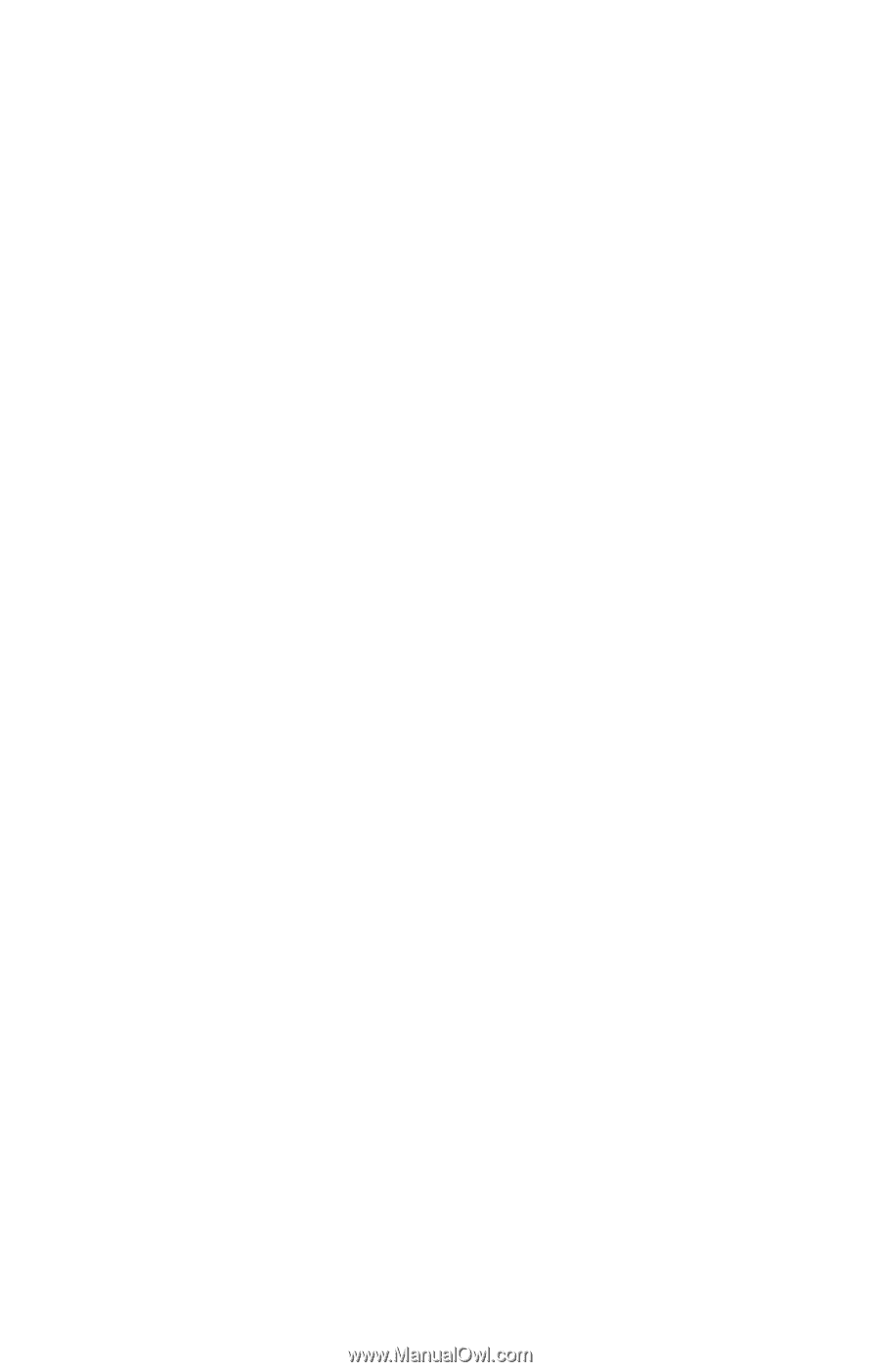
TOSHIBA
C6634-0103M1
Satellite
®
2455 Series
User’s Guide
If you need assistance:
InTouch
®
Center
Calling within the United States (800) 457-7777
Calling from outside the United States (949) 859-4273
For more information, see
“If Something Goes Wrong” on
page 223
in this guide.