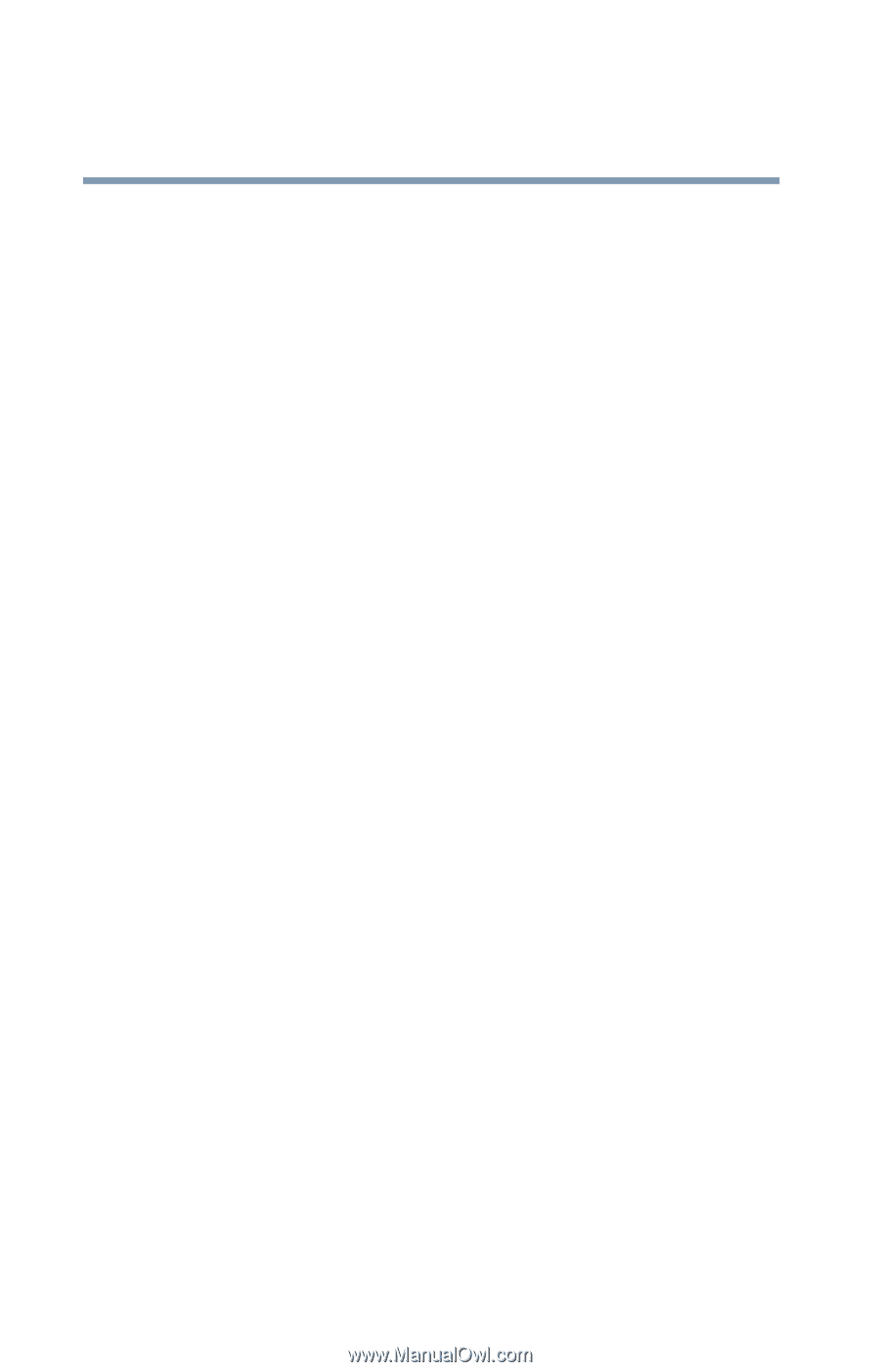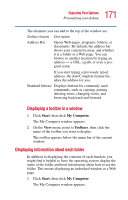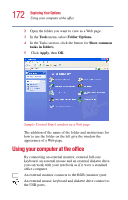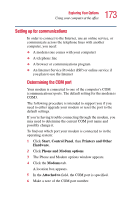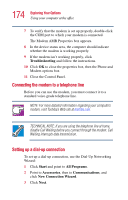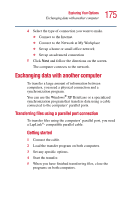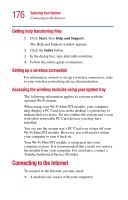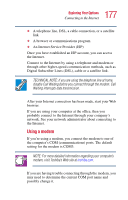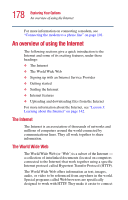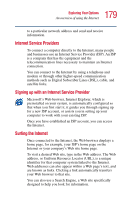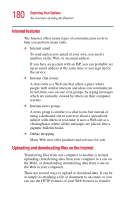Toshiba 2455 S305 Satellite 2455-S305/S306 User's Guide (PDF) - Page 176
Getting help transferring files, Setting up a wireless connection
 |
View all Toshiba 2455 S305 manuals
Add to My Manuals
Save this manual to your list of manuals |
Page 176 highlights
176 Exploring Your Options Connecting to the Internet Getting help transferring files 1 Click Start, then Help and Support. The Help and Support window appears. 2 Click the Index button. 3 In the dialog box, type direct cable connections. 4 Follow the online guide instructions. Setting up a wireless connection For information on how to set up a wireless connection, refer to your wireless networking device documentation. Accessing the wireless modules using your system tray The following information applies to systems with the optional Wi-Fi feature: When using your Wi-Fi Mini PCI module, your computer may display a PC Card icon in the desktop's system tray to indicate that it is in use. Do not confuse the system tray's icon with other removable PC Card devices you may have installed. You can use the system tray's PC Card icon to turn off your Wi-Fi Mini PCI module. However, you will need to restart your computer to turn it back on. Your Wi-Fi Mini PCI module is integrated into your computer system. It is recommended that you do not remove the module from your computer. For assistance, contact a Toshiba Authorized Service Provider. Connecting to the Internet To connect to the Internet you may need: ❖ A modem (one comes with your computer)