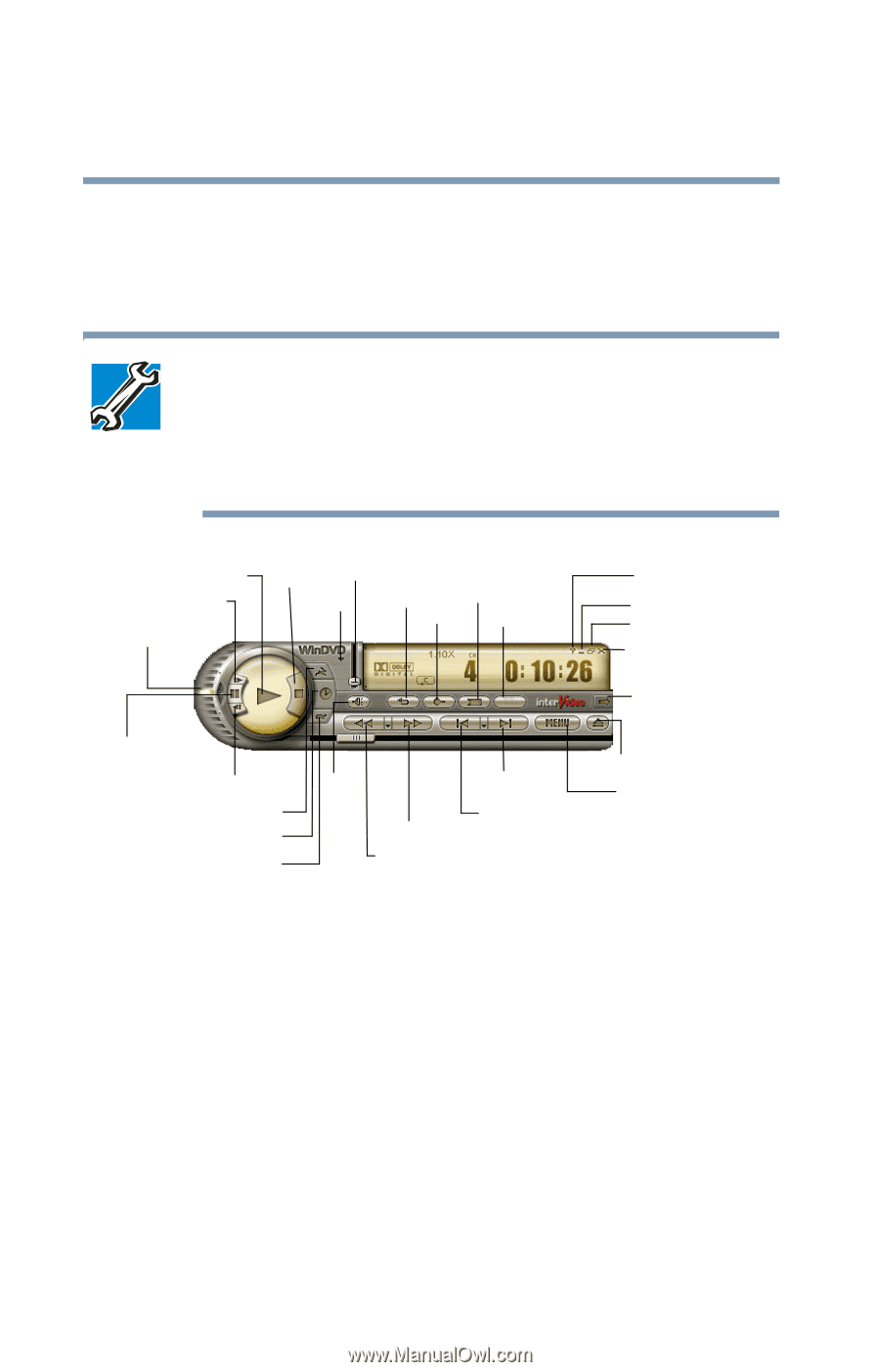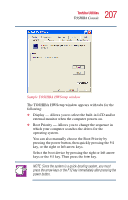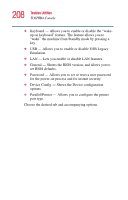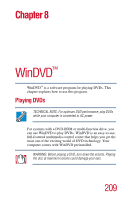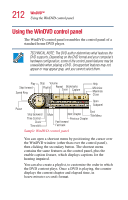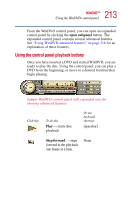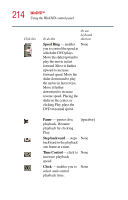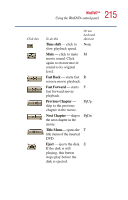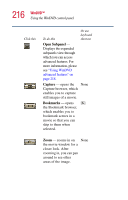Toshiba 2455 S305 Satellite 2455-S305/S306 User's Guide (PDF) - Page 212
Using the WinDVD control panel
 |
View all Toshiba 2455 S305 manuals
Add to My Manuals
Save this manual to your list of manuals |
Page 212 highlights
212 WinDVD™ Using the WinDVD control panel Using the WinDVD control panel The WinDVD control panel resembles the control panel of a standard home DVD player. TECHNICAL NOTE: The DVD author determines what features the DVD supports. Depending on the DVD format and your computer's hardware configuration, some of the control panel features may be unavailable when playing a DVD. Unsupported features may not appear or may appear gray, and you cannot select them. Play Step forward Speed Ring Stop Volume Playlist Repeat Bookmarks Zoom Capture Help Minimize Maximize Close Pause Step backward Time Control Clock Time shift Open Subpanel Eject Mute Next Chapter Title Menu Previous Chapter Fast forward Fast back Sample WinDVD control panel You can open a shortcut menu by positioning the cursor over the WinDVD window (other than over the control panel), then clicking the secondary button. The shortcut menu contains the same features as the control panel, plus the enable caption feature, which displays captions for the hearing impaired. You can also create a playlist, to customize the order in which the DVD content plays. Once a DVD is playing, the counter displays the current chapter and elapsed time, in hours:minutes:seconds format.