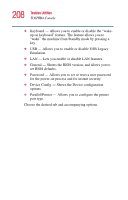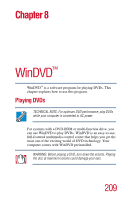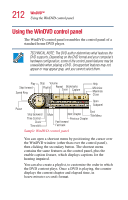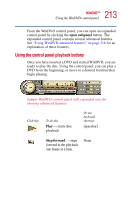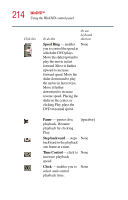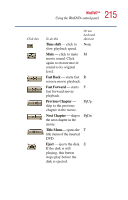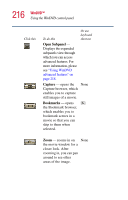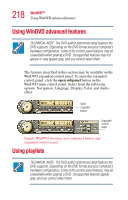Toshiba 2455 S305 Satellite 2455-S305/S306 User's Guide (PDF) - Page 213
Using the control panel playback buttons, open subpanel, forward
 |
View all Toshiba 2455 S305 manuals
Add to My Manuals
Save this manual to your list of manuals |
Page 213 highlights
213 WinDVD™ Using the WinDVD control panel From the WinDVD control panel, you can open an expanded control panel by clicking the open subpanel button. The expanded control panel contains several advanced features. See "Using WinDVD advanced features" on page 218 for an explanation of these features. Using the control panel playback buttons Once you have inserted a DVD and started WinDVD, you are ready to play the disc. Using the control panel, you can play a DVD from the beginning, or move to a desired location then begin playing. Sample WinDVD control panel with expanded view for showing advanced features Click this To do this Play - starts disc playback. Or use keyboard shortcut [spacebar] Step forward - steps forward in the playback one frame at a time. None