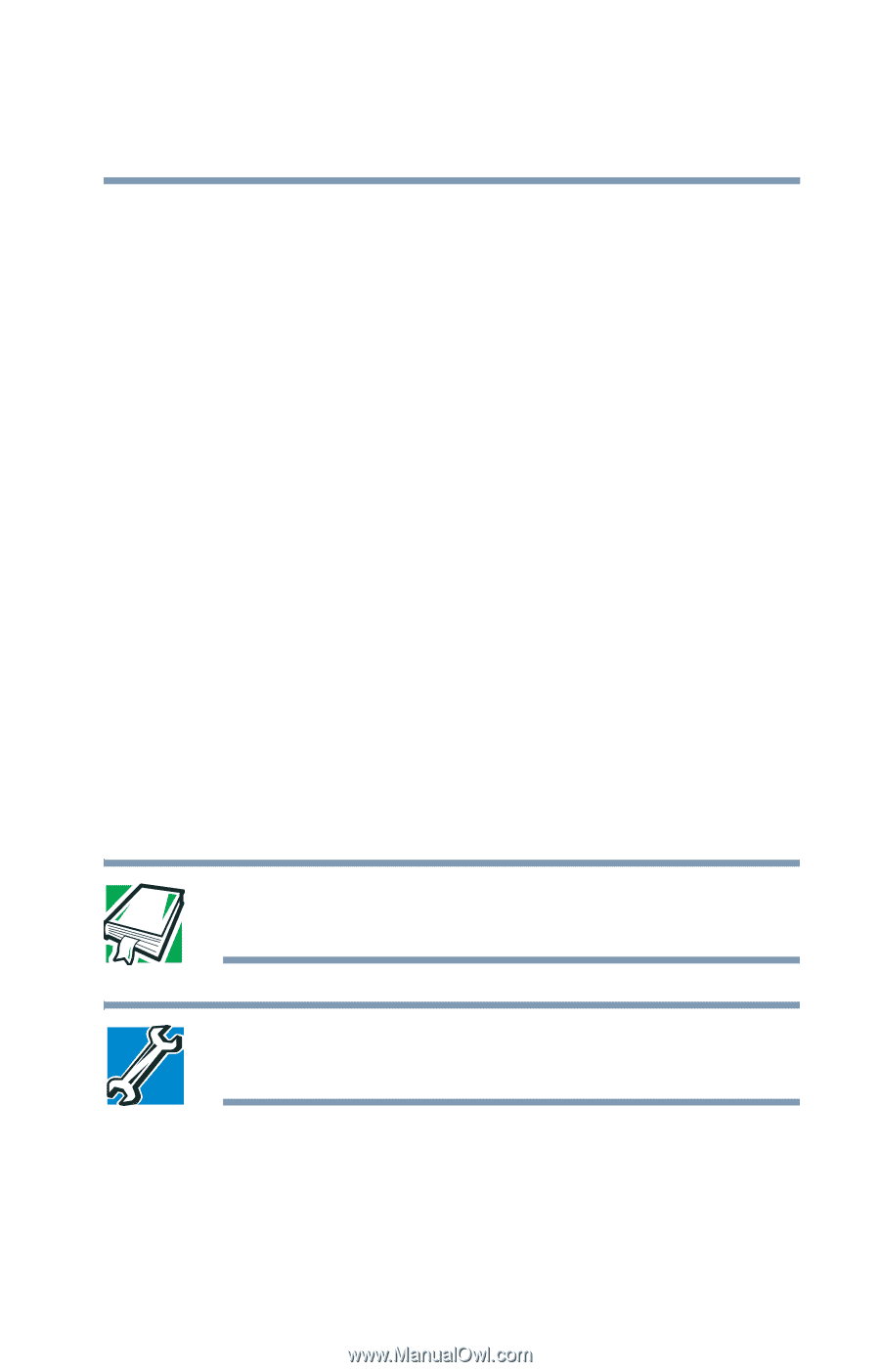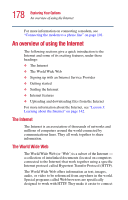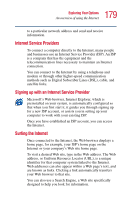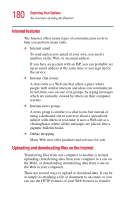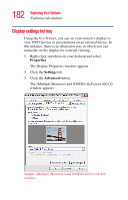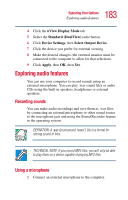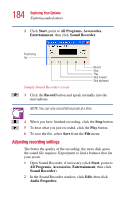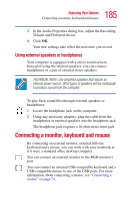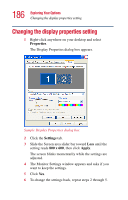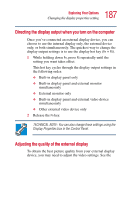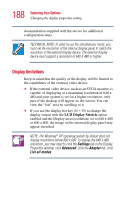Toshiba 2455 S305 Satellite 2455-S305/S306 User's Guide (PDF) - Page 183
Exploring audio features, Recording sounds, Using a microphone
 |
View all Toshiba 2455 S305 manuals
Add to My Manuals
Save this manual to your list of manuals |
Page 183 highlights
183 Exploring Your Options Exploring audio features 4 Click the nView Display Mode tab. 5 Select the Standard (DualView) radio button. 6 Click Device Settings, then Select Output Device. 7 Click the device you prefer for external viewing. 8 Make the desired changes (the external monitor must be connected to the computer to allow for that selection). 9 Click Apply, then OK, then Yes. Exploring audio features You can use your computer to record sounds using an external microphone. You can play .wav sound files or audio CDs using the built-in speakers, headphones or external speakers. Recording sounds You can make audio recordings and save them as .wav files by connecting an external microphone or other sound source to the microphone jack and using the Sound Recorder feature in the operating system. DEFINITION: A .wav (pronounced "wave") file is a format for storing sound in files. TECHNICAL NOTE: If you record MP3 files, you will only be able to play them on a device capable of playing MP3 files. Using a microphone 1 Connect an external microphone to the computer.