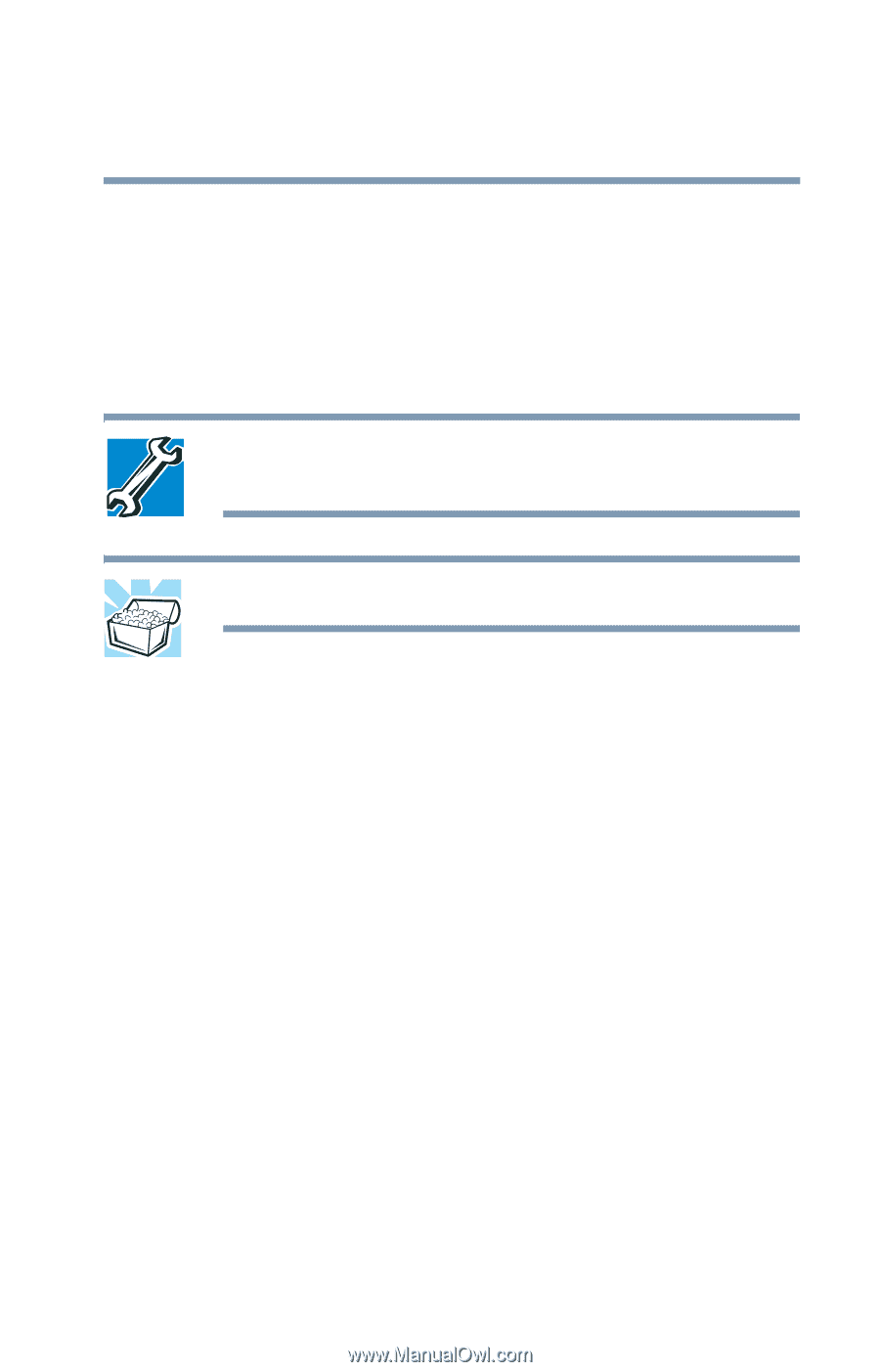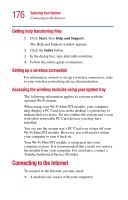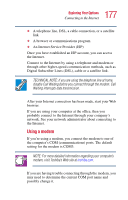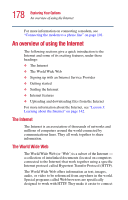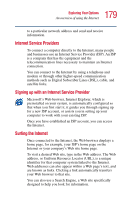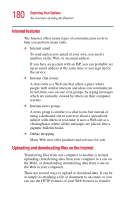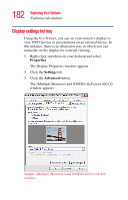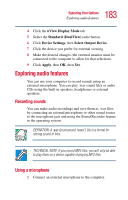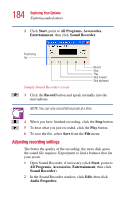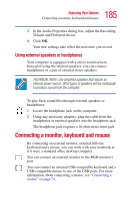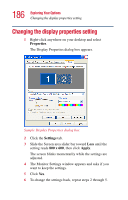Toshiba 2455 S305 Satellite 2455-S305/S306 User's Guide (PDF) - Page 181
Exploring video features, Connecting a TV to your computer
 |
View all Toshiba 2455 S305 manuals
Add to My Manuals
Save this manual to your list of manuals |
Page 181 highlights
181 Exploring Your Options Exploring video features large amounts of data. You can also use the File Transfer Protocol (FTP) supported by a separate software program. Exploring video features Your computer's video features provide the viewing of presentations or DVD movies on the computer screen. TECHNICAL NOTE: Video CD playback capability is not enabled on all systems. HINT: There are no menus for Video CD 1.0 titles. For more information about using WinDVD, see "WinDVD™" on page 209. Connecting a TV to your computer To view a DVD movie or Windows® presentation in fullscreen mode on your television, you need an S-video cable. You must purchase the cable. 1 Connect one end of the S-video cable to the S-video port on your computer and the other end to the appropriate jack on your television. For the location of the S-video port, see the section entitled "Back" on page 33. 2 Press the TV button on your computer to view computer content on your TV screen. Make sure you press the TV button before you start playing the DVD, or the TV button won't work. For the location of the TV button, see "Front with the display open" on page 37. 3 After stopping the DVD, press the TV button again to view content on your LCD.