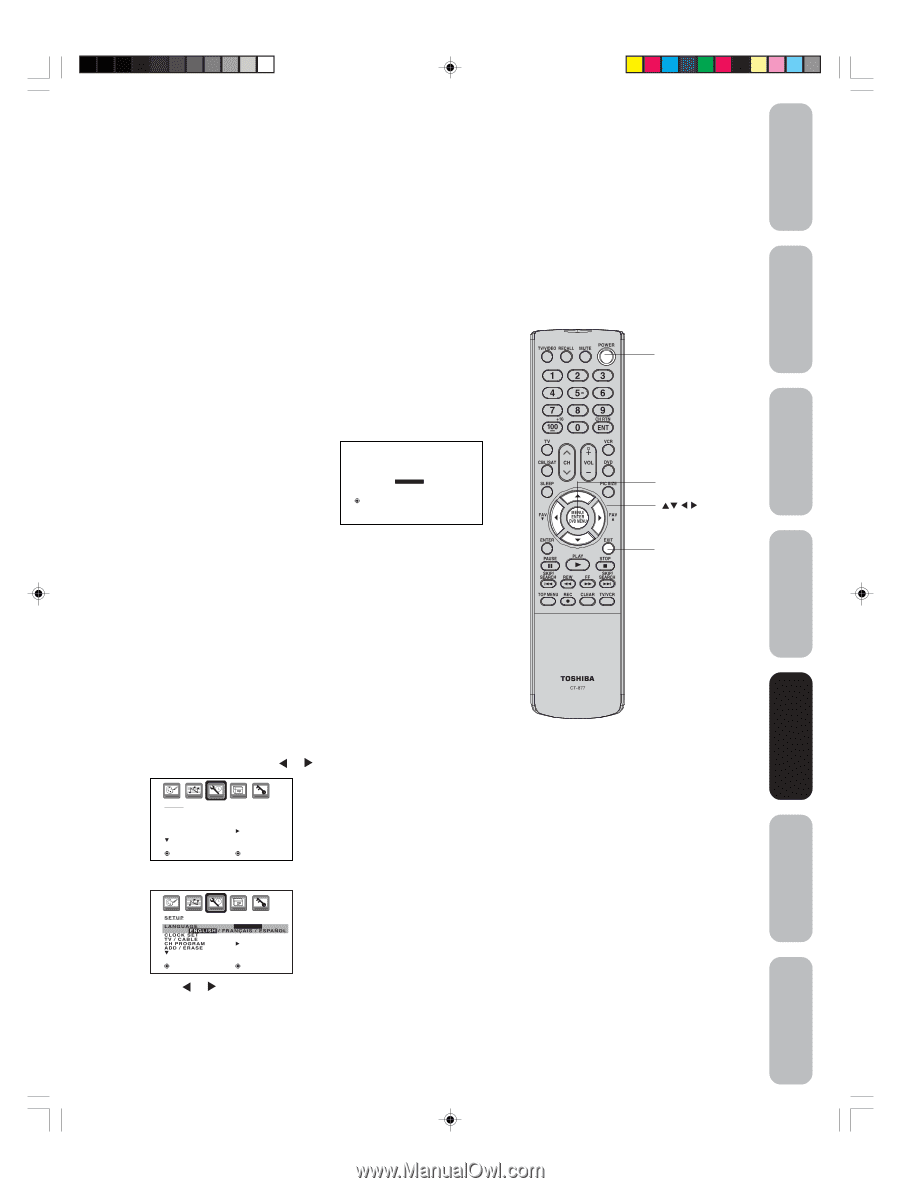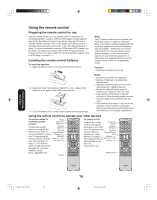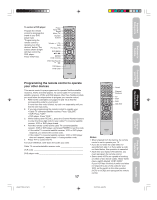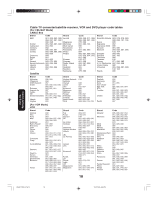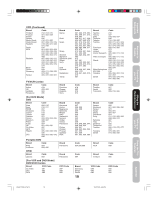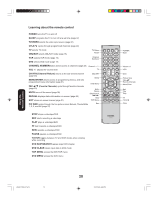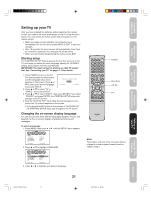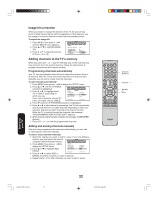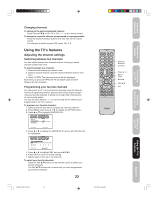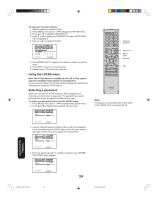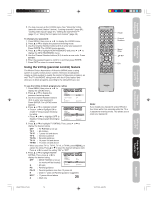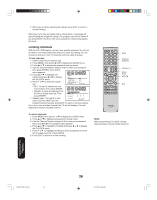Toshiba 30HF85 User Manual - Page 21
Setting up your TV
 |
View all Toshiba 30HF85 manuals
Add to My Manuals
Save this manual to your list of manuals |
Page 21 highlights
Important Safeguards Welcome to Toshiba Connecting your TV Using the Remote Control Setting up your TV After you have installed the batteries and programmed the remote control, you need to set some preferences on the TV using the menu system. You can access the menu system with the buttons on the remote control. • When you make a menu selection, your changes occur immediately. You do not have to press MENU or EXIT to see your changes. • After 15 seconds, the menu screen will automatically close if you do not make a selection. Your changes will still be saved. • When you are finished programming the menus, press EXIT. Starting setup The STARTING SETUP feature appears the first time you turn on the TV, and helps you select the menu language, specify the TV/CABLE setting, and program channels automatically. IMPORTANT: You must connect an antenna or cable TV system first. See "Connecting your TV" on pages 7-15 for details. 1. Press POWER to turn on the TV. The starting setup function begins and the language setup menu appears on the screen. Press L or M to select your desired language, LANGUAGE / LANGUE / IDIOMA :SELECT ENGLISH FRANÇAIS E S PA Ñ O L SET :ENTER then press ENTER. 2. Press L or M to select "TV" or "CABLE", then press ENTER. 3. Press L or M to select "START", then press ENTER. If you select "CANCEL" and press ENTER, the STARTING SETUP stops and changes to the TV screen. 4. Now the "AUTO SETUP" starts. After the starting setup is com- pleted, the TV channel appears on the screen. • If you press the EXIT button in the process of "AUTO SETUP" the STARTING SETUP stops and changes to the TV screen. Changing the on-screen display language You can choose from three different languages (English, French, and Spanish) for the on-screen displays of adjustment menus and messages. To select a language: 1. Press MENU, then press or until the SETUP menu appears. POWER Menu/Enter Exit SETUP LANGUAGE CLOCK SET TV / CABLE CH PROGRAM ADD / ERASE ENGLISH 12:00AM CABLE ADD :SELECT :ADJUST 2. Press L or M to highlight LANGUAGE. Note: The position and size of the on-screen menus change for some program formats (such as 1080i or 720p.) ENGLISH 12:00AM CABLE ADD :SELECT :ADJUST 3. Press or to highlight your desired language. 21 Setting up your TV Using the TV's Features Appendix J3S40121B(E)_P16-23 21 25/02/2005, 11:16 AM