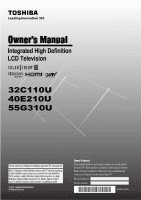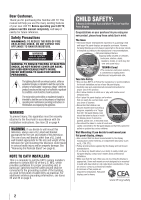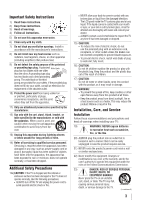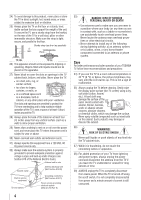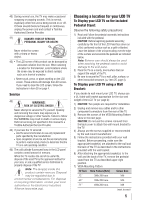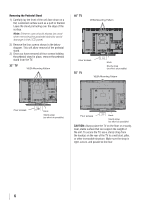Toshiba 32C110U User Manual
Toshiba 32C110U Manual
 |
View all Toshiba 32C110U manuals
Add to My Manuals
Save this manual to your list of manuals |
Toshiba 32C110U manual content summary:
- Toshiba 32C110U | User Manual - Page 1
Owner's Manual Integrated High Definition LCD Television HIGH-DEFINITION TELEVISION 32C110U 40E210U 55G310U Foran overview of steps for setting up yournewTV, see page10. Note: To display a High Definition picture, the TV must be receiving a High Definition signal (such as an over-the-air High Defi - Toshiba 32C110U | User Manual - Page 2
installation instructions. See item 25 on page 4. WARNING: If you decide to wall mount this television, always use a UL Listed wall bracket appropriate for the size and weight of this television. The use of any wall bracket other than a UL Listed wall bracket appropriate for the size and weight of - Toshiba 32C110U | User Manual - Page 3
can be easily unplugged in case the product requires service. 21) NEVER route the product's power cord inside a wall or similar enclosed area. 22) Never modify this equipment. Changes or modifications may void: a) the warranty, and b) the user's authority to operate this equipment under the rules of - Toshiba 32C110U | User Manual - Page 4
system. Care For better performance and safer operation of your TOSHIBA TV, follow these recommendations and precautions: 34) If you use the TV in a room whose temperature is 32 °F (0 °C) or below, the picture brightness may vary until the LCD warms up. This is not a sign of malfunction. 35) Always - Toshiba 32C110U | User Manual - Page 5
instructions provided with the wall bracket. 6) After attaching the appropriate bracket(s) to the wall and the back of the TV, remove the pedestal stand from the TV as described upper right position. 7) VESA Mounting Pattern TV Size Hole Pattern(HxV) Screw Size 32" 200x200 mm M6 40" 200x200 - Toshiba 32C110U | User Manual - Page 6
to the LCD panel. 2) Remove the four screws shown in the below diagram. This will allow removal of the pedestal stand. 3) Once you have removed all four screws holding the pedestal stand in place, remove the pedestal stand from the TV. 32" TV VESA Mounting Pattern 40" TV VESA Mounting Pattern - Toshiba 32C110U | User Manual - Page 7
user's authority to operate this equipment. Important notes about your LCD TV The following symptoms are technical limitations of LCD Display technology and are not an indication of malfunction; therefore, Toshiba is not responsible for perceived issues MPEG Layer-3 audio coding technology licensed - Toshiba 32C110U | User Manual - Page 8
47 VOLUME and MUTE controls of Audio Receiver........ 48 Other REGZA-LINK® functions 48 Displaying TV status information 48 Understanding the last mode memory feature 49 Chapter 7: Using the TV's advanced features......... 50 Using the advanced picture settings features 50 Using Dynamic Contrast - Toshiba 32C110U | User Manual - Page 9
definition multimedia interfaces 1080p input support ( page 16). • One set of ColorStream® HD high-resolution component video inputs ( page 15). • Digital Audio Out optical audio connection with Dolby® Digital optical output format ( page 38). • CableClear® digital picture noise reduction ( page - Toshiba 32C110U | User Manual - Page 10
and service information. Keep this manual for future reference. 2 Observe the following when choosing a location for the TV: • Read "Important notes about your LCD TV" ( page 7). • Place the TV on the floor or a sturdy, level, stable surface that can support the weight of the unit. Secure the TV to - Toshiba 32C110U | User Manual - Page 11
remote control toward this remote sensor ( "Remote control effective range" on page 20). 3無 POWER - Press to turn the TV on and off. If the TV stops responding to the controls on the remote control or TV control panel and you cannot turn off the TV, press and hold the POWER button on the TV control - Toshiba 32C110U | User Manual - Page 12
ANT/CABLE - Input that supports analog (NTSC) and digital (ATSC) off-air antenna signals and analog and digital Cable TV (QAM) signals. 5無 Digital AUDIO OUT - Optical audio output in Dolby Digital or PCM (Pulse-Code Modulation) format for connecting an external Dolby Digital decoder, amplifier, or - Toshiba 32C110U | User Manual - Page 13
herein. For details on connecting and using your specific devices, refer to each device's owner's manual. HDMI (High-Definition Multimedia Interface) cable is for use with devices with an HDMI output. An HDMI cable delivers digital audio and video in its native format. This cable carries - Toshiba 32C110U | User Manual - Page 14
box output is set to). Use the Cable box controls to change channels. To view the VCR: Turn ON the VCR. Select the VIDEO video input source on the TV.* To view the camcorder video: Select the VIDEO video input source on the TV.* ** To select the video input source, press remote control ( page - Toshiba 32C110U | User Manual - Page 15
(plus audio cables) from the DVD player or satellite receiver to the ColorStream terminal on the TV. The ColorStream HD terminal can be used with Progressive (480p, 720p) and Interlaced (480i, 1080i) scan systems. A 1080i signal will provide the best picture performance (1080p is not supported - Toshiba 32C110U | User Manual - Page 16
(such as a set-top box or DVD player with HDMI or DVI output).The HDMI input can accept and display VGA, SVGA, XGA, WXGA, SXGA, 480i (60Hz), 480p (60Hz), 720p (60Hz), 1080i (60Hz) and 1080p (24Hz/60Hz) signal formats. For detailed signal specifications, see page 56.Supported Audio format: Linear PCM - Toshiba 32C110U | User Manual - Page 17
as regulated by the HDMI standard. • This feature is limited to models incorporating Toshiba's REGZA-LINK®. However, Toshiba is not liable for those operations. Refer to the individual instruction manuals for compatibility information. Note: This feature may not work properly depending on the - Toshiba 32C110U | User Manual - Page 18
mini-optical" connector.) Dolby Digital decoder or other digital audio system TV back panel To control the audio: 1無 Turn on the TV and the digital audio device. 2無 Press on the TV's remote control and open the Sound menu. 3無 Highlight Audio Setup and press . Note: •• Some audio systems may not be - Toshiba 32C110U | User Manual - Page 19
(24Hz/60Hz) signal formats. For detailed signal specifications, see page 56. Note: •• The edges of the images may be hidden. •• If receiving a 480i (HDMI), 480p (HDMI), 720p, 1080i, or 1080p signal program, Native mode scales the video to display the entire picture within the borders of the screen - Toshiba 32C110U | User Manual - Page 20
from the back of the remote control. Remote control effective range For optimum performance, aim the remote control directly at the TV and make sure there is no obstruction between the remote control and the TV. Squeeze tab and lift cover. 2無 Install two "AAA" size batteries, making sure to match - Toshiba 32C110U | User Manual - Page 21
appear if you press a key for a function that is not available. 1無 POWER turns the TV on and off. When the TV is on, the green LED indicator on the TV front will be illuminated. 2無 PIC SIZE cycles through the picture sizes: Full, TheaterWide 1/ 2/ 3, 4:3, Native, Normal, and Dot by Dot. ( pages 32 - Toshiba 32C110U | User Manual - Page 22
below), press on the remote control or TV control panel. Icon Picture Sound Preferences Locks Setup Item Mode Picture Settings Noise Reduction Game Mode Theater Settings Digital Audio Selector Audio Settings Audio Setup CC Selector Base CC Mode Digital CC Settings Input Labeling Menu Language - Toshiba 32C110U | User Manual - Page 23
menu] Standard / Auto / Digital Eastern / Newfoundland / Atlantic / Hawaii / Alaska / Pacific / Mountain / Central [Opens the Signal Meter menu] [Opens the System Information screen] Navigating the menu system You can use the buttons on the remote control or TV control panel to access and - Toshiba 32C110U | User Manual - Page 24
TV. 5無 If you select Antenna, the Channel Tuning Mode setup window will appear. To tune only digital channels, select Digital. To tune digital Power / until step 5 above, the Initial Setup window will appear every time you turn on the TV and press . 3無 A new set of Installation menu icons will appear, - Toshiba 32C110U | User Manual - Page 25
Setting up your TV Programming channels into the TV's channel memory When you press or on the remote control or TV control panel, your TV will stop only on the channels you programmed into the TV's channel memory. Follow the steps below to program channels into the TV Cable TV service lineup - Toshiba 32C110U | User Manual - Page 26
TV will automatically detect and output analog audio from the PC Audio input. Digital When viewing the HDMI 1 input, digital audio from the HDMI input will be output. Analog When viewing the HDMI 1 input, analog audio from the PC Audio input will be output. 4無 To save your settings, highlight - Toshiba 32C110U | User Manual - Page 27
5無 Highlight Yes and press . 6無 (If PIN code has been set, enter your PIN code. Press t or u to select Done and press .) A warning message will appear, select Yes and press , the TV will turn off automatically after a few seconds. After the TV turns off, unplug the TV power cord and then plug it in - Toshiba 32C110U | User Manual - Page 28
press on the remote control or TV control panel to change the input. The current signal source displays in the top right corner of the Input Selection screen. 3 6 (for C110U, E210U) (for G310U) Note: ••You can label the video input sources according to the specific devices you have connected - Toshiba 32C110U | User Manual - Page 29
remote control. 5無 To save the new input labels, highlight Done and press . To revert to the factory default labels, highlight Reset and press . Input labeling example: The screen below left shows the default Input Selection screen (with none of the inputs labeled as a specific device). The screen - Toshiba 32C110U | User Manual - Page 30
••If all lists are turned off, pressing , , or will not display the Channel Browser™. If Favorites List is turned off, will have no remote control. • All channels that are tuned using or on the remote control. Note: Whenever an item is selected that cannot be tuned (for various reasons), the TV - Toshiba 32C110U | User Manual - Page 31
channels can be tuned normally Digital channels will have priority when manually entering a channel number using the Channel Number (0-9) on the remote control, analog channels can still be tuned by / , if available Only digital channels can be tuned To set the Channel Tuning Mode: 1無 From the - Toshiba 32C110U | User Manual - Page 32
displays the current program the way that looks best to you. You can save separate picture size preferences for each input on your TV. To select the picture size using the remote control: 1無 Press on the remote control. 2無 While the Picture Size menu is open, you can do one of the following - Toshiba 32C110U | User Manual - Page 33
a 480i (HDMI), 480p (HDMI), 720p, 1080i, or 1080p signal program, Native mode scales the video to display the entire picture within the borders of the screen (i.e. no overscanning). • This is especially useful for external HD sources such as DVHS movies, or PC graphics. Note: ••This mode is - Toshiba 32C110U | User Manual - Page 34
the auto aspect ratio feature is set to On, the TV will automatically select the picture size when one of the following input sources is received: • A 480i, 480p, 720p, 1080i digital signal from the ANT/CABLE input • A 480i signal from the VIDEO input • A 480i signal from the ColorStream HD input - Toshiba 32C110U | User Manual - Page 35
in the Preference mode ( "Selecting the picture mode," above left) until Reset is selected. Using the closed caption mode Base closed captions The closed caption mode has two options: • Captions-An on-screen display of the dialogue, narration, and sound effects of TV programs and videos that are - Toshiba 32C110U | User Manual - Page 36
Chapter 6: Using the TV's features • To view text: Highlight T1, T2, T3, or T4. Note: If text is not available in your area, a black rectangle may appear on screen. If this happens, set the Base CC Mode to Off. • To turn off the closed caption mode: Select Off in step 2 above. Note: A closed - Toshiba 32C110U | User Manual - Page 37
6: Using the TV's features Adjusting the audio Muting the sound Press on the remote control to partially reduce (1/2 MUTE) or turn off (MUTE) the sound. Each time you press , the mute mode will change in the following order: 1/2 Mute Mute Volume If the closed caption mode is set to Off - Toshiba 32C110U | User Manual - Page 38
TV (see "Connecting a digital audio system" on page 18). To select the optical audio output format: 1無 Press and open the Sound menu. 2無 Highlight Audio Setup and press . 3無 In the Optical Output Format field, select either Dolby Digital or PCM, depending on your device. 4無 To save the new settings - Toshiba 32C110U | User Manual - Page 39
the Number buttons to enter a new four- digit code. Reenter the PIN code to confirm it. 6無 Press . The new PIN code is now active. Note: PIN code can not be set to "0000". Blocking TV programs and movies by rating (V-Chip) Some TV programs and movies include signals that classify the content of the - Toshiba 32C110U | User Manual - Page 40
watching, press on the remote control. If it is rated "None" the word "NONE" appears in the screen (as shown below right). screen. Blocking TV programs by Canada rating 1無 Press and highlight the Locks menu icon. 2無 Press to display the PIN code entering screen. 3無 Enter your four-digit PIN code - Toshiba 32C110U | User Manual - Page 41
(30-120 minutes). When the GameTimer expires, the TV enters Input Lock mode and locks out the input source for the video game device. To set the GameTimer®: 1無 From the Locks menu, press to display the PIN code entering screen. 2無 Enter your four-digit PIN code and press . 3無 Press to highlight - Toshiba 32C110U | User Manual - Page 42
TV control panel for about 10 seconds until the volume icon appears. Using the PC settings feature You can view an image from a PC on the TV screen. When a PC is connected to the TV's PC IN terminal, you can use the PC Settings feature to make adjustments to the image. If the edges of the picture - Toshiba 32C110U | User Manual - Page 43
the Media Player. ••USB device: USB Mass Storage Class device (MSC) ••Support is not guaranteed for all devices. ••Connect the USB device directly to the TV. ••Do not use a USB Hub. ••You must obtain any required permission from copyright owners to use copyrighted content. Toshiba cannot and does - Toshiba 32C110U | User Manual - Page 44
main menus cannot be displayed. Viewing photo files There are three types of view modes. Multi View: This view allows you to search for photos in a grid format. These pictures setting and press . To close the Photo Viewer 1無 Press . The television will return to the last viewed channel or external - Toshiba 32C110U | User Manual - Page 45
• Press to pause. • To resume normal playback, press • To locate a specific file, press or • To adjust volume , press / . . repeatedly. Note: During playback, you can adjust the SOUND menu functions from the QUICK menu. To set the repeat mode: 1無 Press to open the Quick Menu. 2無 Press or - Toshiba 32C110U | User Manual - Page 46
timer: Press repeatedly or press or until it is set to 0 minutes. Automatic Power Down The TV will automatically turn itself off (standby) after 4 hours, if you do not operate the TV either from the remote control or the TV control panel. 1無 From the Preferences menu, highlight Energy Saving - Toshiba 32C110U | User Manual - Page 47
a new feature that uses CEC technology and allows you to control Toshiba REGZA-LINK® compatible devices from the TV remote via HDMI connection ( page 17). When the Enable REGZA-LINK® in the REGZA-LINK® setup menu ( page 48) is set to On, the following REGZA-LINK® functions will be enabled. REGZA - Toshiba 32C110U | User Manual - Page 48
Receiver, change its input source, or adjust the sound volume, the sound will be output from the audio receiver's speakers even if TV Speakers has been selected. Turn the TV off and on again to output the sound from the TV speakers. To set the REGZA-LINK® Setup: 1無 From the Setup menu, highlight - Toshiba 32C110U | User Manual - Page 49
Chapter 6: Using the TV's features To close the screen: Press again. To display TV status information using INFO: Press on the remote control. The following additional information will display for off air digital channels (if applicable): • Title • Duration • Detailed description Note: The location - Toshiba 32C110U | User Manual - Page 50
7: Using the TV's advanced features Using the advanced picture settings features Using Dynamic Contrast Dynamic Contrast detects changes in picture quality that affect the appearance of your contrast settings and then automatically adjusts the video. To select Dynamic Contrast preference: 1無 From - Toshiba 32C110U | User Manual - Page 51
the VIDEO, ColorStream HD (component video), or HDMI inputs on the TV, smoother motion can be obtained by setting the Cinema Mode to Film. To set the Cinema Mode to Film: (available for 480i and 1080i signals) 1無 Press and open the Picture menu 2無 Highlight Picture Settings and press . 3無 Highlight - Toshiba 32C110U | User Manual - Page 52
turn on Game Mode: 1無 Press and open the Picture menu, then highlight the Game Mode. 2無 Press or to select On. To turn off Game Mode: Select Off in Step 2 above, change the video input, or turn the TV off and then on again. Note: You can change the video input by pressing on the remote control - Toshiba 32C110U | User Manual - Page 53
Factory Defaults procedure ( page 27). TV will not turn on •• Make sure the power cord is plugged in, and then press Power / . •• The remote control batteries may be dead. Replace the batteries or try the control panel buttons. Picture problems General picture problems •• Check the antenna/cable - Toshiba 32C110U | User Manual - Page 54
have changed settings of the device, turn off your TV and unplug the power cord, then plug and turn on again. •• If several devices are connected, REGZA-LINK® feature may not operate properly. •• Read the instruction manual furnished with the connected REGZA-LINK® device. HDMI problems For - Toshiba 32C110U | User Manual - Page 55
40E210U: 33.1 lbs (15 kg) 55G310U: 73.9 lbs (33.5 kg) Operating conditions Temperature: 32ºF - 95ºF (0ºC - 35ºC) Humidity: 20 - 80% (no moisture condensation) Supplied Accessories • Remote control with two size "AAA" batteries • Owner's manual (this book) • Four screws for holding the pedestal stand - Toshiba 32C110U | User Manual - Page 56
Clock Frequency 25.175MHz 40.000MHz 65.000MHz 79.500MHz 85.500MHz 108.000MHz 27.000MHz 27.000MHz 74.250MHz 74.250MHz 74.250MHz 148.500MHz • Some illustrations in this owner's manual are for explanation purposes and may differ from the actual unit. • Designs and specifications are subject to change - Toshiba 32C110U | User Manual - Page 57
. How to Obtain Warranty Service After following all of the operating instructions in the Owner's manual, review the section entitled "Concierge" located on our Customer Support Web site at http://support.toshiba.com. If you find that service is needed, follow the instructions provided on the web - Toshiba 32C110U | User Manual - Page 58
external cause or event, act or omission outside the control of TCL, including fire, theft, acts of God, alteration, power failures, power surges or power shortages, lightning, other electrical faults, or repairs, modifications or replacements by persons other than those authorized by TCL to service - Toshiba 32C110U | User Manual - Page 59
h. Service of a Television on which the TOSHIBA label or logo, rating label or serial number have been defaced or removed; i. Damage to the Television caused by failure to follow the specifications, User manuals or guides as to usage and/or storage. j. Firmware updates that are posted to the Toshiba - Toshiba 32C110U | User Manual - Page 60
or sale of, the Television, on the other hand, the provisions of this limited warranty shall prevail. How to Obtain Warranty Services If, after following all of the operating instructions in this manual, checked the "Troubleshooting" section, and have visited www.toshiba.ca/support for additional - Toshiba 32C110U | User Manual - Page 61
Note - Toshiba 32C110U | User Manual - Page 62
AMERICA INFORMATION SYSTEMS, INC. Corporate Headquaters: 9740 IRVINE BLVD.; IRVINE, CA 92618 U.S.A. Visual Products Service and Support : 1420-B TOSHIBA DRIVE, LEBANON, TN 37087, U.S.A. TOSHIBA OF CANADA LTD. HEAD OFFICE: 191 McNABB STREET, MARKHAM, ONTARIO, L3R 8H2, CANADA CableClear, ColorStream
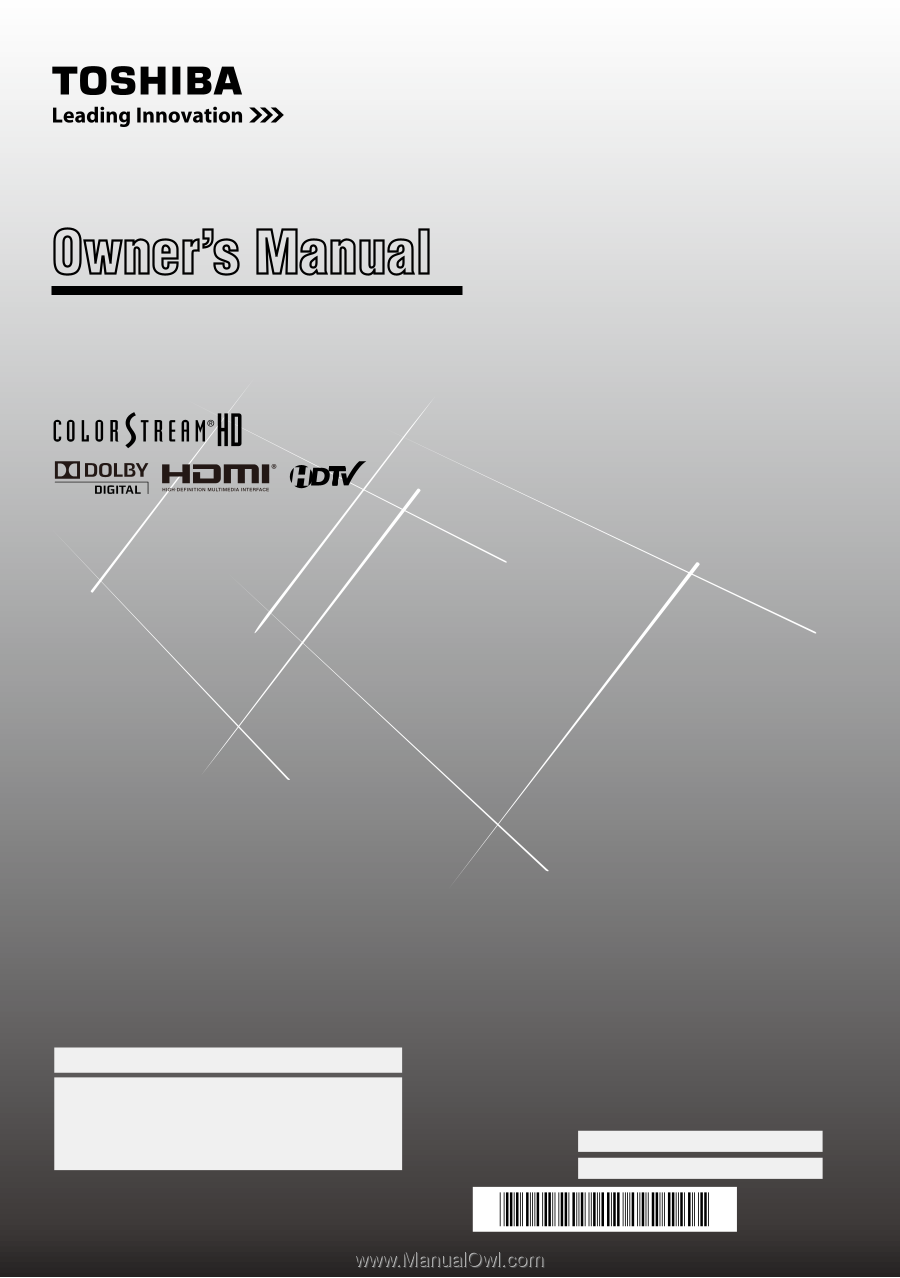
For an overview of steps for setting up your new TV, see page10.
Note: To display a High Definition picture, the TV must be receiving
a High Definition signal (such as an over-the-air High Definition
TV broadcast, a High Definition digital cable program, or a High
Definition digital satellite program). For details, please contact
your TV antenna installer, cable provider, or satellite provider.
© 201
1
TOSHIBA CORPORATION
All Rights Reserved
Owner’s Record
The model number and serial number are on the back
of your TV. Record these numbers in the spaces below.
Refer to these numbers whenever you communicate
with your Toshiba dealer about this TV.
Model number:
Serial number:
HDA51J3200I
Owner’s Manual
Integrated High Definition
LCD Television
32C110U
40E210U
55G310U
HIGH
-DEFINITION TELEVISION