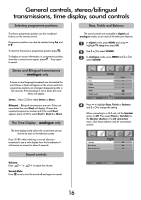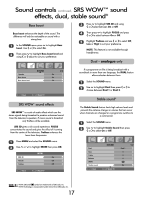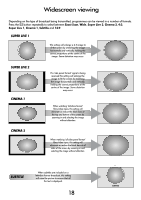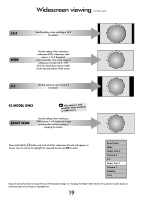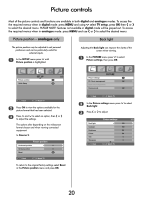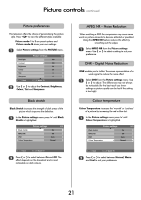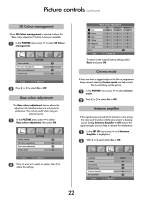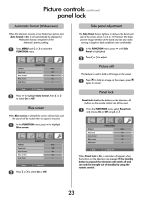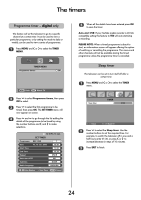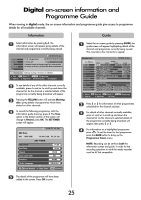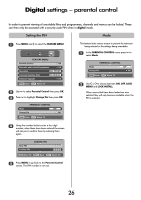Toshiba 32WL66 Owners Manual - Page 21
Colour temperature, DNR - Digital Noise Reduction, MPEG NR - Noise Reduction, Black stretch, Picture
 |
View all Toshiba 32WL66 manuals
Add to My Manuals
Save this manual to your list of manuals |
Page 21 highlights
Picture controls continued Picture preferences This television offers the choice of personalising the picture m style. Press to view the different styles available: Picture mode-1 to 3 are preset options and Picture mode-M stores your own settings: 1 Select Picture settings from the PICTURE menu. Back light Contrast Brightness Colour Tint Sharpness MENU Back Picture settings 1/2 100 100 50 50 0 0 EXIT Watch TV 2 Use S or R to adjust the Contrast, Brightness, Colour, Tint and Sharpness. Black stretch Black Stretch increases the strength of dark areas of the picture which improves the definition. 1 In the Picture settings menu press Q until Black Stretch is highlighted. Picture settings 2/2 Black stretch On MPEG NR DNR Colour Temperature Off Auto. Normal MENU Back EXIT Watch TV 2 Press S or R to select between On and Off. The effect depends on the broadcast and is most noticeable on dark colours. MPEG NR - Noise Reduction When watching a DVD the compression may cause some words or picture elements to become distorted or pixelated. Using the MPEG NR feature reduces this effect by smoothing out the edges. 1 Select MPEG NR from the Picture settings menu. Use S or R to select a setting to suit your preference. DNR - Digital Noise Reduction DNR enables you to 'soften' the screen representation of a weak signal to reduce the noise effect. 1 Select DNR from the Picture settings menu. Use S or R to adjust. The differences may not always be noticeable (for the best result use lower settings as picture quality can be lost if the setting is too high). Colour temperature Colour Temperature increases the 'warmth' or 'coolness' of a picture by increasing the red or blue tint. 1 In the Picture settings menu press Q until Colour Temperature is highlighted. Picture settings 2/2 Black stretch On MPEG NR DNR Colour Temperature Off Auto. Normal MENU Back EXIT Watch TV 2 Press S or R to select between Normal, Warm and Cool to suit your preference. 21