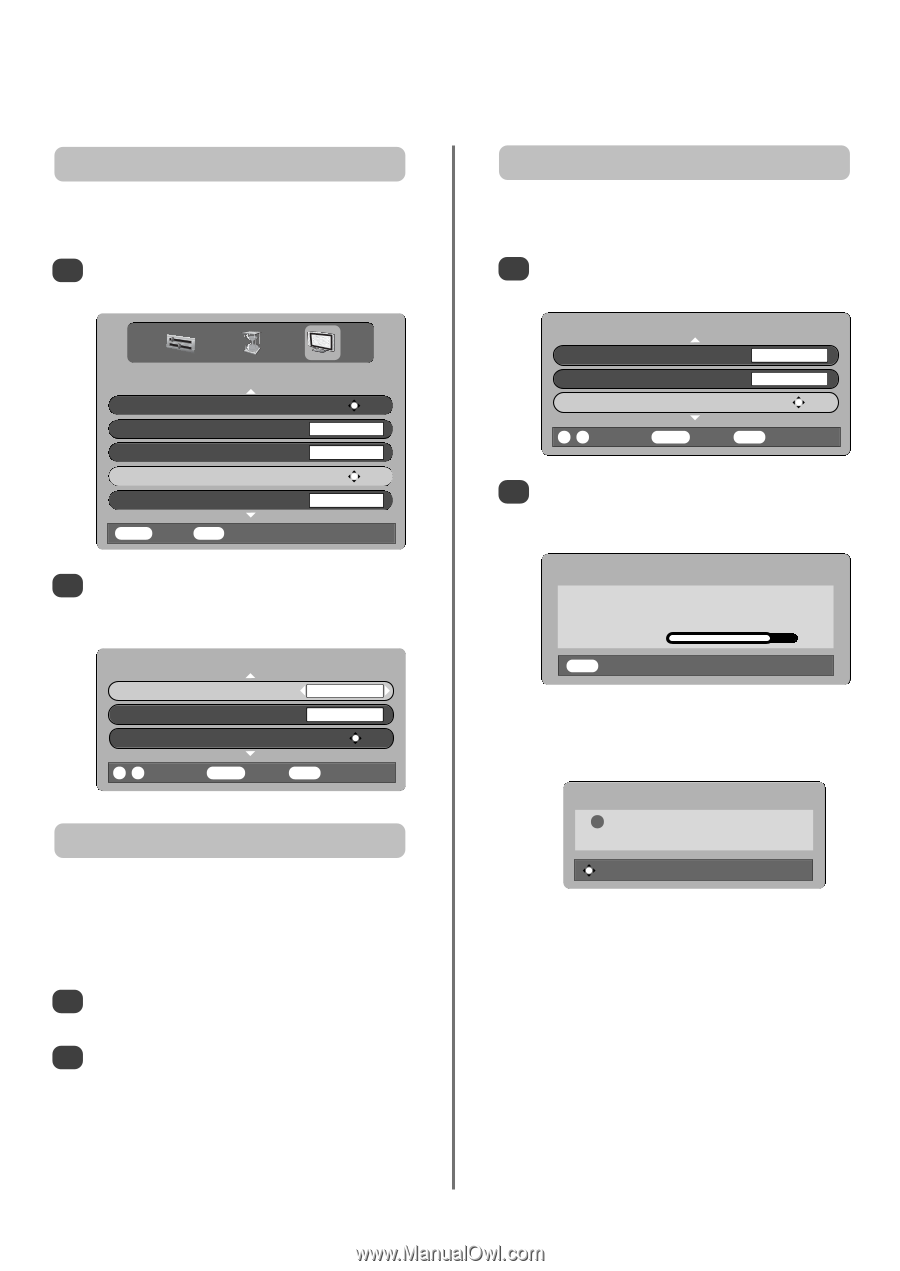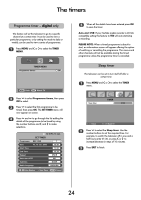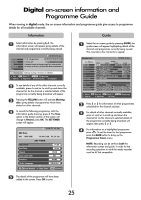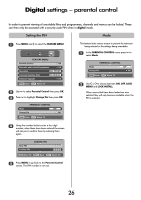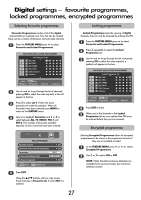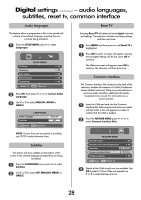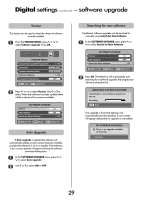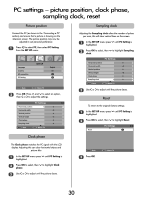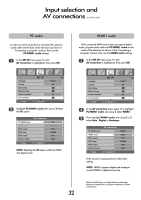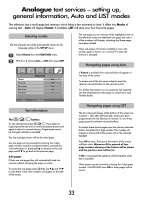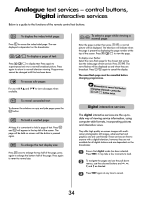Toshiba 32WL66 Owners Manual - Page 29
settings, software upgrade
 |
View all Toshiba 32WL66 manuals
Add to My Manuals
Save this manual to your list of manuals |
Page 29 highlights
Digital settings continued - software upgrade Version This feature can be used to check the version of software currently installed. 1 From the FEATURE MENU press P or Q to select Software upgrade. Press OK. FEATURE MENU Favourite and Locked Programmes OK Favourites ALL PROGS Common Interface Slots NO MODULE Software Upgrade OK Encrypted Programmes OFF MENU Back EXIT Watch TV 2 Press P or Q to select Version. Use S or R to select. When the software has been updated there will be a choice of two versions available. SOFTWARE UPGRADE Version 1.0 Auto upgrade ON Search for New Software OK 0 - 9 Enter PIN MENU Back EXIT Watch TV Auto Upgrade If Auto upgrade is selected the software will automatically update as each version becomes available, provided the television is on or in standby. If the television is on, a screen prompt will appear showing the software download taking place. 1 In the SOFTWARE UPGRADE menu press P or Q to select Auto upgrade. 2 Use S or R to select ON or OFF. Searching for new software If preferred, software upgrades can be searched for manually using Search for New Software. 1 In the SOFTWARE UPGRADE menu press P or Q to select Search for New Software. SOFTWARE UPGRADE Version 1.0 Auto upgrade OFF Search for New Software OK 0 - 9 Enter PIN MENU Back EXIT Watch TV 2 Press OK. The television will automatically start searching for a software upgrade, the progress bar will move along the line. SEARCHING FOR NEW SOFTWARE Searching for a new software upgrade for this TV. Searching EXIT Stop If an upgrade is found the television will automatically start downloading, if not a screen will appear stating that an upgrade is unavailable. NO UPGRADE AVAILABLE ! There is no upgrade available at this time. Continue 29