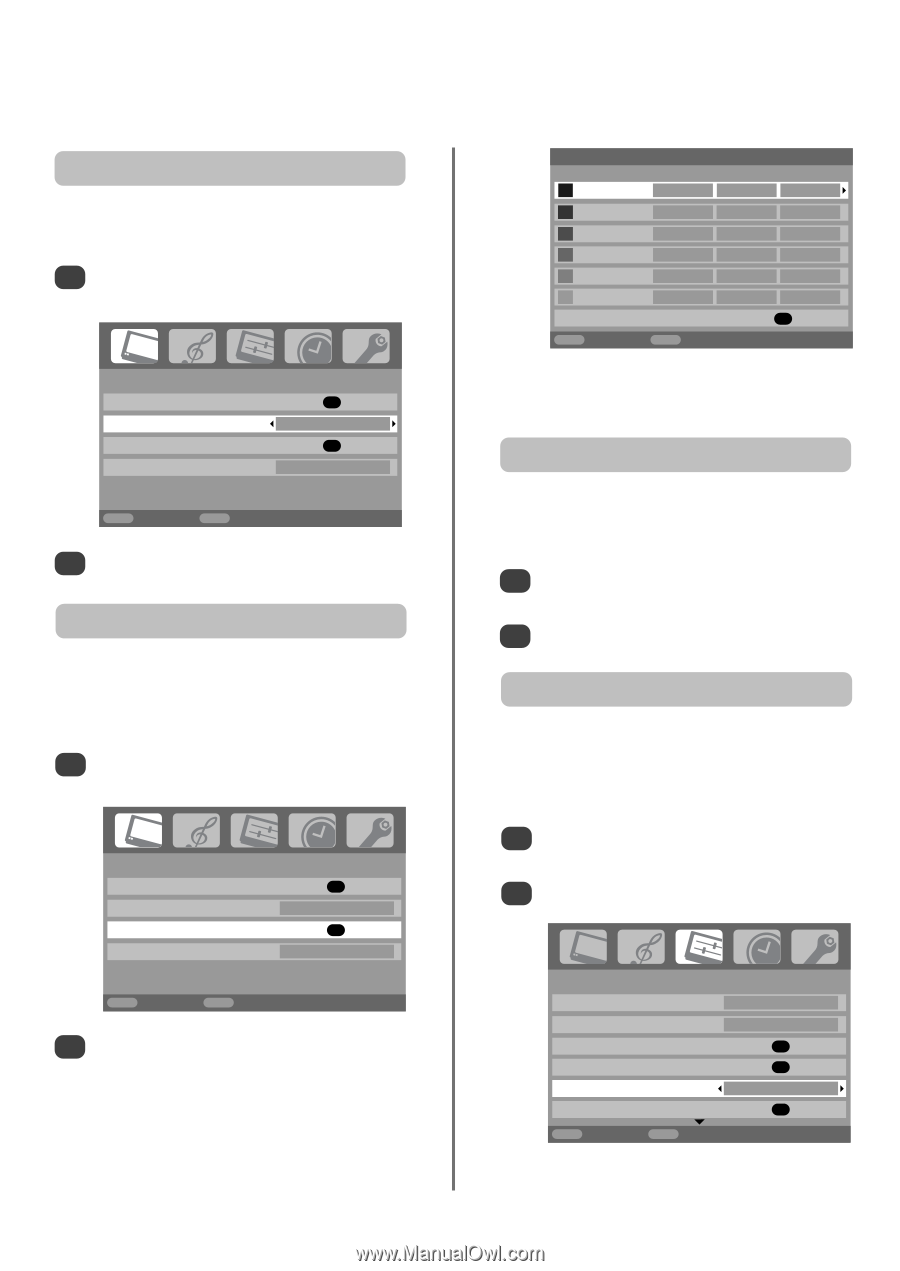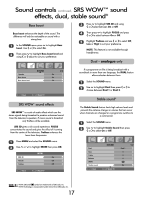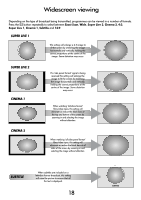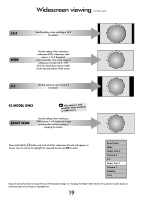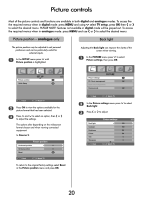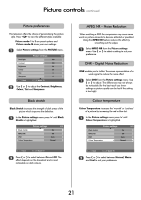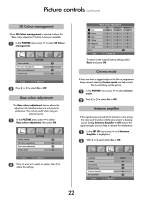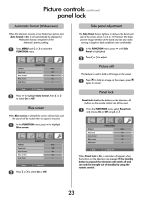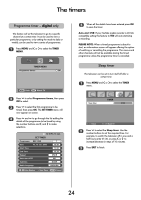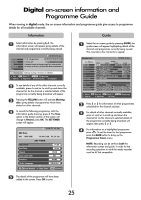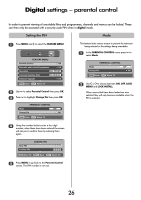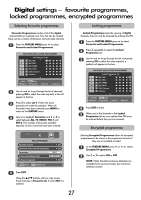Toshiba 32WL66 Owners Manual - Page 22
Base colour adjustment, 3D Colour management, Cinema mode, Antenna amplifier
 |
View all Toshiba 32WL66 manuals
Add to My Manuals
Save this manual to your list of manuals |
Page 22 highlights
Picture controls continued 3D Colour management When 3D Colour management is selected it allows the 'Base colour adjustment' feature to become available. 1 In the PICTURE menu press Q to select 3D Colour management. PICTURE Picture settings OK 3D Colour management On Base colour adjustment OK Cinema mode Off MENU Back EXIT Watch TV 2 Press S or R to select On or Off. Base colour adjustment The Base colour adjustment feature allows the adjustment of individual colours to suit personal preference. This can be useful when using an external source. 1 In the PICTURE menu press Q to select Base colour adjustment, then press OK. PICTURE Picture settings OK 3D Colour management On Base colour adjustment OK Cinema mode Off MENU Back EXIT Watch TV 2 Press P and Q to select an option, then R to adjust the settings. Base colour adjustment Hue Saturation Brightness Red +2 +6 +4 Green 0 0 0 Blue 0 0 0 Yellow 0 0 0 Magenta 0 0 0 Cyan 0 0 0 Reset OK MENU Back EXIT Watch TV To return to the original factory settings select Reset and press OK. Cinema mode If there are lines or jagged edges in the film or programme being viewed, selecting Cinema mode can help correct this by smoothing out the picture. 1 In the PICTURE menu press Q to select Cinema mode. 2 Press S or R to select On or Off. Antenna amplifier If the signal being received by the television is too strong, this may result in picture interference and/or a buzzing sound. Setting Antenna Amplifier to Off reduces the signal strength, and can help to remove the interference. 1 In the SET UP menu press Q until Antenna Amplifier is highlighted. 2 With S or R select either On or Off. Language Country Auto tuning Manual tuning Antenna Amplifier AV connection SET UP MENU Back EXIT Watch TV 1/2 English UK OK OK On OK 22