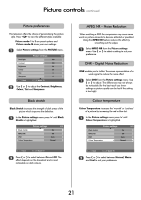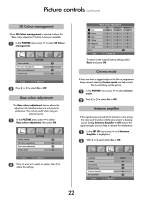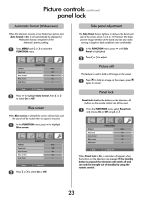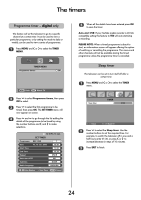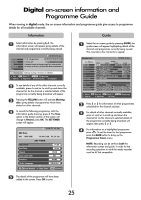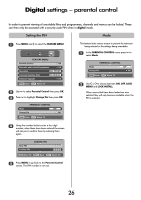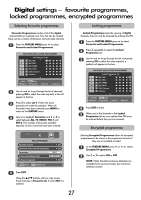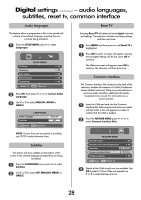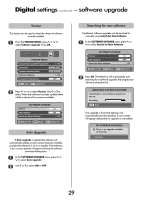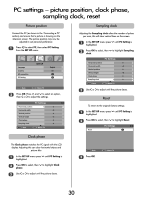Toshiba 32WL66 Owners Manual - Page 26
settings - parental control
 |
View all Toshiba 32WL66 manuals
Add to My Manuals
Save this manual to your list of manuals |
Page 26 highlights
Digital settings - parental control In order to prevent viewing of unsuitable films and programmes, channels and menus can be locked. These can then only be accessed with a security code PIN when in digital mode. Setting the PIN Mode 1 Press MENU and R to select the FEATURE MENU. FEATURE MENU Parental Control OK Favourite and Locked Programmes OK Favourites ALL PROGS Common Interface Slots NO MODULE Software Upgrade OK MENU Back EXIT Watch TV 2 Use Q to select Parental Control then press OK. 3 Press Q to highlight Change Pin then press OK. PARENTAL CONTROL Mode OFF Change Pin OK MENU Back EXIT Watch TV This feature locks various menus to prevent the television being retuned or the settings being overridden. 1 In the PARENTAL CONTROL menu press Q to select Mode. PARENTAL CONTROL Mode OFF Change Pin OK MENU Back EXIT Watch TV 2 Use S or R to choose between ON, OFF, LOCK MENU and LOCK INSTALL. When menus that have been locked are now selected they will only become available when the PIN is entered. 4 Using the number buttons enter a four digit number, when these have been entered the screen will ask you to confirm them by entering them again. New PIN Confirm PIN CHANGE PIN * * * * ---- 0 - 9 Enter PIN MENU Back EXIT Watch TV 5 Press MENU to go back to the Parental Control screen. The PIN number is now set. 26