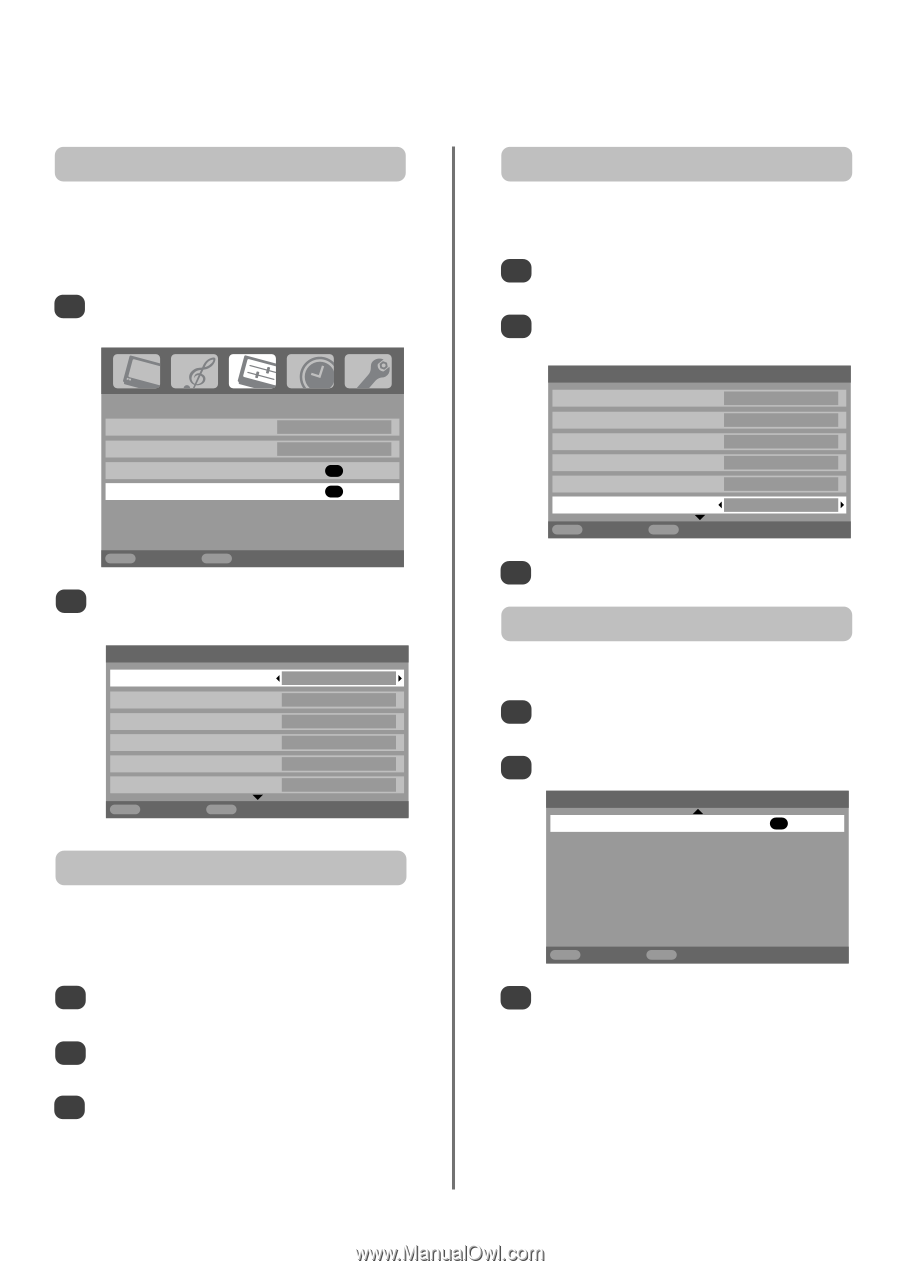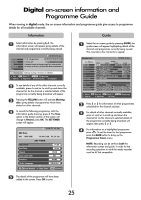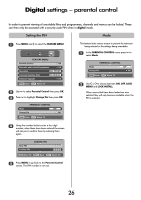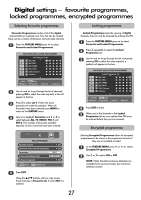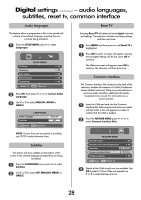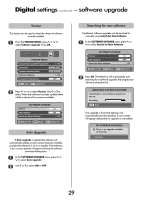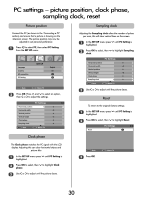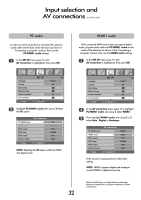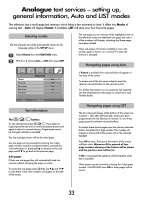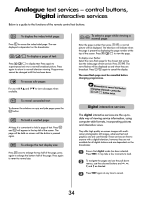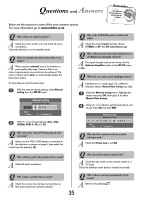Toshiba 32WL66 Owners Manual - Page 30
PC settings - picture position, clock phase, sampling clock, reset - lcd tv
 |
View all Toshiba 32WL66 manuals
Add to My Manuals
Save this manual to your list of manuals |
Page 30 highlights
PC settings - picture position, clock phase, sampling clock, reset Picture position Connect the PC (as shown in the 'Connecting a PC' section) and ensure that a picture is showing on the television screen. The picture position may now be adjusted to suit personal preference. B 1 Press to select PC, then select PC Setting from the SET UP menu. Language Country AV connection PC Setting SET UP English UK OK OK MENU Back EXIT Watch TV 2 Press OK. Press P and Q to select an option, then S or R to adjust the settings. PC Settings 1/2 Horizontal position 0 Horizontal width -5 Vertical position 0 Vertical height -5 Clock phase 0 Sampling clock 0 MENU Back EXIT Watch TV Clock phase The Clock phase matches the PC signal with the LCD display. Adjusting this can clear horizontal stripes and picture blur. 1 In the SET UP menu press Q until PC Setting is highlighted. 2 Press OK to select, then Q to highlight Clock phase. 3 Use S or R to adjust until the picture clears. Sampling clock Adjusting the Sampling clock alters the number of pulses per scan, this will clear vertical lines on the screen. 1 In the SET UP menu press Q until PC Setting is highlighted. 2 Press OK to select, then Q to highlight Sampling clock. PC Settings 1/2 Horizontal position 0 Horizontal width -5 Vertical position 0 Vertical height -5 Clock phase 0 Sampling clock 0 MENU Back EXIT Watch TV 3 Use S or R to adjust until the picture clears. Reset To return to the original factory settings. 1 In the SET UP menu press Q until PC Setting is highlighted. 2 Press OK to select, then Q to highlight Reset. Reset PC Settings 2/2 OK MENU Back 3 Press OK. EXIT Watch TV 30