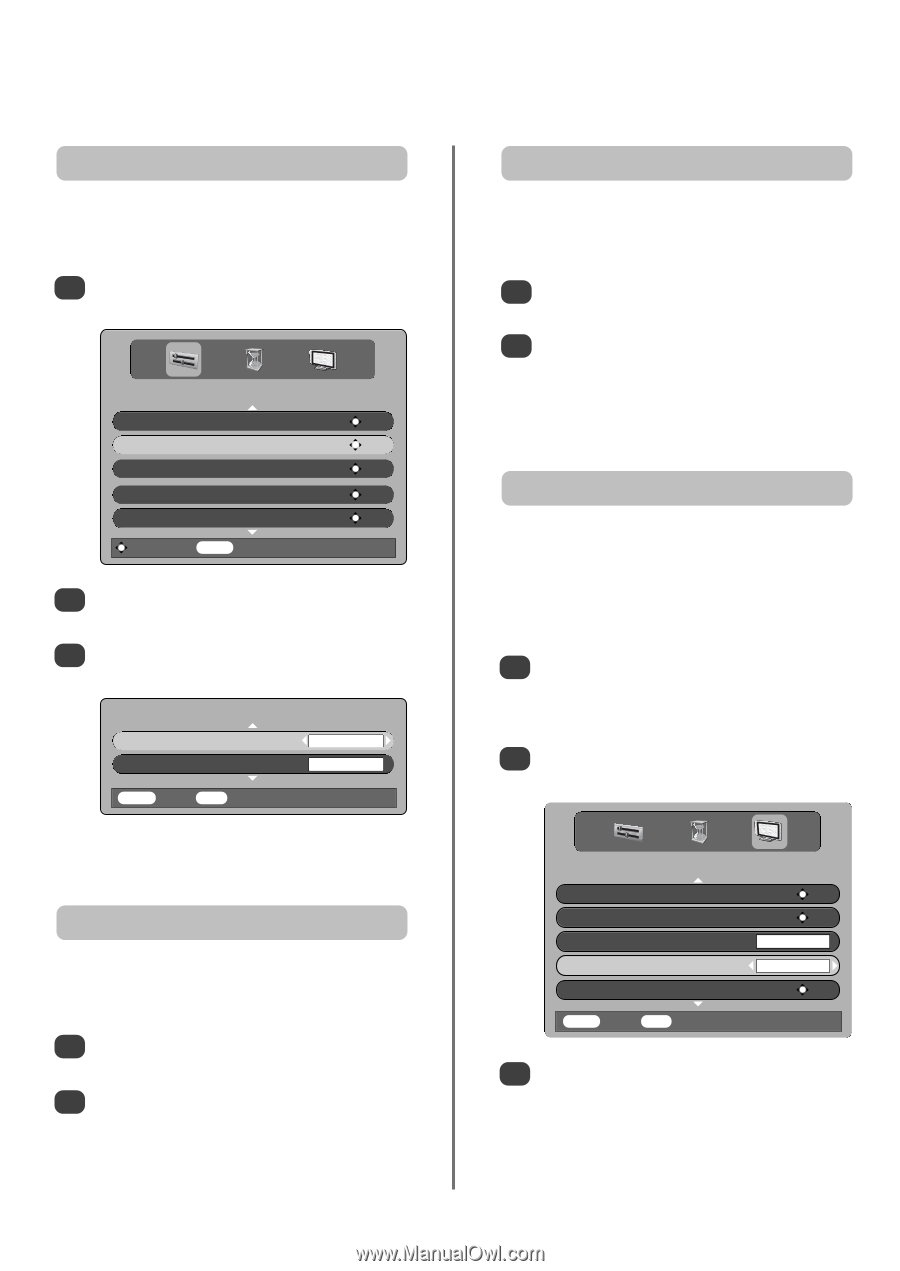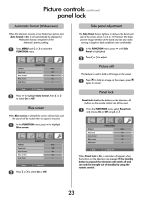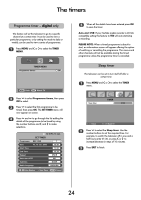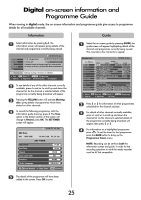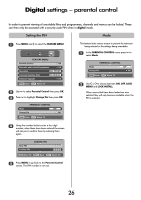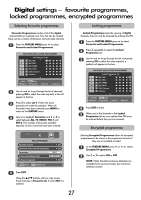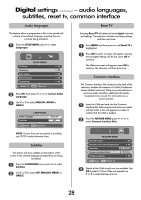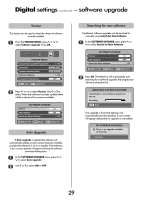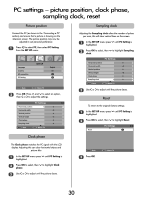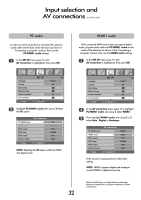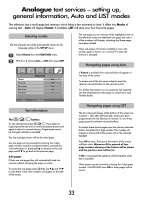Toshiba 32WL66 Owners Manual - Page 28
settings, audio languages, subtitles, reset tv, common interface
 |
View all Toshiba 32WL66 manuals
Add to My Manuals
Save this manual to your list of manuals |
Page 28 highlights
Digital settings continued - audio languages, subtitles, reset tv, common interface Audio languages This feature allows a programme or film to be viewed with a choice of soundtrack language, provided they are currently being broadcast. 1 From the SETUP MENU press Q to select Languages. SETUP MENU TV Setup OK Languages OK Auto tuning OK Manual tuning OK Programmes OK Watch TV MENU Watch TV 2 Press OK, then press P or Q to highlight Audio Language. 3 Use S or R to select ENGLISH, WELSH or GAELIC. LANGUAGES Audio Language Subtitles ENGLISH OFF MENU Back EXIT Watch TV Reset TV Selecting Reset TV will delete all stored digital channels and settings. The television will return to factory settings and then auto tune. 1 Press MENU and then press Q until Reset TV is highlighted. 2 Press OK to select. A screen will appear warning that all digital settings will be lost, press OK to continue. The Welcome screen will appear, press OK to continue, the television will then auto tune. Common interface The Common Interface Slot, situated on the back of the television, enables the insertion of a CAM (Conditional Access Module) and card. These are purchased from a service provider and allow additional subscription broadcasts to be viewed. For information see a service provider. 1 Insert the CAM and card into the Common Interface Slot, following the instructions provided with the CAM. A box will appear on screen to confirm that the CAM is loaded. 2 From the FEATURE MENU press P or Q to select Common Interface Slots. NOTE: If more than one soundtrack is available, O use I/II to select between them. Subtitles This feature will show subtitles on the bottom of the screen in the selected language provided they are being broadcast. 1 From the LANGUAGES menu press Q to select Subtitles. 2 Use S or R to select OFF, ENGLISH, WELSH or GAELIC. FEATURE MENU Parental Control OK Favourite and Locked Programmes OK Favourites ALL PROGS Common Interface Slots NO MODULE Software Upgrade OK MENU Back EXIT Watch TV 3 Details of the CAM should now be available. Use OK to select it. If two CAMs are inserted use S or R to select between the two. 28