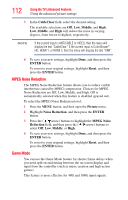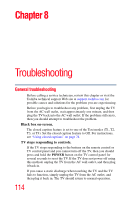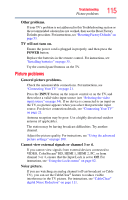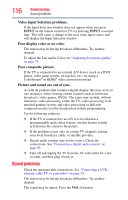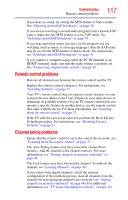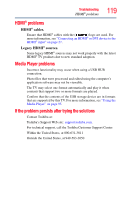Toshiba 39L22U User's Guide for Model 39L22U - Page 117
Remote control problems, Channel tuning problems
 |
View all Toshiba 39L22U manuals
Add to My Manuals
Save this manual to your list of manuals |
Page 117 highlights
Troubleshooting Remote control problems 117 If you hear no sound, try setting the MTS feature to Stereo mode. See "Selecting stereo/SAP broadcasts" on page 78. If you are not receiving a second audio program from a known SAP source, make sure the MTS feature is set to SAP mode. See "Selecting stereo/SAP broadcasts" on page 78. If you hear audio that seems incorrect for the program you are watching (such as music or a foreign language), then the SAP mode may be on. Set the MTS feature to Stereo mode. For instructions, see "Selecting stereo/SAP broadcasts" on page 78. If you connect a computer using either the PC IN terminal or an HDMI® terminal, make sure that the audio setting is properly set. See "Connecting a digital audio system" on page 30. Remote control problems Remove all obstructions between the remote control and the TV. Replace the remote control's batteries. For instructions, see "Installing batteries" on page 35. Your TV's remote control may not operate certain features on your external devices. Refer to the User's Guide for your other device to determine its available features. If your TV remote control does not operate a specific feature on another device, use the remote control that came with the device. For more information, see "Learning about the remote control" on page 37. If the TV still does not act as expected, perform the Reset Factory Defaults procedure. For instructions, see "Resetting Factory Defaults" on page 53. Channel tuning problems Ensure that the remote control is set to the correct device mode, see "Learning about the remote control" on page 37. The Auto Tuning feature may have erased the channel from memory. Add the channel to the channel memory. For more information, see "Storing channels in memory (optional)" on page 46. The Lock feature may have blocked the channel. To unblock the channel, see "Locking channels" on page 90. If you cannot tune digital channels, check the antenna configuration. If the problem persists, clear all channels from the channel list and reprogram channels into memory (see "Storing channels in memory (optional)" on page 46). For additional information, see "TV stops responding to controls." on page 114.