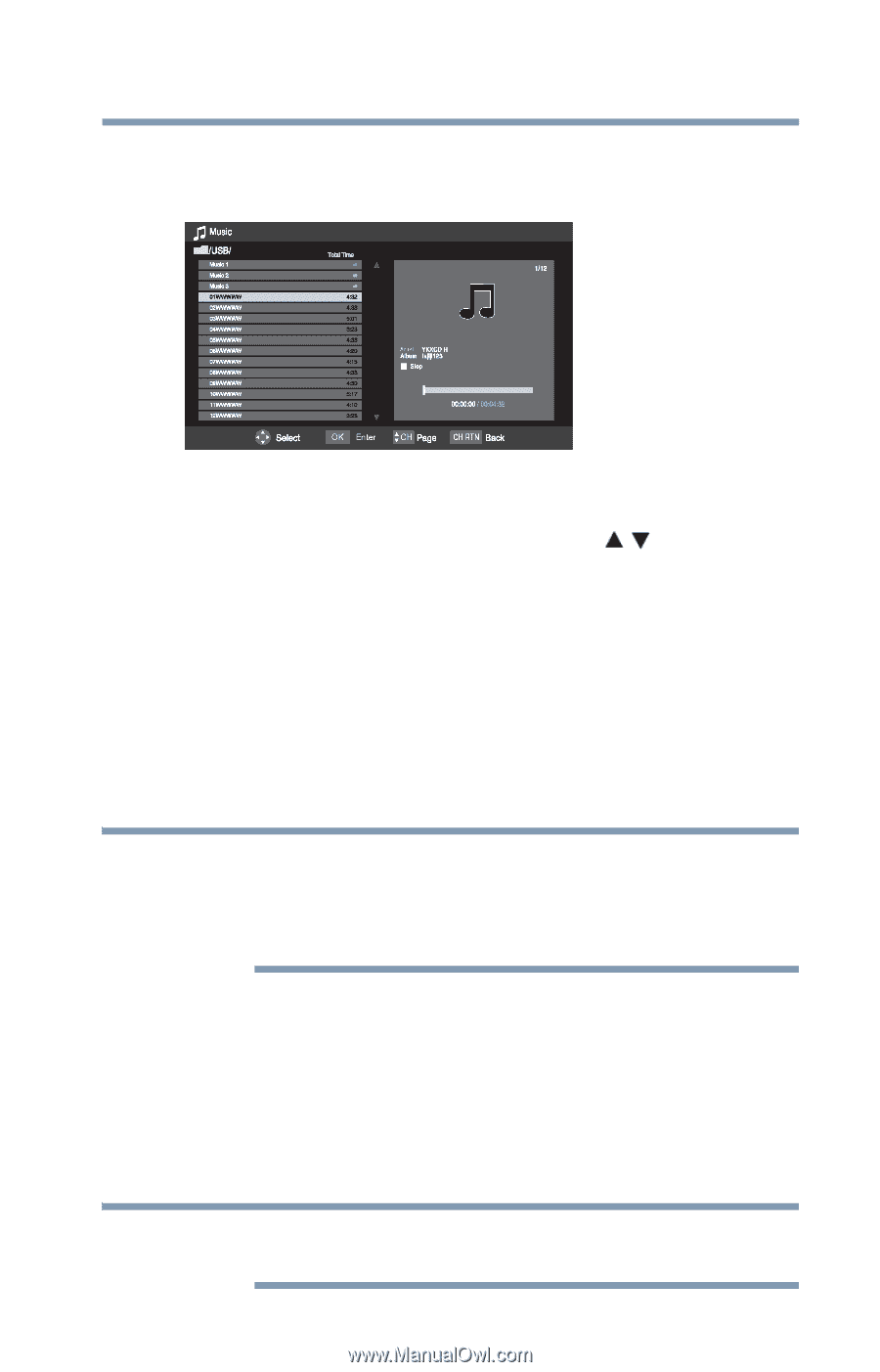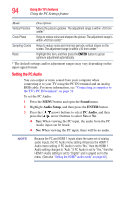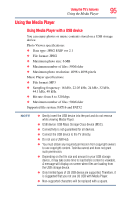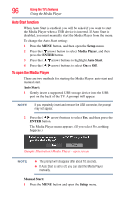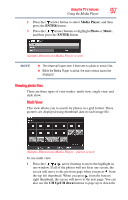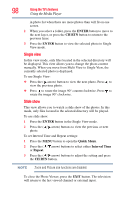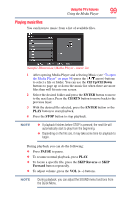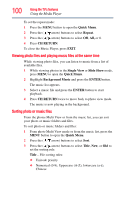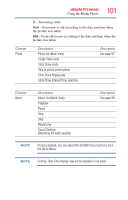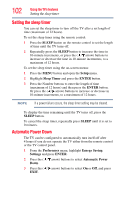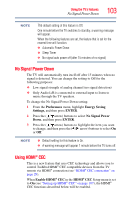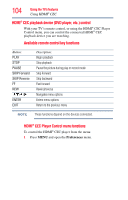Toshiba 39L22U User's Guide for Model 39L22U - Page 99
Playing music files, CH Up/CH Down, ENTER, CH RTN, PAUSE, Reverse, Forward
 |
View all Toshiba 39L22U manuals
Add to My Manuals
Save this manual to your list of manuals |
Page 99 highlights
Using the TV's features 99 Using the Media Player Playing music files You can listen to music from a list of available files. (Sample Illustration) Media Player - music list 1 After opening Media Player and selecting Music (see "To open the Media Player" on page 96) press the ( / arrow) buttons to select a file or folder. You can use the CH Up/CH Down buttons to page up or down the music list when there are more files than will fit onto one screen. 2 Select the desired folder and press the ENTER button to move to the next layer. Press the CH RTN button to move back to the previous layer. 3 With the desired file selected, press the ENTER button or the PLAY button to start playback. 4 Press the STOP button to stop playback. NOTE ❖ If playback finishes before STOP is pressed, the next file will automatically start to play from the beginning. ❖ Depending on the file size, it may take some time for playback to begin. During playback you can do the following: ❖ Press PAUSE to pause. ❖ To resume normal playback, press PLAY. ❖ To locate a specific file, press the SKIP Reverse or SKIP Forward button repeatedly. ❖ To adjust volume, press the VOL (+ -) buttons. NOTE During playback, you can adjust the SOUND menu functions from the Quick Menu.