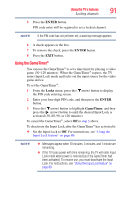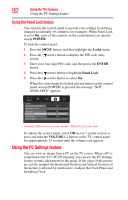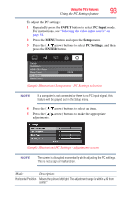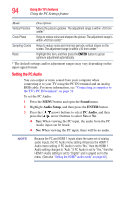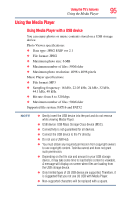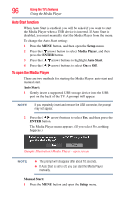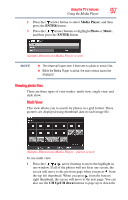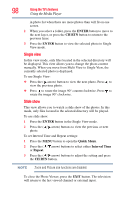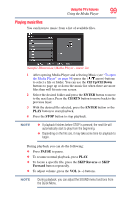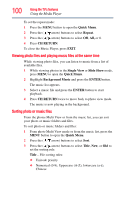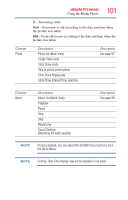Toshiba 39L22U User's Guide for Model 39L22U - Page 96
Auto Start function, To open the Media Player, Setup, Media Player, ENTER, Auto Start, Manual Start - usb
 |
View all Toshiba 39L22U manuals
Add to My Manuals
Save this manual to your list of manuals |
Page 96 highlights
96 Using the TV's features Using the Media Player Auto Start function When Auto Start is enabled, you will be asked if you want to start the Media Player when a USB device is inserted. If Auto Start is disabled, you must manually start the Media Player from the menu. To change the Auto Start setting: 1 Press the MENU button, and then open the Setup menu. 2 Press the ( arrow) button to select Media Player, and then press the ENTER button. 3 Press the ( / arrow) buttons to highlight Auto Start. 4 Press the ( / arrow) buttons to select On or Off. To open the Media Player There are two methods for starting the Media Player: auto start and manual start. Auto Start: 1 Gently insert a supported USB storage device into the USB port on the back of the TV. A prompt will appear. NOTE If you repeatedly insert and remove the USB connector, the prompt may not appear. 2 Press the ( / arrow) buttons to select Yes, and then press the ENTER button. The Media Player menu appears. (If you select No, nothing happens.) (Sample Illustration) Media Player - open screen NOTE ❖ The prompt will disappear after about 10 seconds. ❖ If Auto Start is set to off, you can start the Media Player manually. Manual Start: 1 Press the MENU button and open the Setup menu.