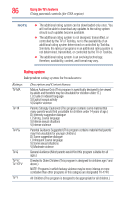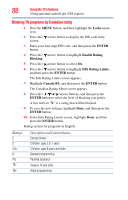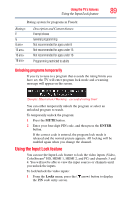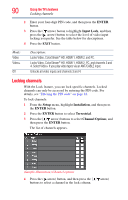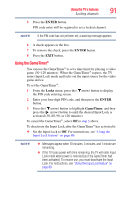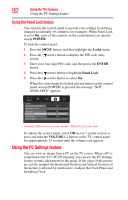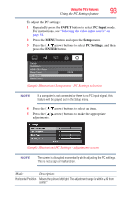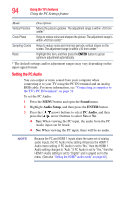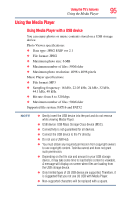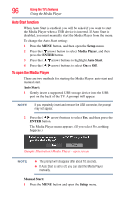Toshiba 39L22U User's Guide for Model 39L22U - Page 91
Using the GameTimer®, ENTER, Locks, GameTimer
 |
View all Toshiba 39L22U manuals
Add to My Manuals
Save this manual to your list of manuals |
Page 91 highlights
Using the TV's features 91 Locking channels 5 Press the ENTER button. PIN code entry will be required to set a locked channel. NOTE If the PIN code has not yet been set, a warning message appears. 6 A check appears in the box. 7 To remove the check, press the ENTER button. 8 Press the EXIT button. Using the GameTimer® You can use the GameTimer® to set a time limit for playing a video game (30-120 minutes). When the GameTimer® expires, the TV enters Input Lock mode and locks out the input source for the video game device. To set the GameTimer®: 1 From the Locks menu, press the ( arrow) button to display the PIN code entering screen. 2 Enter your four-digit PIN code, and then press the ENTER button. 3 Press the ( arrow) button to highlight GameTimer, and then press the ( arrow) button to until the desired Input Lock is activated (30, 60, 90, or 120 minutes). To cancel the GameTimer®, select Off in step 3 above. To deactivate the Input Lock after the GameTimer® has activated it: ❖ Set the Input Lock to Off. For instructions, see "Using the Input Lock feature" on page 89. NOTE ❖ Messages appear when 10 minutes, 3 minutes, and 1 minute are remaining. ❖ If the TV loses power with time remaining, the TV will enter Input Lock mode when power is restored (as if the GameTimer had been activated). To resume use, you must deactivate the Input Lock. For instructions, see "Using the Input Lock feature" on page 89.