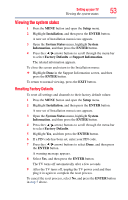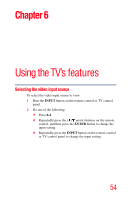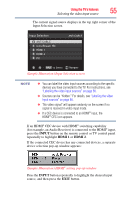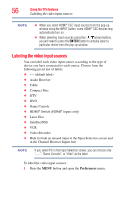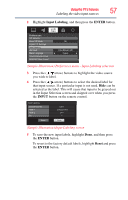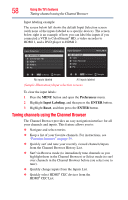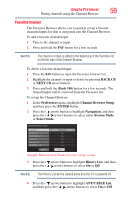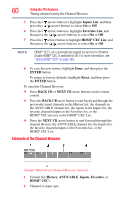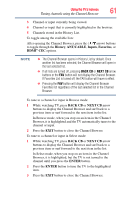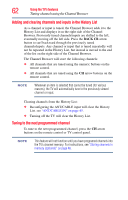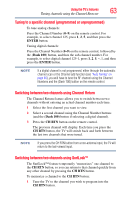Toshiba 39L22U User's Guide for Model 39L22U - Page 58
Tuning channels using the Channel Browser, Preferences, Input Labeling, ENTER, Reset
 |
View all Toshiba 39L22U manuals
Add to My Manuals
Save this manual to your list of manuals |
Page 58 highlights
58 Using the TV's features Tuning channels using the Channel Browser Input labeling example: The screen below left shows the default Input Selection screen (with none of the inputs labeled as a specific device). The screen below right is an example of how you can label the inputs if you connected a VCR to ColorStream® HD, a video recorder to HDMI 1, and a DVD player to HDMI 2. No inputs labeled All inputs labeled (Sample Illustration) Input selection screens To clear the input labels: 1 Press the MENU button and open the Preferences menu. 2 Highlight Input Labeling, and then press the ENTER button. 3 Highlight Reset, and then press the ENTER button. Tuning channels using the Channel Browser The Channel Browser provides an easy navigation interface for all your channels and inputs. This feature allows you to: ❖ Navigate and select entries. ❖ Keep a list of your favorite channels. For instructions, see "Favorites browser" on page 59. ❖ Quickly surf and tune your recently viewed channels/inputs from the Channel Browser History List. ❖ Surf via Browse mode (to immediately tune channels as you highlight them in the Channel Browser) or Select mode (to surf over channels in the Channel Browser before you select one to tune). ❖ Quickly change inputs from the Inputs List. ❖ Quickly select HDMI® CEC devices from the HDMI® CEC List.