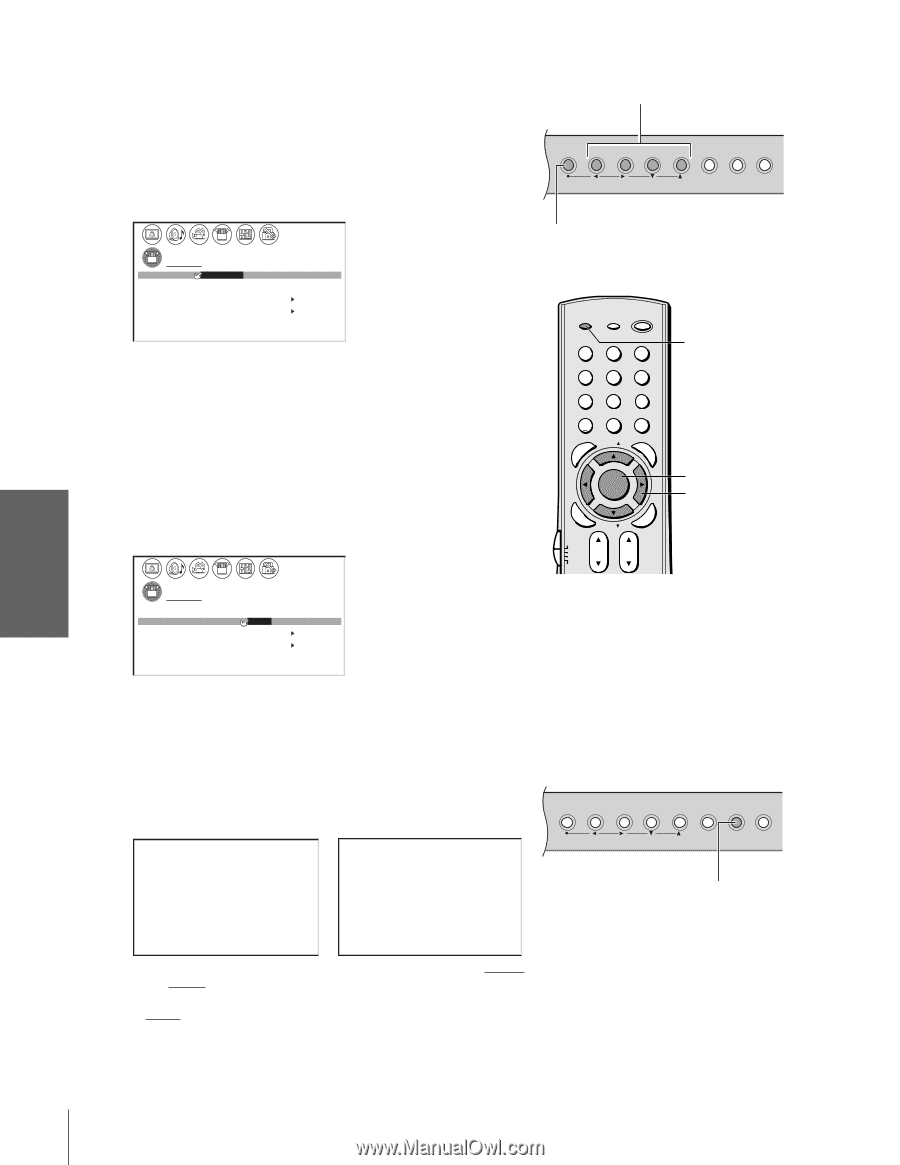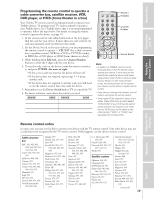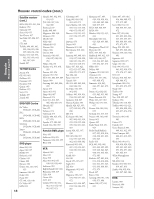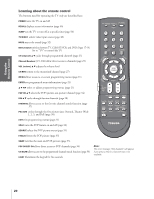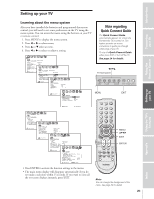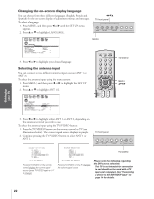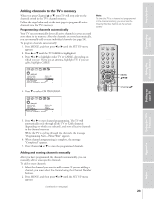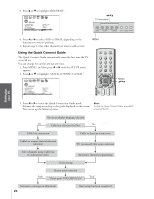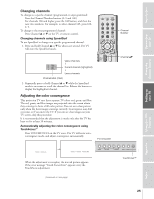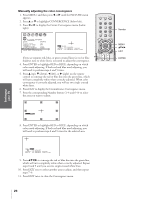Toshiba 65H83 User Manual - Page 22
Changing On-Screen Display Language / Selecting the Antenna Input, to highlight ANT 1/2.
 |
View all Toshiba 65H83 manuals
Add to My Manuals
Save this manual to your list of manuals |
Page 22 highlights
Connecting I your TV Using the n Remote Control Setting tup your TV Changing the on-screen display language You can choose from three different languages (English, French and Spanish) for the on-screen display of adjustment menus and messages. To select a language: 1. Press MENU, and then press x or • until the SET UP menu appears. 2. Press y or z to highlight LANGUAGE. x •zy TV front panel MENU VOLUME CHANNEL EXIT TV/VIDEO TouchFocus 1 2 3 4 5 6 7 8 9 10 11 12 13 14 15 16 17 18 19 20 21 22 23 24 25 26 27 28 29 30 31 32 33 34 35 1 1 2 2 3 3 4 4 5 5 6 6 7 SET UP 7 8 8 9 LANGUAGE ENGL I SH / FRANCA I S / ESPANOL 9 10 CLOCK SET 00:00 10 11 ANT 1 / 2 ANT1 11 12 TV / CABLE CABLE 12 13 CH PROGRAM 13 14 ADD / ERASE ADD 14 15 QU I C K CONNECT GU I DE 15 16 16 17 17 18 18 1 2 3 4 5 6 7 8 9 10 11 12 13 14 15 16 17 18 19 20 21 22 23 24 25 26 27 28 29 30 31 32 33 34 35 3. Press x or • to highlight your desired language. Selecting the antenna input You can connect to two different antenna input sources (ANT 1 or ANT 2). To select the antenna input using the menu system: 1. Press MENU, and then press x or • to highlight the SET UP menu. 2. Press y or z to highlight ANT 1/2. 1 2 3 4 5 6 7 8 9 10 11 12 13 14 15 16 17 18 19 20 21 22 23 24 25 26 27 28 29 30 31 32 33 34 35 1 1 2 2 3 3 4 4 5 5 6 6 7 SET UP 7 8 8 9 LANGUAGE ENGL I SH 9 10 CLOCK SET 00:00 10 11 ANT 1 / 2 ANT1 / ANT2 11 12 TV / CABLE CABLE 12 13 CH PROGRAM 13 14 ADD / ERASE ADD 14 15 QU I C K CONNECT GU I DE 15 16 16 17 17 18 18 1 2 3 4 5 6 7 8 9 10 11 12 13 14 15 16 17 18 19 20 21 22 23 24 25 26 27 28 29 30 31 32 33 34 35 E PIC SIZE ENTEERNT MENU FAVOTRIOTPE TV/VIDEO RECALL POWER INFO 123 456 78 +10 100 0 MENU FAV 9 CHRTN ENT GUID MENU DVDMENU ER FAV CLE TV CBL/SAT CH VCR DVD VOL POP DIRECT CH MUTE SLEEP TV/VCR PAUSE STOP PLAY FREEZE SOURCE SPLIT REW FF SKIP / SEARCH CH SCAN SWAP REC POP CH LIGHT EXIT AR TV/VIDEO MENU yzx • 3. Press x or • to highlight either ANT 1 or ANT 2, depending on the antenna terminal you wish to use. To select the antenna input using the TV/VIDEO button: 1. Press the TV/VIDEO button on the remote control or TV (see illustrations below). The current signal source displays in purple. 2. Continue pressing the TV/VIDEO button to select ANT 1 or ANT 2. TV front panel MENU VOLUME CHANNEL EXIT TV/VIDEO TouchFocus SOURCE SELECT I ON 0 : ANT 1 1 : V I DEO 1 2 : V I DEO 2 3 : V I DEO 3 4 : Co l o r S t r e am HD1 5 : Co l o r S t r e am HD2 6 : DVI 7 : ANT 2 0- 7 : TO SELECT Pressing TV/VIDEO on the remote control displays the current signal source (press TV/VIDEO again or 0-7 to change) SOURCE SELECT I ON ANT 1 V I DEO 1 V I DEO 2 V I DEO 3 Co l o r S t r e am HD1 Co l o r S t r e am HD2 DVI ANT 2 TV / V I DEO : TO SELECT Pressing TV/VIDEO on the TV changes the current signal source TV/VIDEO Please note the following regarding the DVI source selection: This TV is not intended for connection to and should not be used with a PC (personal computer). See "Connecting a device to the DVI/HDCP input" on page 14 for details. Usin rg the TV's Features o Appendix Index d 22