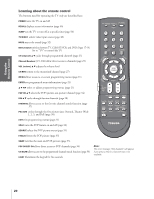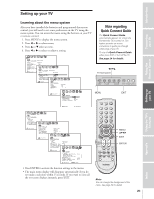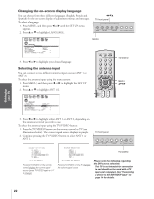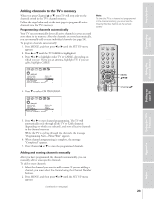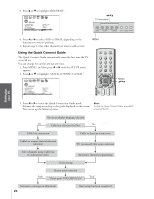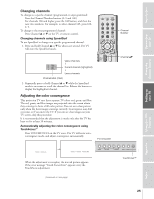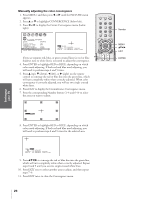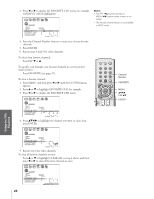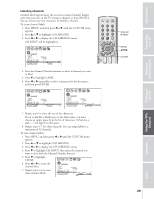Toshiba 65H83 User Manual - Page 25
Changing Channels / Adjusting the Color Convergence, Changing channels using SpeedSurf - projection tv
 |
View all Toshiba 65H83 manuals
Add to My Manuals
Save this manual to your list of manuals |
Page 25 highlights
Introduction Connecting your TV Using the Remote Control Setting up your TV Changing channels To change to a specific channel (programmed or unprogrammed): Press the Channel Number buttons (0-9 and 100). For channels 100 and higher, press the 100 button, and then the next two numbers. For example, to select channel 125, press 100, 2, 5. To change to the next programmed channel: Press Channel y or z on the TV or remote control. Changing channels using SpeedSurf To use SpeedSurf to change to a specific programmed channel: 1. Press and hold Channel y or z for about one second. The TV will enter the SpeedSurf mode. 16 TBS 13 ESPN 11 FOX 7 CBS 4 CNN Upper channels ↑ Current channel (highlighted) ↓ Lower channels Channel label (if set) 2. Repeatedly press or hold Channel y or z while the SpeedSurf mode is on-screen to scroll the channel list. Release the button to display the highlighted channel. Adjusting the color convergence This projection TV uses three separate TV tubes: red, green, and blue. The red, green, and blue images are projected onto the screen where they converge to form a full-color picture. You can see a clear picture only when the three images converge correctly. Convergence may drift over time or if you move the TV. If you can see clear images on your TV screen, skip this procedure. It is recommended that the adjustment is made only after the TV has been on for at least 30 minutes. Automatically adjusting the color convergence using TouchFocus™ Press TOUCHFOCUS on the TV once. The TV will enter autoconvergence mode, and adjust convergence automatically. TV/VIDEO RECALL POWER INFO 123 456 78 +10 100 0 MENU FAV 9 CHRTN ENT GUID MENU DVDMENU ER FAV CLE TV CBL/SAT CH VCR DVD VOL POP DIRECT CH MUTE SLEEP TV/VCR PAUSE STOP PLAY FREEZE SOURCE SPLIT REW FF SKIP / SEARCH CH SCAN SWAP REC POP CH LIGHT TV front panel FAVOTRIOTPE EXIT AR E PIC SIZE ENTEERNT Channel Number Channel yz TOUCH FOCUS TOUCH FOCUS F I N I SHED When the adjustment is complete, the normal picture appears. If the error message "Touch Focus Error" appears, retry the TouchFocus adjustment. (continued on next page) MENU VOLUME CHANNEL EXIT TV/VIDEO Touch Focus TouchFocus™ Using the TV's Features Appendix Index 25