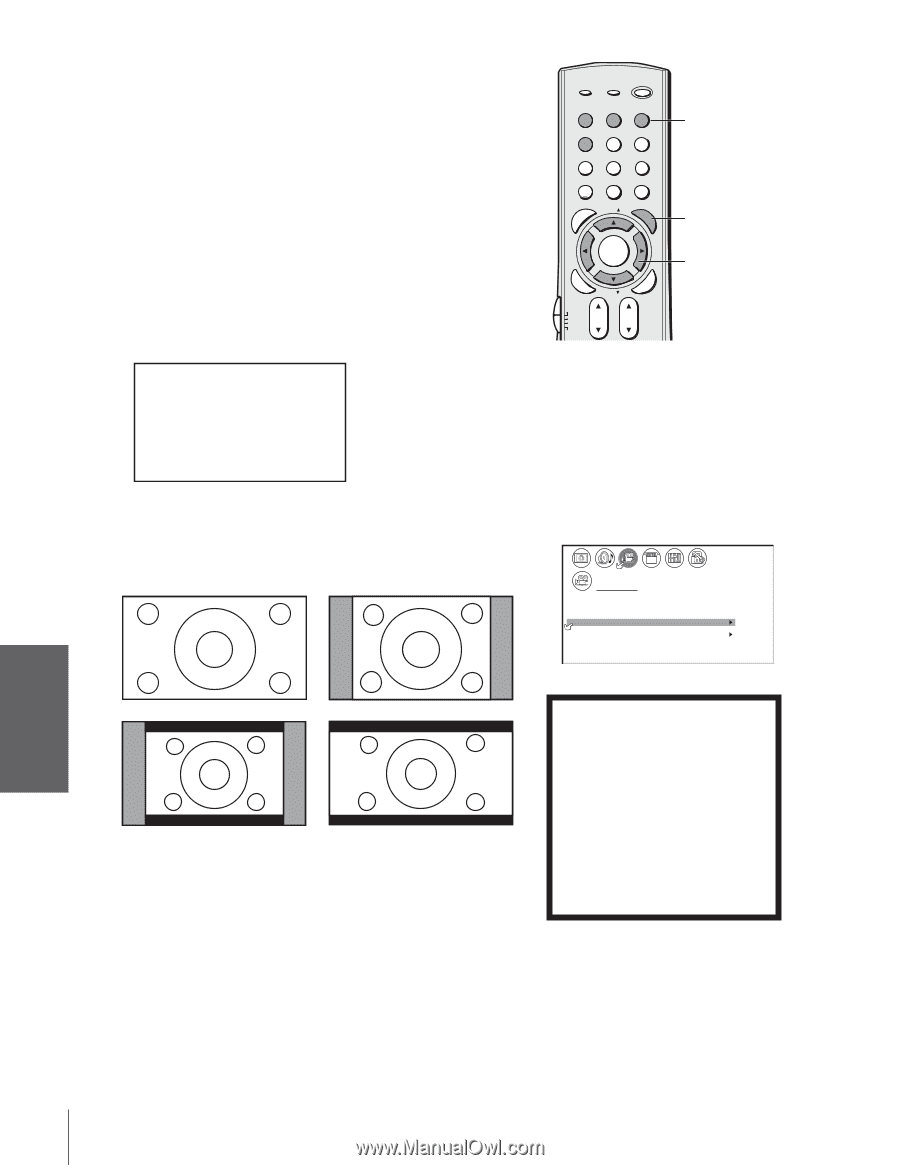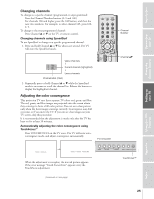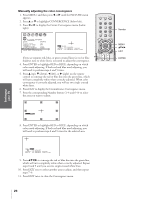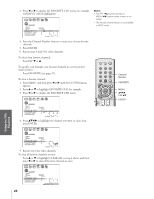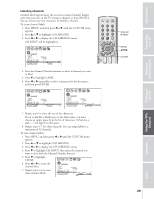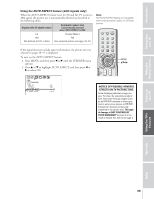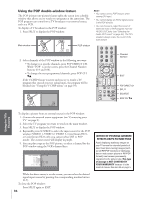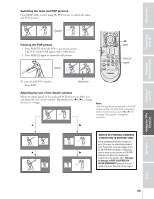Toshiba 65H83 User Manual - Page 30
Wide Screen Picture Formats, Viewing the wide-screen picture formats
 |
View all Toshiba 65H83 manuals
Add to My Manuals
Save this manual to your list of manuals |
Page 30 highlights
Introduction Connecting your TV Using the Remote Control Viewing the wide-screen picture formats (480i and 480p signals only) You can view 480i and 480p format programs in a variety of picture sizes-Natural, Theater Wide 1, Theater Wide 2, Theater Wide 3, and Full. The way the image displays in any of the picture sizes will vary depending on the format of the program you are viewing. Select the picture size that displays the current program the way that looks best to you. See "Notice of possible adverse effects on TV picture tube," below right. Selecting the picture size 1. Press PIC SIZE on the remote control. 2. Press the corresponding number button (0-4) to select the desired picture size, as described below and on the next page. 1 2 3 4 5 6 7 8 9 10 11 12 13 14 15 16 17 18 19 20 21 22 23 24 25 26 27 28 29 30 31 32 33 34 35 P I CTURE S I ZE 0 : NATURAL 1 : THEATER W I DE 1 2 : THEATER W I DE 2 3 : THEATER W I DE 3 4 : FULL 0 - 4 : TO SELECT 1 2 3 4 5 6 7 8 9 10 11 12 13 14 15 16 17 18 19 20 21 22 23 24 25 26 27 28 29 30 31 32 33 34 35 Natural picture size • The image is displayed close to its originally formatted proportion. Some program formats will display with side bars and/or bars at the top and bottom (see examples below). TV/VIDEO RECALL POWER INFO 123 456 78 +10 100 0 MENU FAV 9 CHRTN ENT GUID MENU DVDMENU Number PIC SIZE yzx • FAVOTRIOTPE E PIC SIZE ENTEERNT EXIT AR ER FAV CLE TV CBL/SAT CH VCR DVD VOL POP DIRECT CH MUTE SLEEP TV/VCR PAUSE STOP PLAY FREEZE SOURCE SPLIT REW FF SKIP / SEARCH CH SCAN SWAP NoteRE:C POP CH LIGHT • The PICTURE SIZE feature is not available for some program formats (such as 1080i or 720p). Such formats will display in Natural picture size. • You also can change the picture size by selecting PICTURE SIZE in the THEATER menu. 1 2 3 4 5 6 7 8 9 10 11 12 13 14 15 16 17 18 19 20 21 22 23 24 25 26 27 28 29 30 31 32 33 34 35 THEATER WOW SRS 3D FOCUS TruBass P I CTURE S I ZE AUTO ASPECT P I CTURE SCROLL C I NEMA MODE ON ON OFF OFF V I DEO 1 2 3 4 5 6 7 8 9 10 11 12 13 14 15 16 17 18 19 20 21 22 23 24 25 26 27 28 29 30 31 32 33 34 35 Natural picture size examples: The way the image displays will vary depending on the format of the program you are currently watching. See "Notice of possible adverse effects on TV picture tube" at right. (Continued) NOTICE OF POSSIBLE ADVERSE EFFECTS ON TV PICTURE TUBE Avoid displaying stationary images on your TV screen for extended periods of time. Fixed (non-moving) images (such as still PIP/POP windows or black/gray bars in wide-screen picture or PIP/POP formats) can become permanently engrained in the picture tube. This type of damage is NOT COVERED BY YOUR WARRANTY because it is the result of misuse. See item 33 on page 4. Setting up your TV Using the TV's Features Appendix Index 30