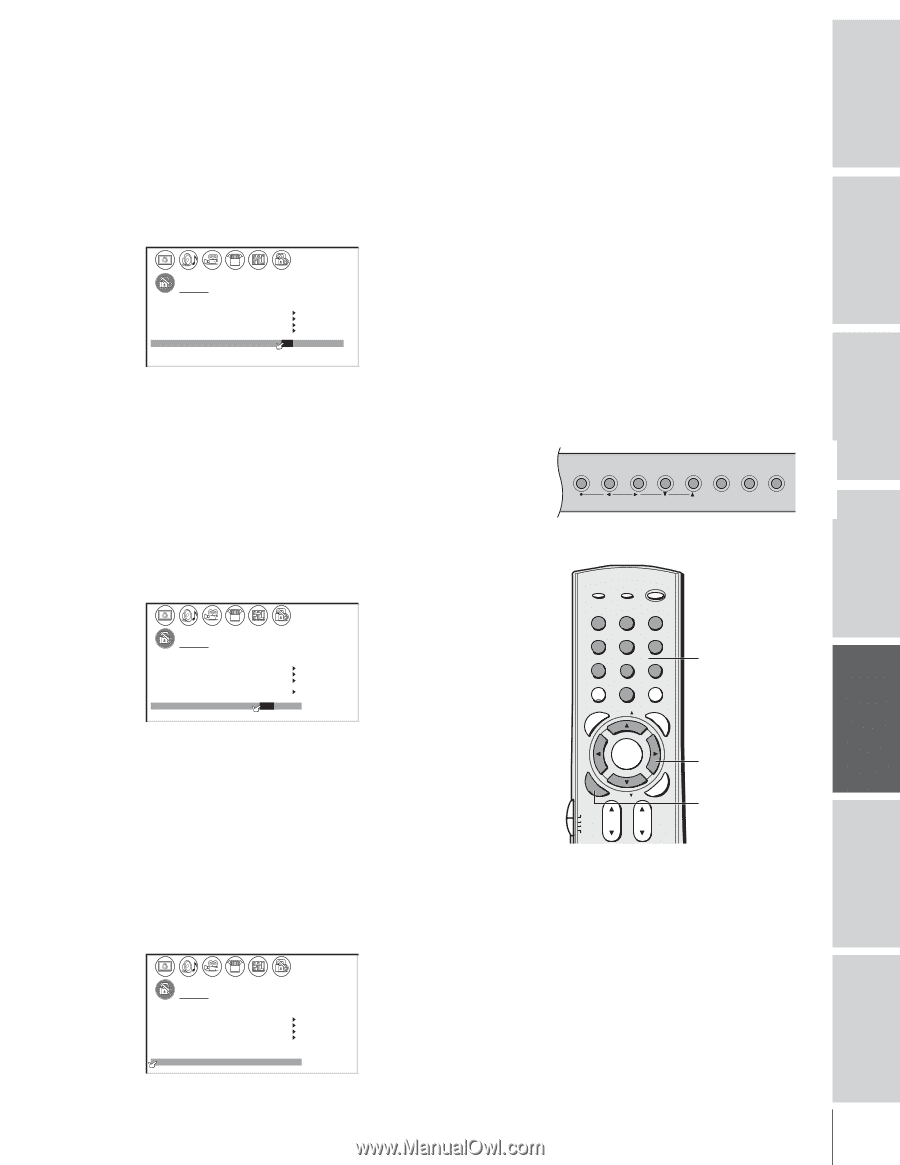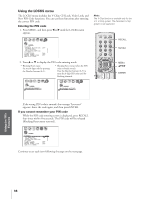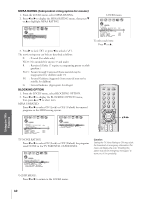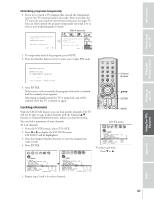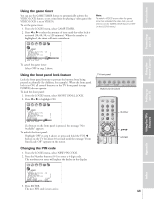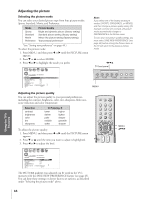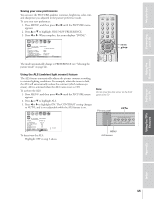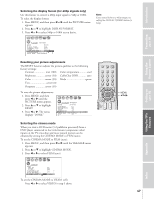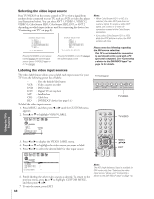Toshiba 65H83 User Manual - Page 43
Game Timer / Front Panel Lock Feature, From the LOCKS menu, select FRONT PANEL LOCK. - replacement screen
 |
View all Toshiba 65H83 manuals
Add to My Manuals
Save this manual to your list of manuals |
Page 43 highlights
Introduction Connecting your TV Using the game timer You can use the GAME TIMER feature to automatically activate the VIDEO LOCK feature, to set a time limit for playing a video game (the VIDEO LOCK is set to VIDEO). To set the game timer: 1. From the LOCKS menu, select GAME TIMER. 2. Press x or • to select the amount of time until the video lock is activated (30, 60, 90, or 120 minutes). When the number is highlighted, the timer will start countdown. 1 2 3 4 5 6 7 8 9 10 11 12 13 14 15 16 17 18 19 20 21 22 23 24 25 26 27 28 29 30 31 32 33 34 35 1 1 2 2 3 3 4 4 5 5 6 6 7 LOCKS 7 8 8 9 V -CH I P 9 10 ENABLE BLOCK I NG ON 10 11 TV RAT I NG 11 12 MPAA RAT I NG 12 13 BLOCK I NG OPT I ON 13 14 CH LOCK 14 15 V I DEO LOCK OFF 15 16 GAME TIMER OFF / 30 / 60 / 90 / 120 16 17 FRONT PANEL LOCK OFF 17 18 NEW P I N CODE 18 1 2 3 4 5 6 7 8 9 10 11 12 13 14 15 16 17 18 19 20 21 22 23 24 25 26 27 28 29 30 31 32 33 34 35 To cancel the game timer: Select OFF in step 2 above. Note: To watch a VIDEO source after the game timer has activated the video lock, you will need to set the VIDEO LOCK feature to OFF (in the LOCKS menu). Using the Remote Control Setting up your TV Using the TV's Features Using the front panel lock feature Lock the front panel buttons to prevent the buttons from being pressed accidentally (by children, for example). When the front panel lock is in ON, all control buttons on the TV front panel (except POWER) do not operate. To lock the front panel: 1. From the LOCKS menu, select FRONT PANEL LOCK. 2. Press x or • to highlight ON. 1 2 3 4 5 6 7 8 9 10 11 12 13 14 15 16 17 18 19 20 21 22 23 24 25 26 27 28 29 30 31 32 33 34 35 1 1 2 2 3 3 4 4 5 5 6 6 7 LOCKS 7 8 8 9 V -CH I P 9 10 ENABLE BLOCK I NG 10 11 TV RAT I NG 11 12 MPAA RAT I NG 12 13 BLOCK I NG OPT I ON 13 14 CH LOCK 14 15 V I DEO LOCK 15 16 GAME TIMER OFF 16 17 FRONT RANEL LOCK ON / OFF 17 18 NEW P I N CODE 18 1 2 3 4 5 6 7 8 9 10 11 12 13 14 15 16 17 18 19 20 21 22 23 24 25 26 27 28 29 30 31 32 33 34 35 If a button on the front panel is pressed, the message "Not Available" appears. To unlock the front panel: Highlight OFF in step 2 above, or press and hold the VOL x button on the TV for about 10 seconds until the message "Front Panel Lock: Off " appears on the screen. Changing the PIN code 1. From the LOCKS menu, select NEW PIN CODE. 2. Press the Number buttons (0-9) to enter a 4-digit code. The numbers you enter will replace the dashes in the display. 1 2 3 4 5 6 7 8 9 10 11 12 13 14 15 16 17 18 19 20 21 22 23 24 25 26 27 28 29 30 31 32 33 34 35 1 1 2 2 3 3 4 4 5 5 6 6 7 LOCKS 7 8 8 9 V -CH I P 9 10 ENABLE BLOCK I NG ON 10 11 TV RAT I NG 11 12 MPAA RAT I NG 12 13 BLOCK I NG OPT I ON 13 14 CH LOCK 14 15 V I DEO LOCK V I DEO 15 16 GAME TIMER OFF 16 17 FRONT RANEL LOCK OFF 17 18 NEW P I N CODE 2562 18 1 2 3 4 5 6 7 8 9 10 11 12 13 14 15 16 17 18 19 20 21 22 23 24 25 26 27 28 29 30 31 32 33 34 35 3. Press ENTER. The new PIN code is now active. TV front panel MENU VOLUME CHANNEL EXIT TV/VIDEO Touch Focus Buttons to be locked FAVOTRIOTPE EXIT AR E PIC SIZE ENTEERNT TV/VIDEO RECALL POWER INFO 123 456 78 +10 100 0 MENU FAV 9 CHRTN ENT GUID Number MENU DVDMENU ER FAV CLE TV CBL/SAT CH VCR DVD VOL POP DIRECT CH MUTE SLEEP TV/VCR PAUSE STOP PLAY FREEZE SOURCE SPLIT REW FF SKIP / SEARCH CH SCAN SWAP REC POP CH LIGHT yzx • ENTER 43 Appendix Index