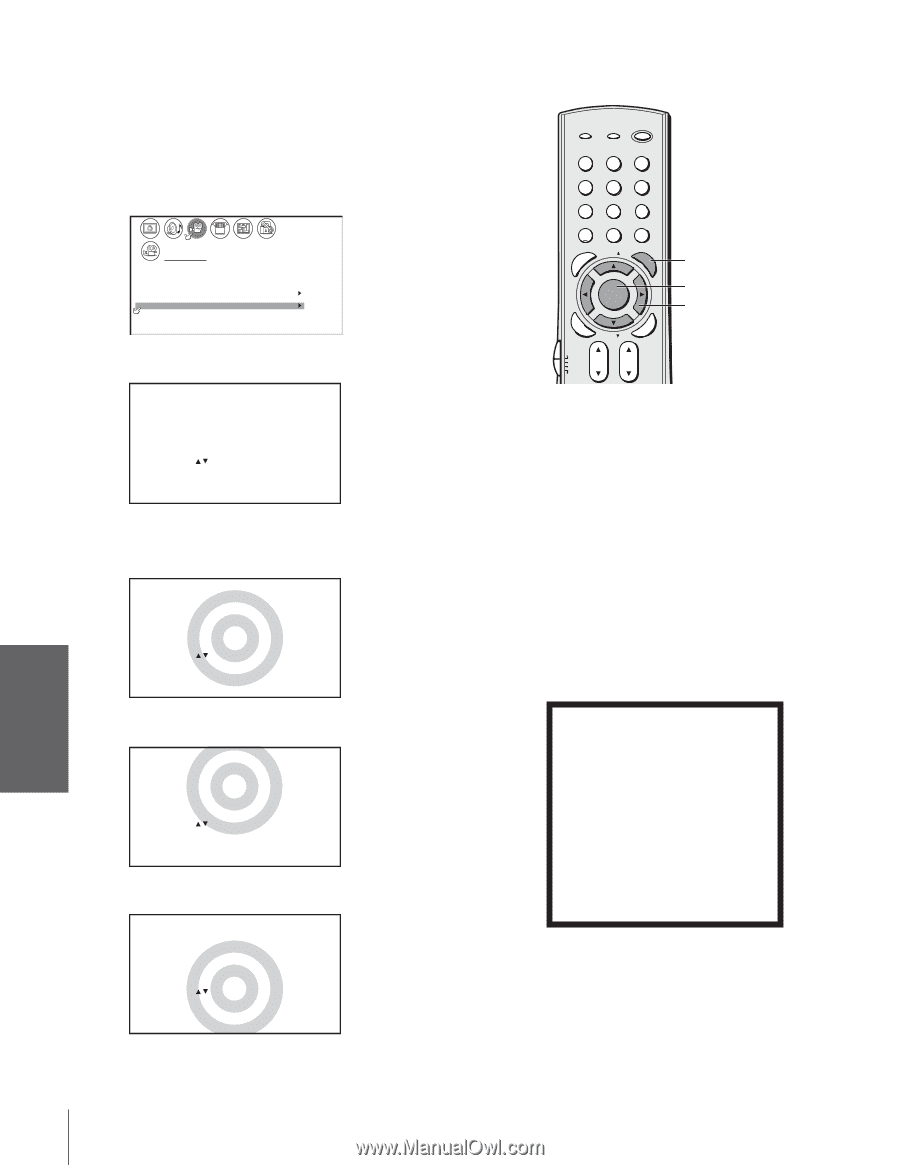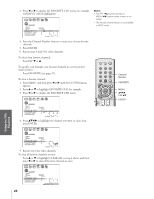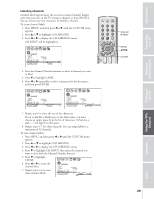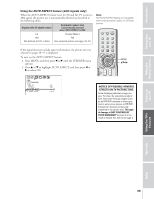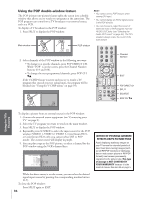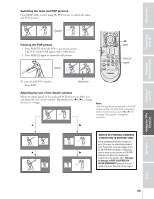Toshiba 65H83 User Manual - Page 32
Scrolling the Theater Wide picture, Theater Wide 2 and 3 only
 |
View all Toshiba 65H83 manuals
Add to My Manuals
Save this manual to your list of manuals |
Page 32 highlights
Introduction Connecting your TV Using the Remote Control Setting up your TV Scrolling the Theater Wide picture (Theater Wide 2 and 3 only) 1. Press PIC SIZE to select either Theater Wide 2 or Theater Wide 3 mode. 2. Press MENU, and then press x or • until the THEATER menu appears. 3. Press y or z to highlight PICTURE SCROLL. 1 2 3 4 5 6 7 8 9 10 11 12 13 14 15 16 17 18 19 20 21 22 23 24 25 26 27 28 29 30 31 32 33 34 35 1 1 2 2 3 3 4 4 5 5 6 6 7 THEATER 7 8 9 WOW 10 SRS 3D 8 9 ON 10 11 FOCUS ON 11 12 TruBass OFF 12 13 P I CTURE S I ZE 13 14 AUTO ASPECT OFF 14 15 P I CTURE SCROLL 15 16 C I NEMA MODE V I DEO 16 17 17 18 18 1 2 3 4 5 6 7 8 9 10 11 12 13 14 15 16 17 18 19 20 21 22 23 24 25 26 27 28 29 30 31 32 33 34 35 4. Press x or • to display the scroll adjustment mode. SCROL L AD JUSTMENT 0 : TO ADJUST 5. Press y or z to adjust the vertical position of the picture. • Normal (center) position SCROL L AD JUSTMENT 0 : TO ADJUST TV/VIDEO RECALL POWER INFO 123 456 78 +10 100 0 MENU FAV 9 CHRTN ENT GUID MENU DVDMENU PIC SIZE MENU yzx • FAVOTRIOTPE E PIC SIZE ENTEERNT EXIT AR ER FAV CLE TV CBL/SAT CH VCR DVD VOL POP DIRECT CH MUTE SLEEP TV/VCR PAUSE STOP PLAY Note: FREEZE SOURCE SPLIT REW FF SKIP / SEARCH YouCHcSaCAnN sScWArPoll thPeOPCpH icture in Theater Wide 2 REC LIGHT and Theater Wide 3 modes only. The scroll amounts are as follows: • 480i signal source: Theater Wide 1: Not adjustable Theater Wide 2: +20 to -10 Theater Wide 3: +20 to -10 • 480p signal source: Theater Wide 1: Not adjustable Theater Wide 2: +20 to -10 Theater Wide 3: +20 to -10 • 720p signal source: Not adjustable • 1080i signal source: Not adjustable • To raise the picture, press y . SCROL L AD JUSTMENT : TO ADJUST +20 • To lower the picture, press z. NOTICE OF POSSIBLE ADVERSE EFFECTS ON TV PICTURE TUBE Avoid displaying stationary images on your TV screen for extended periods of time. Fixed (non-moving) images (such as still PIP/POP windows or black/gray bars in wide-screen picture or PIP/POP formats) can become permanently engrained in the picture tube. This type of damage is NOT COVERED BY YOUR WARRANTY because it is the result of misuse. See item 33 on page 4. SCROL L AD JUSTMENT : TO ADJUST -10 Using the TV's Features Appendix Index 32