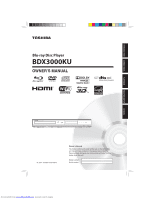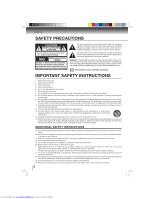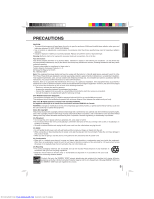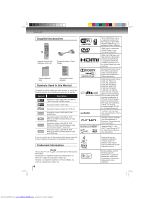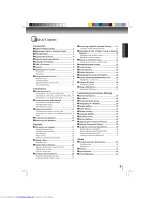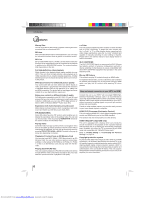Toshiba BDX3000 Owners Manual
Toshiba BDX3000 Manual
 |
View all Toshiba BDX3000 manuals
Add to My Manuals
Save this manual to your list of manuals |
Toshiba BDX3000 manual content summary:
- Toshiba BDX3000 | Owners Manual - Page 1
Blu-ray Disc Player BDX3000KU OWNER'S MANUAL PLAYBACK FUNCTION SETUP OTHERS © 2010 Toshiba Corporation Owner's Record The model number and serial number are on the back of the unit. Record these numbers in the spaces below. Refer to these numbers whenever you communicate with your Toshiba - Toshiba BDX3000 | Owners Manual - Page 2
of important operating and maintenance (servicing) instructions in this owner's manual. WARNING: TO REDUCE THE RISK discs are easily broken and may cause serious personal injury and apparatus malfunction. 22. If the apparatus should emit smoke or an unusual odor, immediately disconnect the power - Toshiba BDX3000 | Owners Manual - Page 3
Use of controls or adjustments instructions Canada. WARNING: Changes or modifications to this unit not expressly approved by Toshiba, or parties authorized by Toshiba disc and unplug the AC power cord from the outlet before carrying the unit. On Safety • Do not handle the AC power manuals search engine - Toshiba BDX3000 | Owners Manual - Page 4
of Blu-ray Disc Blockbuster is a registered trademark of Blockbuster, Inc. Netflix is a registered trademark of Netflix Inc. Pandora is a registered trademark of Pandora Media, Inc. VUDU is a trademark of VUDU, Inc. 4 "Wi-Fi CERTIFIED" logo is a registered trademark of Wi-Fi Alliance. "Wi-Fi - Toshiba BDX3000 | Owners Manual - Page 5
Control 33 System Setting 34 Upgrading Your Player's Firmware 35 Network Connection Setting 36 Using the Connected Applications 39 Watching Movies with Netflix 39 Watching Movies with BLOCKBUSTER 40 Watching Movies with VUDU 40 Listening to Music with PANDORA 41 Others Troubleshooting - Toshiba BDX3000 | Owners Manual - Page 6
devices to ensure compatibility with other Wi-Fi CERTIFIED equipment that operates in the same frequency band. Blu-ray 3D Feature This product can play 3D contents through an HDMI cable. To implement the 3D effect, connect a 3D device (3D-compliant AV receiver, 3D-compliant TV) to the product using - Toshiba BDX3000 | Owners Manual - Page 7
fication of Controls Front panel 1 2 3 4* 5* 6* 7* (*) Notes: 1. These indicators are located in the sensor field. 2. When this unit is off, these indicators are dimmed. If a fin- ger is brought close to the sensor field, the indicators will be invoked and light up. 1. Disc tray 2. Remote sensor - Toshiba BDX3000 | Owners Manual - Page 8
Remote control Remote control 1 2 3 4 BONUSVIEW 5 6 7 8 9 10 11 12 13 14 No. Item Description 1 ASPECT 15 Press to adjust aspect ratio in full stop mode. 16 2 OPEN/CLOSE Press to open or close the disc of display on the front of the Blu-ray disc player. 29 30 • Press to select items - Toshiba BDX3000 | Owners Manual - Page 9
unplug the power cord.) • During Blu-ray Disc playback, press to open a menu that lets you control Blu-ray Disc Press to display disc information. 19 to play back the disc in slow motion. 29 of the remote control. 1 • If the remote control does not operate the remote control for a - Toshiba BDX3000 | Owners Manual - Page 10
the Blu-ray disc player via the remote control. Notes: • Direct the remote control at the remote sensor of the Blu-ray disc player. • When using the remote control, press the disc tray Indicates that a Blu-ray disc is inserted Loading a disc Downloaded from www.Manualslib.com manuals search engine - Toshiba BDX3000 | Owners Manual - Page 11
Blu-ray player to your TV. 1. Choose the appropriate connection, then proceed to the corresponding instruction (A, B or C) on the next page. Best (Supports of 3D content, HDMI connection with High Speed HDMI cable must be required. HDMI Cable NOT INCLUDED Better (Supports up manuals search engine - Toshiba BDX3000 | Owners Manual - Page 12
MULTI CHANNEL AUDIO OUTPUT R L ANALOG AUDIO OUTPUT VIDEO OUTPUT VIDEO IN L AUDIO IN R Your TV 12 composite audio video cable Downloaded from www.Manualslib.com manuals search engine - Toshiba BDX3000 | Owners Manual - Page 13
CONNECTIONS Connecting to an Audio System • When you change the connections, all devices should be turned off. • Refer to the manual accompanying external devices for more information. Via 2-Channel Analog Audio Output AC IN COMPONENT VIDEO OUT Y PB PR SBL C SL FL LAN BITSTREAM / PCM USB - Toshiba BDX3000 | Owners Manual - Page 14
Because there are various connection configurations, follow the instructions from your telecommunication carrier or Internet service provider. Connecting your player to a wireless access point or router: Your Blu-ray disc player has an integrated Wi-Fi device and antenna. No physical connection to - Toshiba BDX3000 | Owners Manual - Page 15
depending on the Amplifier. Please refer to the user's manual of your Amplifier. • The front left and right outputs on your player and 7.1 channel amplifier must be connected to hear disc menu audio from certain Blu-ray discs. • When connecting to a 5.1 channel home theater or receiver, connect all - Toshiba BDX3000 | Owners Manual - Page 16
how many and what type of loudspeakers you have, as well as your room size, shape, and acoustical properties. 16 Downloaded from www.Manualslib.com manuals search engine - Toshiba BDX3000 | Owners Manual - Page 17
, please reformat the SD Memory Cards in this unit and try again. • This unit does not support miniSDHC and microSDHC Memory Card. • For miniSD Card and microSD Card, the adapter is necessary. Blu-ray Disc - BD-ROM (single / dual layer) - BD-RE (single / dual layer) (Recorded in BDMV format) - BD - Toshiba BDX3000 | Owners Manual - Page 18
Playback Color Systems Structure of Disc/SD Card Contents BD-video and DVD-video are recorded in different color systems throughout the world. The most common color system is NTSC (which is used primarily in the United States and Canada). Region Codes The contents of BD / DVD / AVCHD are - Toshiba BDX3000 | Owners Manual - Page 19
to the Blu-ray disc player. 1 Press the ON/STANDBY button. The Blu-ray disc player turns on. 2 Press OPEN/CLOSE. The disc tray opens. 3 Place the disc on the disc tray. With the playback side down 4 Press OPEN/CLOSE to close the disc tray. Playback starts. If you insert a Blu-ray disc or a DVD - Toshiba BDX3000 | Owners Manual - Page 20
16 Fast x 32 Fast x 64 Fast x 128. To resume normal playback Press PLAY. Notes: • The Blu-ray disc player mutes sound and subtitles during reverse and forward scan. • The playback speed may differ depending on the of the selected title. 20 Downloaded from www.Manualslib.com manuals search engine - Toshiba BDX3000 | Owners Manual - Page 21
and page 8 respectively. You can also press or (shown as in the right illustration) on the remote control to access the desired chapter or track. Note: Some titles may not display chapter numbers. Accessing a from the selected section. 21 Downloaded from www.Manualslib.com manuals search engine - Toshiba BDX3000 | Owners Manual - Page 22
desired ending point B during playback. Repeat A-B The BD player automatically returns to point A and starts repeat playback of the normal playback Press A-B until is displayed. Repeat Off Notes: • Some discs may not permit A-B repeat operation. • You can specify a segment manuals search engine - Toshiba BDX3000 | Owners Manual - Page 23
the desired audio language and audio format. Notes: • The available options of Audio vary from different disc format. • PIP Audio is not available for all discs. It only applies to Blu-ray discs that supports picture-in-picture features. 23 Downloaded from www.Manualslib.com manuals search engine - Toshiba BDX3000 | Owners Manual - Page 24
The available options of Subtitle vary from different disc format. • PIP Subtitle is not available for all discs. It only applies to Blu-ray discs that support picture-in-picture features. Displaying On-screen :00 Off Off Play Off Pause 24 Downloaded from www.Manualslib.com manuals search engine - Toshiba BDX3000 | Owners Manual - Page 25
les that have been recorded on a disc on the Blu-ray disc player. Playing files on a data disc When you insert a data disc containing picture, music, or video files into your player, icons are added to the menu to OK to start viewing. 25 Downloaded from www.Manualslib.com manuals search engine - Toshiba BDX3000 | Owners Manual - Page 26
unit supports the use of a Secure Digital (SD) card (not included). CAUTION: Before inserting the SD card, please read carefully the relevant information on "Playable Discs and Files" on page 17. Inserting an SD card 1 Inserting an SD card fully into the slot on the front of Blu-ray disc player - Toshiba BDX3000 | Owners Manual - Page 27
USB devices on the Blu-ray disc player. Operating a USB device 1 Inserting a USB device into the USB slot on the back of Blu-ray disc player until it clicks. . If so, please follow the operation instructions in "Playing files on a data disc" on page 25 for details. To pause manuals search engine - Toshiba BDX3000 | Owners Manual - Page 28
instructions to customize the following settings to your preference: • OSD Language Settings • Resolution • TV Aspect • Wireless • Optical Disc discs contain additional features that are made available to players Access BD-Live Storage Erase Blu-ray Storage Always Allow Access N/A Performing - Toshiba BDX3000 | Owners Manual - Page 29
to set the player up for BD-Live free space on the device, you should choose "Erase Blu-ray the BD player whether or player. Erase Blu-ray Storage: If you choose OK to erase Blu-ray Color Bluray 3D Mode Connected TV does not support could result supports. • Only the HDMI output on your player supports - Toshiba BDX3000 | Owners Manual - Page 30
the player and a TV that supports Deep Color allows more accurate color reproduction than when connecting it to a TV that does not support Deep Color. It is recommended to set this option Off if the picture is unstable or colors appear unnatural. Bluray 3D Mode: Select whether to play a Blu-ray Disc - Toshiba BDX3000 | Owners Manual - Page 31
Control On Stereo Downmix Auto Digital Output: • PCM Stereo - Sets the output to PCM Stereo if you have not an audio receiver connected to your Blu-ray disc player or the audio receiver connected to Blu-ray disc player in doubt, consult your surround receiver's manual or set to 48 kHz. • - Toshiba BDX3000 | Owners Manual - Page 32
Blu-ray disc player is connected to the equipment that does not support virtual surround function such as Dolby Pro Logic. Subwoofer: • If you don't know the crossover frequency of your subwoofer, consult the manual test. To run this test, follow the instructions described as below: 1. In the main - Toshiba BDX3000 | Owners Manual - Page 33
player's menu. Instead, you have to select the subtitle language from the disc setup menu (the menu that appears after you insert the disc). Control, then press OK. 3. Press / to select On or Off, then press OK. 4. Press to go to the previous menu. 33 Downloaded from www.Manualslib.com manuals - Toshiba BDX3000 | Owners Manual - Page 34
System Optical Disc Auto Play Time Zone Screen Saver Duration CEC Support Update Via Network Support: This option is used to allow the TV remote control to control certain functions of the Blu-ray disc player; and for the Bluray player to control certain functions of the TV. On: Allow mutual control - Toshiba BDX3000 | Owners Manual - Page 35
Update Via Network: This option displays the required storage space if the BD player is connected to internet for upgrade. For detailed upgrade operation, please refer to "Upgrading Your Player's Firmware prompting you whether to update your firmware. 2. If you want to update the player's firmware, use - Toshiba BDX3000 | Owners Manual - Page 36
methods to determine which instructions to use to connect to your network. I. Connection to the wireless Network which you select a. Connecting to an Unencrypted Wireless Network b. Connecting to an Encrypted Wireless Network II. Connection to the wireless Network using Wi-Fi Protected Setup (WPS - Toshiba BDX3000 | Owners Manual - Page 37
supported by the BD player. The wireless network supports 802.11a The wireless network supports 802.11b The wireless network supports 802.11g The wireless network supports 802.11n The wireless router supports disc player is now connected to the network. From now on, when you turn on the player Manual - Toshiba BDX3000 | Owners Manual - Page 38
's encryption type before proceeding. II. Connection to the wireless Network using Wi-Fi protected Setup(WPS) 1. Press / to select Network in stop mode, Wireless Network List WiFi Protected Setup (WPS) Manual IP Settings a. If the BD player is connected to a Wireless Network Using WPS Pushbutton - Toshiba BDX3000 | Owners Manual - Page 39
://www.netflix.com/toshiba from your PC. Sign up to create your account, then select "I'm now a member". If you are a Netflix Member: Select "Yes". 3. Activating Netflix player To play streaming video via Netflix service, Netflix player needs to be activated. Read the instructions displayed on the TV - Toshiba BDX3000 | Owners Manual - Page 40
select the Configure, then press OK. 5. Use the number buttons on the remote control to enter the activation code that is created by the web site, then use to highlight Activate, and press OK to confirm. When the Blu-ray Disc Player is activated, you will move to the Home page. 6. Press / to select - Toshiba BDX3000 | Owners Manual - Page 41
option list. 4. Sign in with your test account. Creating a new account on the BD player 1. In Home Menu, press / to select Connected. 2. Press , then press / to this activation code to generate a new account and link it to the BD player using a PC. Creating a new Pandora account on your PC Go to - Toshiba BDX3000 | Owners Manual - Page 42
Others Troubleshooting & Maintenance Troubleshooting If the unit does not perform properly when operated as instructed in this manual, check the unit, consulting the following checklist. No power Problem No sound or picture Distorted picture Completely distorted picture or black / white - Toshiba BDX3000 | Owners Manual - Page 43
on some discs. Maintenance Servicing • Please refer to relevant topics on "Troubleshooting & Maintenance" before returning the product. • If this unit becomes inoperative, do not try to correct the problem by yourself. There are no user-serviceable parts inside. Turn off, unplug the power plug, and - Toshiba BDX3000 | Owners Manual - Page 44
Blu-ray 3D Blu-ray 3D is a BD-video (BD-ROM version 3 Profile 5.0) which contains 3D view function, in addition to the BD-Live/ BONUSVIEW function. Blu-ray Disc (BD) Blu-ray Disc is a next generation optical video disc next generation optical discs. Blu-ray Disc supports 7.1 multichannel surround - Toshiba BDX3000 | Owners Manual - Page 45
of the playback varies depending on discs. A storage area of sub contents Region Code Regions associate discs and players with particular areas of the world. This unit will only play back discs that have compatible region codes. You can find the region disc. The BDvideo or DVD-video - Toshiba BDX3000 | Owners Manual - Page 46
Others Specifications Signal system Power requirements Power consumption Dimensions (width x height x depth) Weight Operating temperature Operating humidity General NTSC color 120 V AC, 60 Hz 23 are subject to change without notice. 46 Downloaded from www.Manualslib.com manuals search engine - Toshiba BDX3000 | Owners Manual - Page 47
in this manual and checking the section "Before Calling Service Personnel," you find that service is needed: (1) For instructions on how to obtain warranty service for your DAV Product under the TACP DAV Product Warranty Exchange Program, contact TACP's Consumer Solutions Center toll free at 1-800 - Toshiba BDX3000 | Owners Manual - Page 48
Because the Blu-ray format and 3D specifications use new technologies, certain disc, content, connection and other compatibility and/or performance issues are possible. If you experience such issues, please refer to www.tacp.toshiba.com for information on the availability of firmware updates that may - Toshiba BDX3000 | Owners Manual - Page 49
update the version of the Software only for the Blu-ray Player that is owned by you. Article 3 Prohibited Uses Unless otherwise expressly provided in this EULA or the product manual accompanying the Toshiba Blu-ray Player PAID FOR THE TOSHIBA BLURAY PLAYER. Article 6 Export Control Any export, - Toshiba BDX3000 | Owners Manual - Page 50
not copyrighted or warranted by TOSHIBA or any third party. These software components are licensed to the user free of charge and therefore not below lists the software components pre-installed in the TOSHIBA BD player, which are subject to EULAs. The user .Manualslib.com manuals search engine - Toshiba BDX3000 | Owners Manual - Page 51
Regents of the University of California. All rights reserved. openssl openssl 0.9.8k BSD-old. See advertisement notice above. 51 OTHERS Downloaded from www.Manualslib.com manuals search engine - Toshiba BDX3000 | Owners Manual - Page 52
ubiformat ubimkvol ubinfo ubinize ubirename ubirmvol ubiupdatevol vmstat libusb-config libusbpp libuuid Tip Unzip 52 Downloaded from www.Manualslib.com manuals search engine GPL GPL GPL2.0 GPL2.0 GPL2.0 GPL2.0 GPL2.0 GPL2.0 GPL2.0 GPL2.0 GPL2.0 GPL2.0 GPL2.0 GPL2.0 GPL2.0 GPL2.0 GPL2.0 GPL2 - Toshiba BDX3000 | Owners Manual - Page 53
& Holmes Inc. Luxi font instruction code copyright (c) 2001 by URW++ GmbH. All Rights Reserved. Luxi is a registered trademark of Bigelow & Holmes Inc. Permission is hereby granted, free of charge, to any person by the product vendor. 53 Downloaded from www.Manualslib.com manuals search engine - Toshiba BDX3000 | Owners Manual - Page 54
cms" library by Marti Maria (depending on the inclusion of support for JNG and Full-Color-Management respectively. This library's function receiving lengthy legal documents to sign. The sources are provided for free but without warranty of any kind. The library has been entirely manuals search engine - Toshiba BDX3000 | Owners Manual - Page 55
You can use this software for whatever you want, in parts or full form, without having to pay us. (`royalty-free' usage) o You may not pretend that you wrote this software. If you use it, or only parts of it, isn't mandatory. 55 55 OTHERS Downloaded from www.Manualslib.com manuals search engine - Toshiba BDX3000 | Owners Manual - Page 56
wanted additions to the library and distribution. If you are looking for support, start in this list if you haven't found anything to help you INCLUDING, BUT NOT LIMITED TO, PROCUREMENT OF SUBSTITUTE GOODS OR SERVICES; LOSS OF USE, DATA, OR PROFITS; OR BUSINESS INTERRUPTION) com manuals search engine - Toshiba BDX3000 | Owners Manual - Page 57
was written so as to conform with Netscapes SSL. This library is free for commercial and non-commercial use as long as the following conditions (INCLUDING, BUT NOT LIMITED TO, PROCUREMENT OF SUBSTITUTE GOODS OR SERVICES; LOSS OF USE, DATA, OR PROFITS; OR BUSINESS INTERRUPTION) manuals search engine - Toshiba BDX3000 | Owners Manual - Page 58
free software, we are referring to freedom, not price. Our General Public Licenses are designed to make sure that you have the freedom to distribute copies of free software (and charge for this service the intent is to exercise the right to control the distribution of derivative or collective works - Toshiba BDX3000 | Owners Manual - Page 59
control address new problems or concerns. Free Software Foundation, write to the Free Software Foundation; we sometimes make exceptions for this. Our decision will be guided by the two goals of preserving the free status of all derivatives of our free NECESSARY SERVICING, REPAIR manuals search engine - Toshiba BDX3000 | Owners Manual - Page 60
on the explanations below. When we speak of free software, we are referring to freedom of use, not price. Our General Public Licenses are designed to make sure that you have the freedom to distribute copies of free software (and charge for this service if you wish); that you receive source code - Toshiba BDX3000 | Owners Manual - Page 61
your rights to work written entirely by you; rather, the intent is to exercise the right to control the distribution of derivative or collective works based on the Library. In addition, mere aggregation of another work was made with. 61 Downloaded from www.Manualslib.com manuals search engine - Toshiba BDX3000 | Owners Manual - Page 62
to address new problems or concerns. Free Software Foundation, write to the Free Software Foundation; we sometimes make exceptions for this. Our decision will be guided by the two goals of preserving the free status of all derivatives of our free ALL NECESSARY SERVICING, REPAIR manuals search engine - Toshiba BDX3000 | Owners Manual - Page 63
Lesser General Public License along with this library; if not, write to the Free Software Foundation, Inc., 59 Temple Place, Suite 330, Boston, MA 02111 , BUT NOT LIMITED TO, PROCUREMENT OF SUBSTITUTE GOODS OR SERVICES; LOSS OF USE, DATA, OR PROFITS; OR BUSINESS INTERRUPTION manuals search engine - Toshiba BDX3000 | Owners Manual - Page 64
and this permission notice appear in supporting documentation, and that the name conform with Netscapes SSL. This library is free for commercial and non-commercial use as long LIMITED TO, PROCUREMENT OF SUBSTITUTE GOODS OR SERVICES; LOSS OF USE, DATA, OR PROFITS manuals search engine 811-BD3091W011
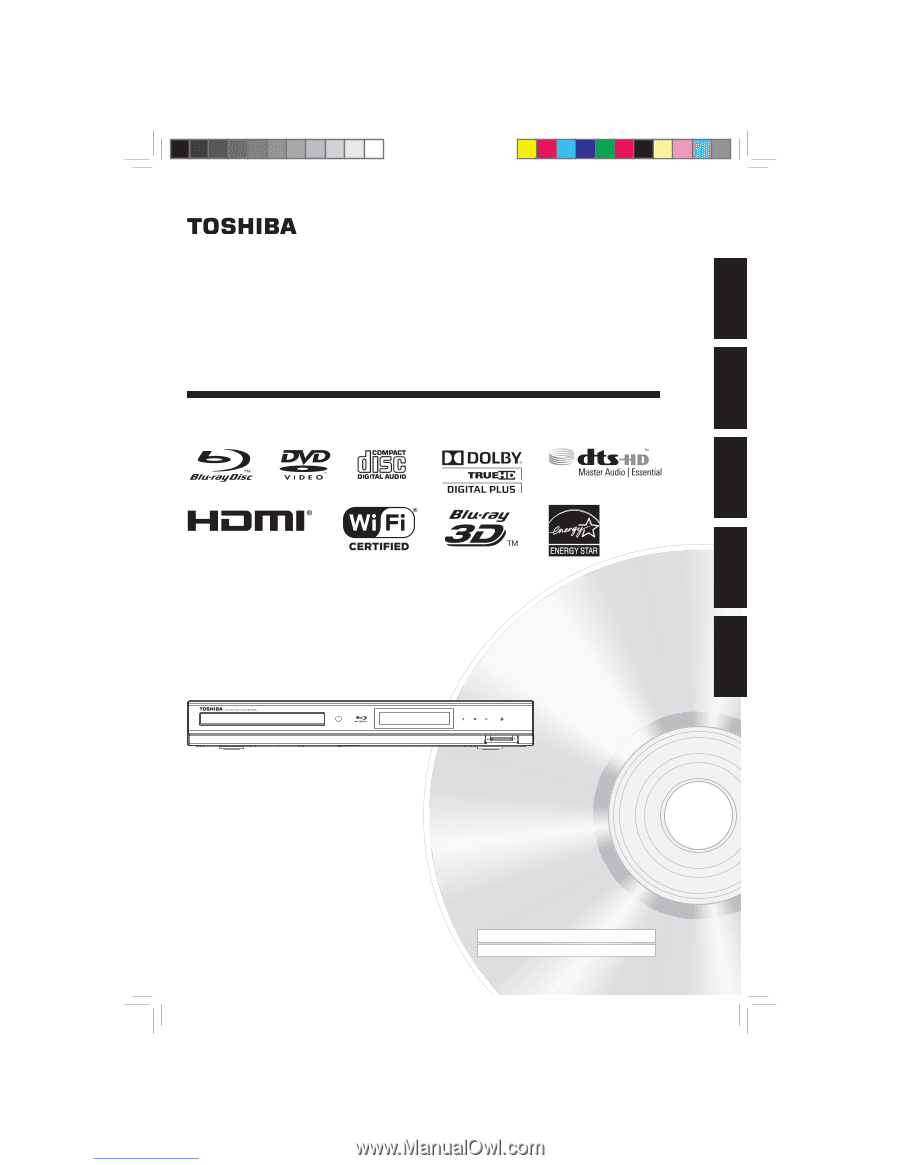
Blu-ray Disc Player
OWNER’S MANUAL
BDX3000KU
Owner’s Record
The model number and serial number are on the back of the
unit. Record these numbers in the spaces below. Refer to
these numbers whenever you communicate with your Toshiba
dealer about this unit.
Model number:
Serial number :
©
2010
Toshiba Corporation
INTRODUCTION
CONNECTIONS
PLAYBACK
FUNCTION SETUP
OTHERS
Downloaded from
www.Manualslib.com
manuals search engine