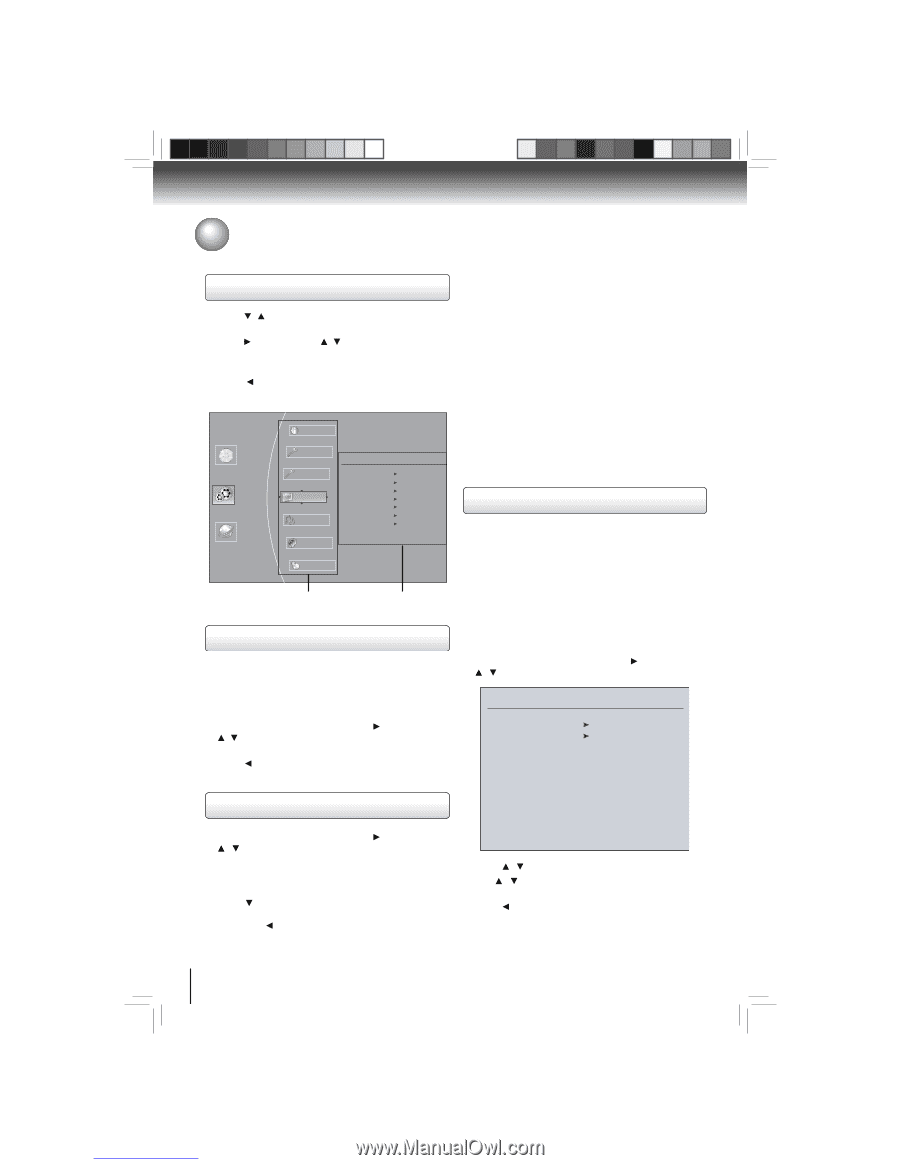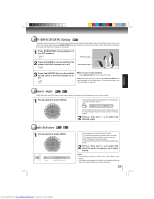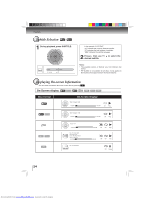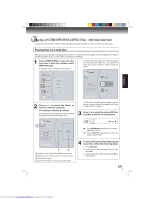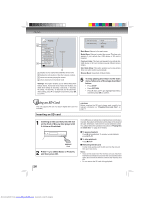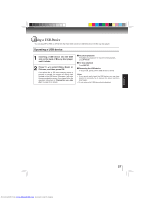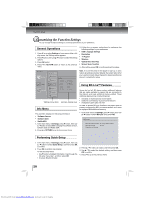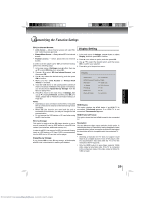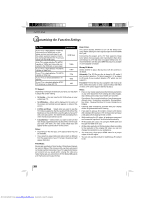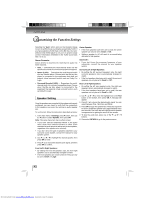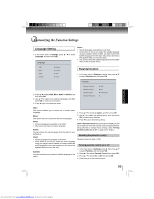Toshiba BDX3000 Owners Manual - Page 28
Customizing the Function Settings
 |
View all Toshiba BDX3000 manuals
Add to My Manuals
Save this manual to your list of manuals |
Page 28 highlights
Function setup Customizing the Function Settings You can change the default settings to customize performance to your preference. General Operations 1. Press / to select Settings in home menu while in full stop mode, the Settings menu appears. 2. Press button, then use / button to select the setting options. 3. Press OK button. 4. Press or RETURN button to return to the previous menu. 3. Follow the on-screen instructions to customize the following settings to your preference: • OSD Language Settings • Resolution • TV Aspect • Wireless • Optical Disc Auto Play • Screen Saver Duration 4. After setting, press OK to confirm and exit the setup. Home Menu BD-ROM Settings Connected Info Quick Setup BD-Live Display Audio Display HDMI Status HDMI Preferred Format Resolution TV Aspect Film Mode Deep Color Bluray 3D Mode Connected 1080p(HDMI) HDMI Auto 16:9 Pillarbox Off On Automatic Speaker A Language Settings menu items submenu display area Info Menu Note: If it is the first time for the player to start up or users restore all settings to factory defaults, the system will prompt you to perform Quick Setup. Repeat the steps described as above to complete the setup. Using BD-Live™ Features Some (but not all) BD discs contain additional features that are made available to players that are connected to the internet, and have additional memory added. These additional features may include things like: • the ability to download new movie trailers • additional 'commentary' by actors and directors • multiperson game play and chat In order to access BD-Live functions, the player must be properly configured for BD-Live internet access, and it must be equipped with additional memory. This submenu displays the following information: • Software Version • Software Date • Netflix ESN 1. In the main menu of Settings, press button, then use / button to select Info to display the software version, software date and Netflix ESN. 2. Press or RETURN to go to the previous menu. 1. In the main menu of Settings, press button, then use / button to select BD-Live, then press OK. BD-Live BD-Live Internet Access BD-Live Storage Erase Blu-ray Storage Always Allow Access N/A Performing Quick-Setup 1. In the main menu of Settings, press button, then use / button to select Quick Setup, and then press OK to confirm. 2. Press OK to perform Quick Setup. To exit the setup menu: • Use button to highlight "No thanks. I'll go through the full setup menu later", and then press OK. • Or press button directly. 2. Press / to select an option, and then press OK. 3. Use / to select the desired setting, and then press OK to confirm. 4. Press to go to the previous menu. 28 Downloaded from www.Manualslib.com manuals search engine