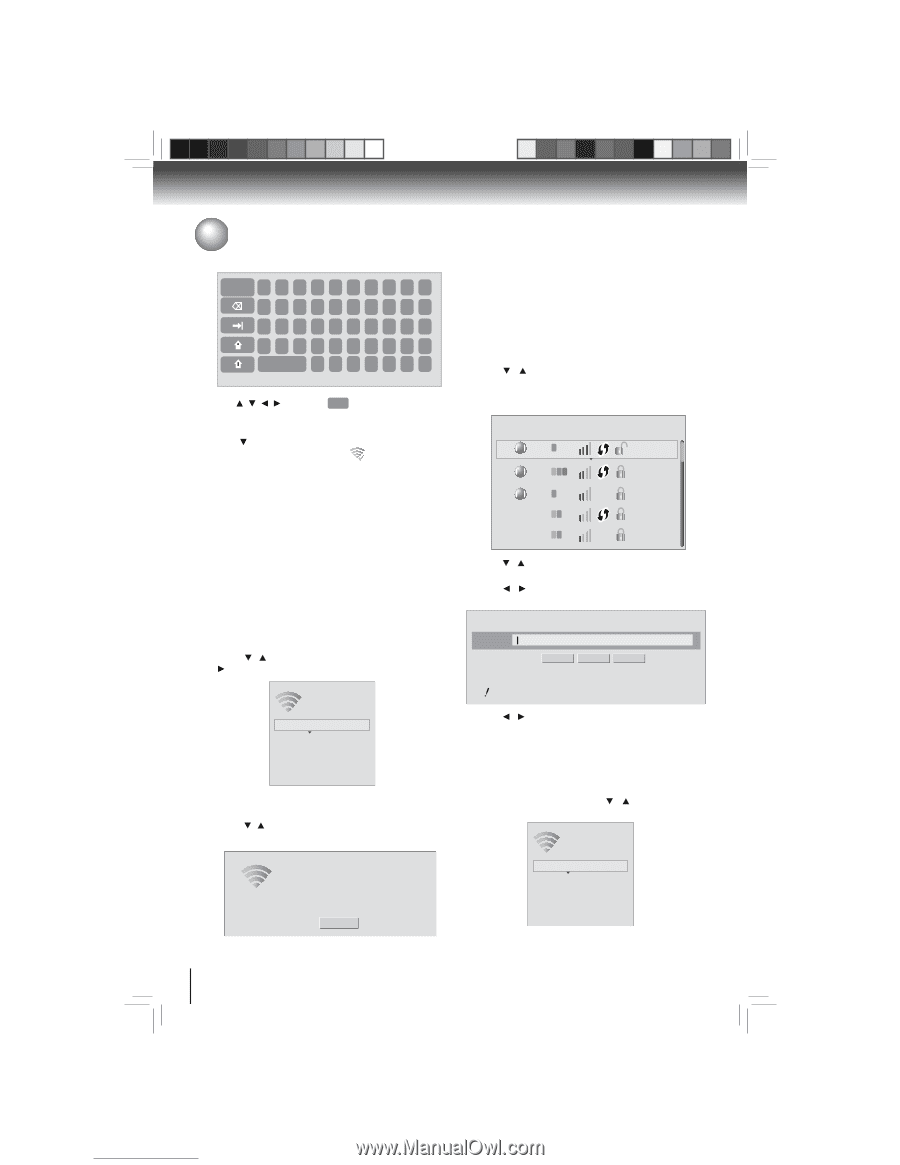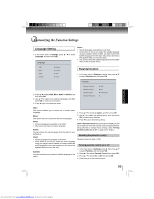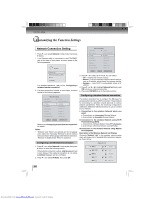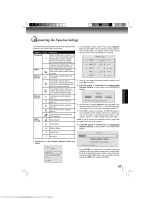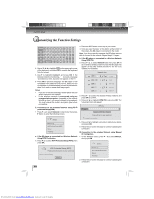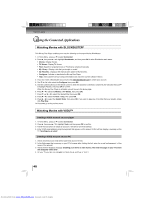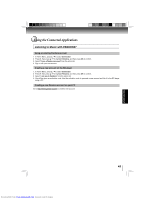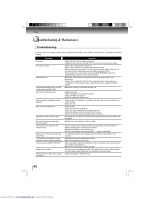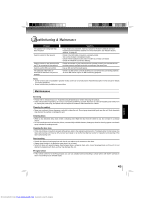Toshiba BDX3000 Owners Manual - Page 38
asdfgh
 |
View all Toshiba BDX3000 manuals
Add to My Manuals
Save this manual to your list of manuals |
Page 38 highlights
Function setup Customizing the Function Settings Done 1 2 3 4 5 6 7 8 9 0 qwe r t y u i op asd f gh j k l ; z x c v b nm , . / Space 4. Use / / / to highlight Done on the upper-right corner of the keyboard, and press OK to remove the keyboard from the screen. 5. Use to highlight Connect, and press OK. If the wireless network is functioning, icon and a message "Connection to XXX...Success" will appear on the TV. 6. Press OK to close the message. The BD player is now connected to the network. From now on, when you turn on the player, it will automatically connect to the network; there is no need to repeat these steps again. Notes: • If you do not see this message, the BD player was not able to connect to the network. • If the wireless network is encrypted using an unsupported encryption (it appears in the network list with an icon), you cannot connect to the network. You must change the router's encryption type before proceeding. II. Connection to the wireless Network using Wi-Fi protected Setup(WPS) 1. Press / to select Network in stop mode, then press button to enter the following screen: 3. Press the WPS button on the top of your router. 4. Once you see "Success" on the button at the bottom of the screen, the BD player is connected to the router. Note: If you do not see this message, the BD player was not able to connect to the network. Repeat steps 1-4 again. b. If the BD player is connected to a Wireless Network Using WPS PIN: 2. Press / to select Network List, then press OK. A list of existing wireless networks near the BD player will appear (It may take several seconds for this list to be created). For example: Network List WiFi a WiFi-me* WiFi b g n Panda WiFi a WiFi b g WiFi b g dlink_media NTGR 11g Airport_SN 3. Press / to select the desired wireless network, and press OK to confirm. 4. Press / to highlight WPS PIN, and press OK. The following screen will appear: Password WiFi-me Connect WPS Pin Cancel Press ENTER to open keyboard Wireless Network List WiFi Protected Setup (WPS) Manual IP Settings a. If the BD player is connected to a Wireless Network Using WPS Pushbutton: 2. Press / to select WiFi Protected Setup (WPS), then press OK. Password is case-sensitive 5. Press / to highlight connection method you desire, and press OK. 6. Follow the on-screen message to continue operating the connection. III. Connection to the wireless Network using Manual IP Configration 1. In the "Wireless" menu, press / to select Manual, then press OK. Wireless WiFi Protected Setup (WPS) Please press the button on your router now Network Name (SSID) Cancel Network List WiFi Protected Setup (WPS) Manual IP Settings 2. Follow the on-screen message to continue operating the connection. 38 Downloaded from www.Manualslib.com manuals search engine