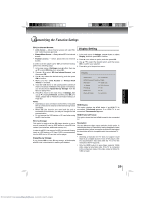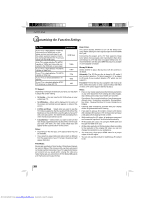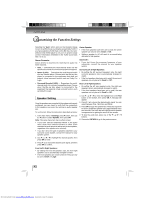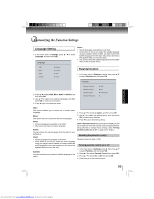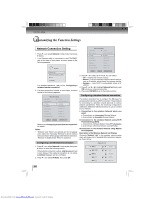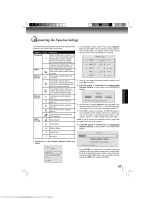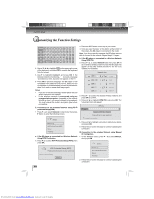Toshiba BDX3000 Owners Manual - Page 34
System Setting - update
 |
View all Toshiba BDX3000 manuals
Add to My Manuals
Save this manual to your list of manuals |
Page 34 highlights
Function setup Customizing the Function Settings Setting the parental control level 1. In the main menu of Settings, press , then press / to select Parental, and then press OK. 2. Press / to select Parental Level, then press OK. 3. Press / to select the rating level you want to block, then press OK. The rating and all higher ratings will be blocked. You can select: • 1 [Kid Safe] - Suitable for all children. • 2 [G] - General audiences. • 3 [PG] - Parental guidance suggested. • 4 [PG-13] - Not suitable for anyone under 13. • 5 [PG-R] - Parental guidance recommended. • 6 [R] - Not suitable for anyone under 17 unless supervised by a parent or adult guardian. • 7 [NC-17] - Not suitable for anyone under 17. • 8 [Adult] - All BDs and DVDs can be played. 4. Press to go to the previous menu. Setting the parental control password 1. In the main menu of Settings, press , then press / to select Parental, and then press OK. 2. Press / to select Parental Password, then press OK. 3. Enter a 4-digit number for the parental password, then use to highlight Ok, and then press OK to confirm. If you forget your password, reset your player to the factory defaults. For more information, see "Restore factory defaults" on page 35. 4. Press to go to the previous menu. System Setting 1. In the main menu of Settings, press button, then use / button to select System, then press OK. System Optical Disc Auto Play Time Zone Screen Saver Duration CEC Support Update Via Network Restore factory defaults Enable EST (GMT-05:00) 5 Minutes Off 2. Press / to select an option, and then press OK. 3. Use / to select the desired setting, and then press OK to confirm. 4. Press to go to the previous menu. Optical Disc Auto Play: If Enable is selected, it will load data and play back automatically when you insert a Blu-ray disc. When Disable is selected and if you insert a Blu-ray disc, the disc you can select will be displayed on the Settings menu. Time Zone: This option allows you to select the desired time zone. Screen Saver Duration: This Blu-ray disc player has a screen saver feature that turns the screen black when your player is inactive.You can set the interval time you want your player to wait before activating the screen saver. Note: The unit shuts down automatically in about thirty minutes if it remains idle and no activities are made. CEC Support: This option is used to allow the TV remote control to control certain functions of the Blu-ray disc player; and for the Bluray player to control certain functions of the TV. On: Allow mutual control of devices through HDMI. Off: Do not allow CEC control. Notes: • Not all TVs are compatible with your Blu-ray disc player. • The default setting is Off. Select On if CEC control is necessary. 34 Downloaded from www.Manualslib.com manuals search engine