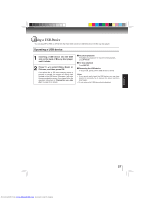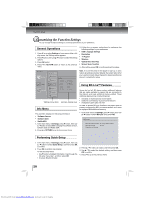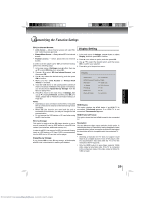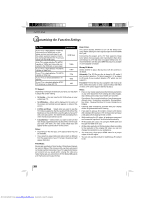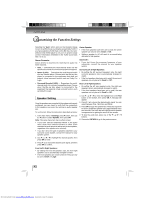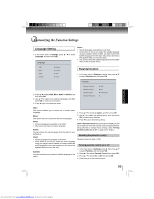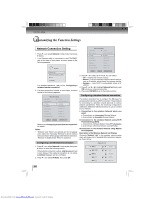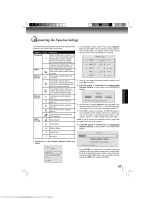Toshiba BDX3000 Owners Manual - Page 32
Speaker Setting
 |
View all Toshiba BDX3000 manuals
Add to My Manuals
Save this manual to your list of manuals |
Page 32 highlights
Function setup Customizing the Function Settings Selecting the "Auto" option turns on the Dynamic Range Control for all BD movie soundtracks except Dolby TruHD. If you have selected a TruHD track on the BD disc, the "auto" selection tells the BD player to only turn on dynamic range control if information embedded in the TruHD sound track tells it to do so. Center Speaker: • If the front speakers have been set to small, the center speaker can only be set to 'Small' or 'Off'. • Setting a speaker to 'off' will result in no sound being delivered to that speaker. Stereo Downmix: Select whether to downmix the multi-channel audio into fewer channels. • Auto - Downmixes the multi-channel audio into the specific stereo that the connected equipment supports. • Stereo (LoRo) - Downmixes the multi-channel audio into two channel stereo. Choose when the Blu-ray disc player is connected to the equipment that does not support virtual surround function such as Dolby Pro Logic. Subwoofer: • If you don't know the crossover frequency of your subwoofer, consult the manual for your speaker system. Surround Left & Right Speakers: • By setting the left surround speaker's size, the right surround speaker's size is automatically changed to match. • If the front speakers have been set to small, the surround speakers can only be set to 'Small' or 'Off'. • Surround Encoded (LtRt) - Downmixes the multichannel audio into surround compatible stereo. Choose when the Blu-ray disc player is connected to the equipment that supports virtual surround function such as Dolby Pro Logic. Rear Left & Right Speakers: • By setting the left rear speaker's size, the right rear speaker's size is automatically changed to match. • If the front speakers have been set to small, the rear speakers can only be set to 'Small' or 'Off'. Speaker Setting Once the speakers are connected to the system and properly configured, you can check to verify that the connections to the speakers are correct by running an audio speaker test. To run this test, follow the instructions described as below: 1. In the main menu of Settings, press button, then use / button to select Speaker, then press OK. Note: This setup menu item has no effect unless: • If you have selected 'Bitstream Mixed' in the audio menu, these menu choices will have no effect. (Each channel's full audio spectrum will be sent to each speaker, regardless of the speaker size selected) • If you don't know the type of speakers attached to your surround sound system, consult the manual for your speaker system. 2. Use / / / to highlight the desired speaker, then press OK to enter. 3. Press / to choose the desired audio signal, and then press OK to confirm. 4. Use / / / to move the highlight box to the Test button on the bottom, then press OK. A message will appear. 5. Press / to choose the desired audio signal. You can select between Pink, 1kHz Sine and White. 6. Press OK to begin the speaker test. The audio signal will be sent to a different speaker every approximately every two seconds. The audio test will highlight which speaker is supposed to be getting the sound on the screen. 7. To stop the audio test, press one of the / / / buttons. 8. Press or RETURN to go to the previous menu. Front Left & Right Speakers: • By setting the front left speaker's size, the front right speaker's size is automatically changed to match. • The front speakers can not be turned off. They can only be set to 'Small' or 'Large'. 32 Downloaded from www.Manualslib.com manuals search engine