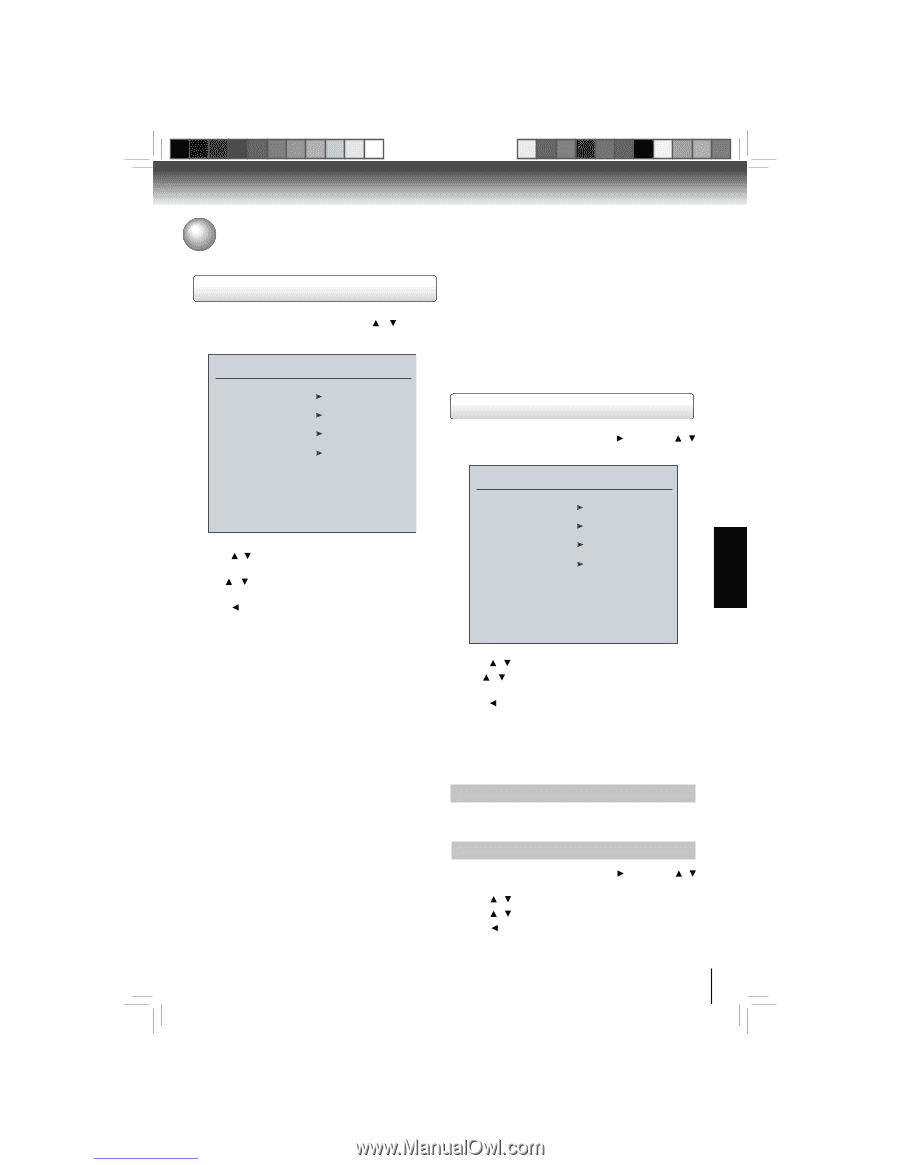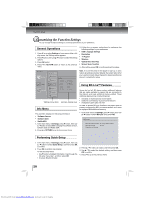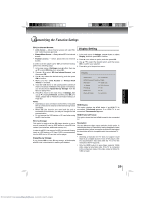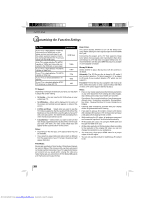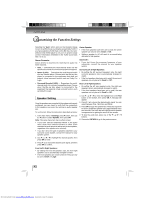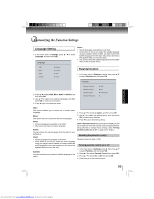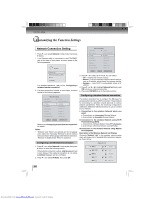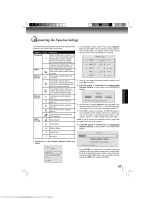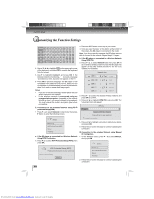Toshiba BDX3000 Owners Manual - Page 33
Language Setting, Parental Control
 |
View all Toshiba BDX3000 manuals
Add to My Manuals
Save this manual to your list of manuals |
Page 33 highlights
FUNCTION SETUP Customizing the Function Settings Language Setting Notes: • Not all languages are available on all discs. • Some discs do not let you select the subtitle language 1. In the main menu of Settings, press / to select Language, and then press OK. using your player's menu. Instead, you have to select the subtitle language from the disc setup menu (the menu that appears after you insert the disc). • You can also select the subtitle language from the subtitle Language menu in the on-screen menu. OSD Menu Audio Subtitle English English Auto None Parental Control 1. In the main menu of Settings, press , then press / to select Parental, and then press OK. Parental 2. Press / to select OSD, Menu, Audio or Subtitle, and then press OK. 3. Use / to select your preferred language, and then press OK to confirm your selection. 4. Press to go to the previous menu. Parental Country Parental Control Parental Level Parental Password USA Off 1 [Kid Safe] OSD: This option enables you to select the on-screen menu language. Menu: This option lets you to select the disc menu language. Notes: • Not all languages are available on all discs. • Most discs only have one menu language. Audio: You can choose the audio language from this option to your preference. Notes: • Not all languages are available on all discs. • Some discs do not let you select the audio language using your player's menu. Instead, you have to select the audio language from the disc setup menu (the menu that appears after you insert the disc). Subtitle: You can customize your preferred subtitle language in this option. 2. Press / to select an option, and then press OK. 3. Use / to select the desired option, and then press OK to confirm your selection. 4. Press to go to the previous menu. Note: If Parental Control was previously turned On, you will be prompted to enter the parental control password before being allowed to change these settings. (See "Turning parental control on or off" on page 34 for details.) Selecting the parental country Parental Country is fixed in USA. Turning parental control on or off 1. In the main menu of Settings, press , then press / to select Parental, and then press OK. 2. Press / to select Parental Control, then press OK. 3. Press / to select On or Off, then press OK. 4. Press to go to the previous menu. 33 Downloaded from www.Manualslib.com manuals search engine