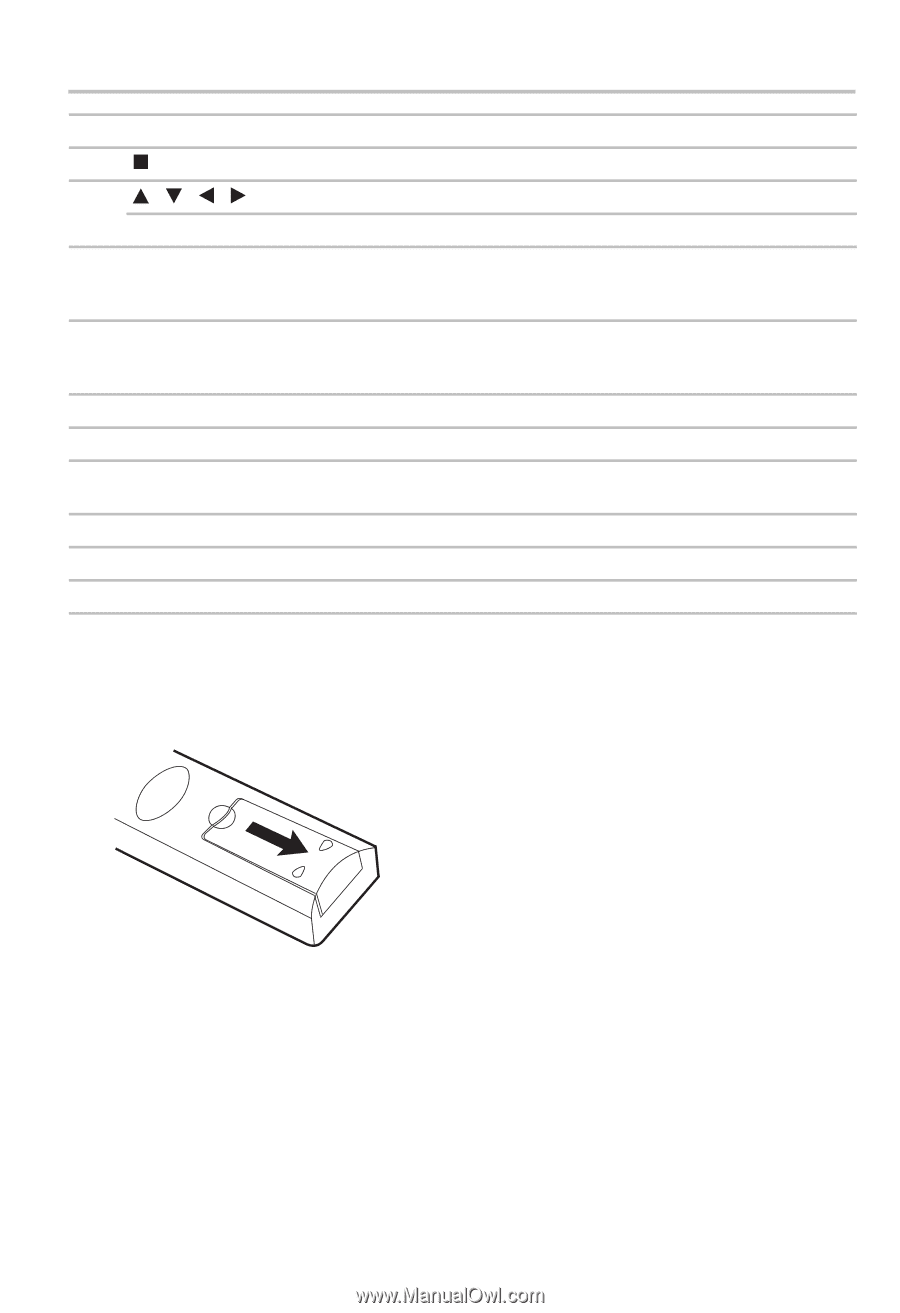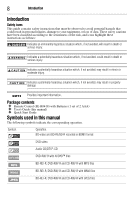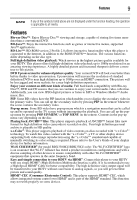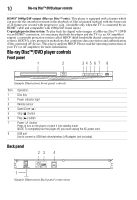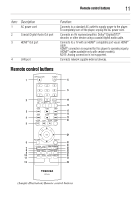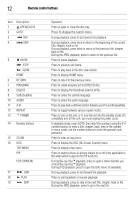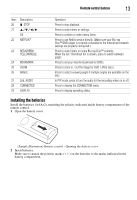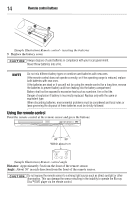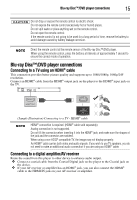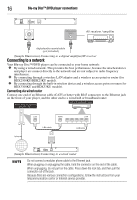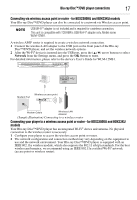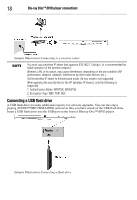Toshiba BDX3300KU User Guide - Page 13
Installing the batteries, YELLOW/BLUE - blue ray
 |
View all Toshiba BDX3300KU manuals
Add to My Manuals
Save this manual to your list of manuals |
Page 13 highlights
Remote control buttons 13 Item: Description: 20 STOP 21 / / / OK 22 NETFLIX® 23 RED/GREEN/ YELLOW/BLUE 24 BOOKMARK 25 ZOOM 26 ANGLE 27 2nd. AUDIO 28 CONNECTED 29 DISPLAY Operation: Press to stop playback. Press to select items or settings. Press to confirm or select menu items. Press to use Netflix service directly. (Make sure your Blu-ray Disc™/DVD player is correctly connected to the Internet and network settings are properly configured.) Press to select items on some Blu-ray Disc™ contents. When file list / thumbnail list is shown, press to switch between pages. Press to set your favorite bookmark for DVDs. Press to zoom in / out the image for DVD / JPEG discs. Press to select a viewing angle if multiple angles are available on the disc. In PIP mode, press to turn the audio for the secondary video on or off. Press to display the CONNECTION menu. Press to display operating status. Installing the batteries Install the batteries (AAAx2), matching the polarity indicated inside battery compartment of the remote control. 1 Open the battery cover. (Sample Illustration) Remote control - Opening the battery cover 2 Insert batteries. Make sure to match the polarity marks (+ / -) on the batteries to the marks indicated in the battery compartment.