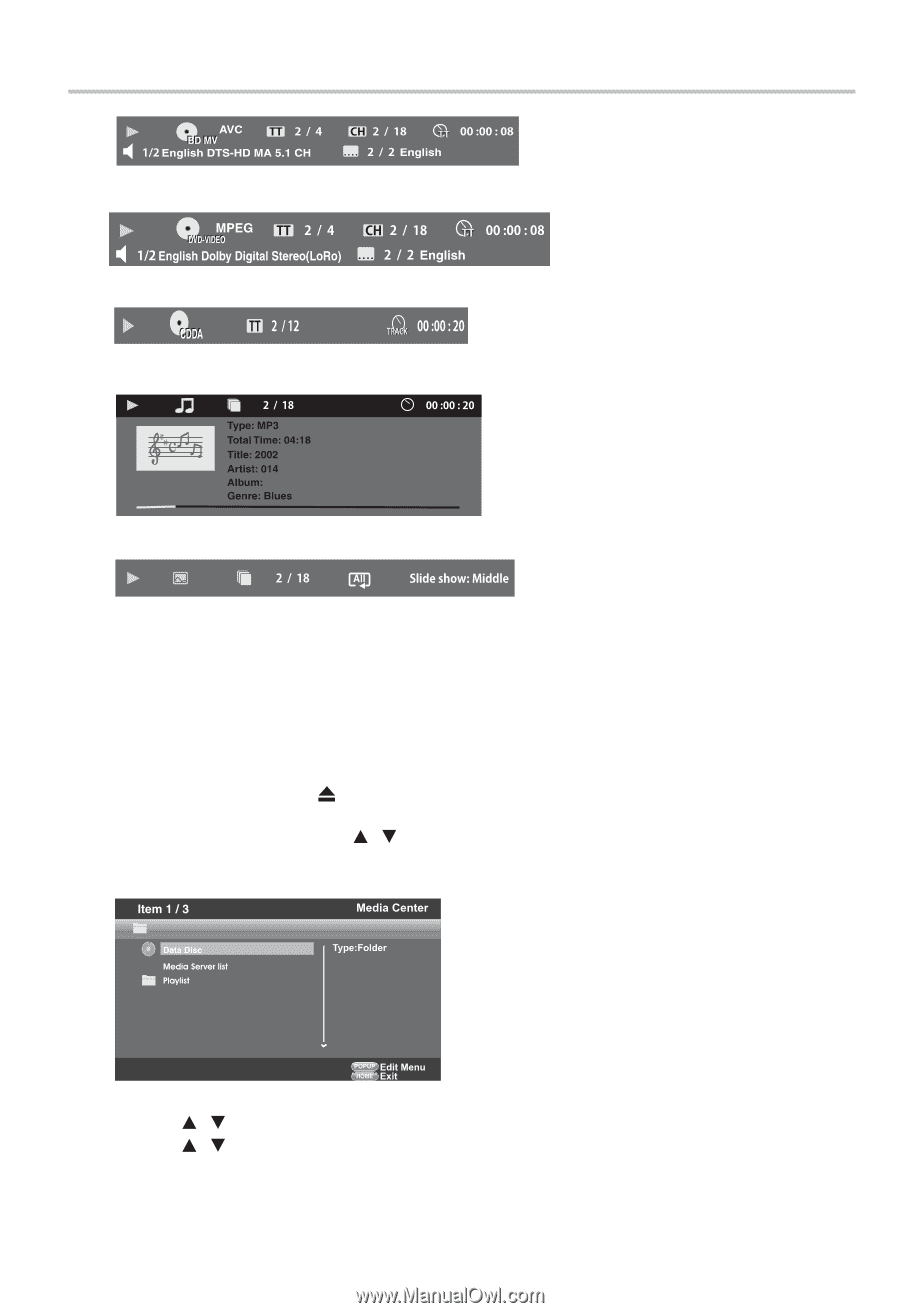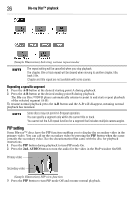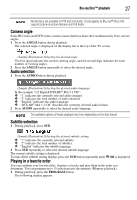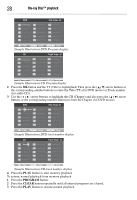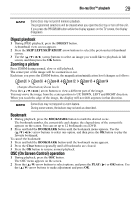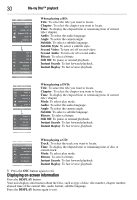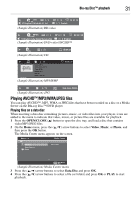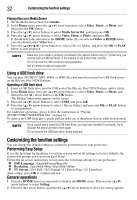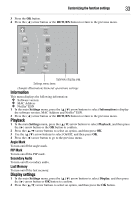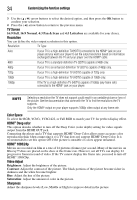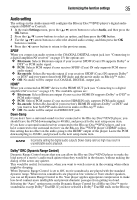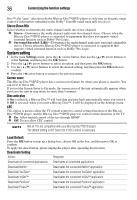Toshiba BDX3300KU User Guide - Page 31
Playing AVCHD™/MP3/WMA/JPEG files, Blu-ray Disc™ playback, Playing files on a data disc
 |
View all Toshiba BDX3300KU manuals
Add to My Manuals
Save this manual to your list of manuals |
Page 31 highlights
Blu-ray Disc™ playback 31 (Sample Illustration) BD-video (Sample Illustration) DVD-video/AVCHD™ (Sample Illustration) CD (Sample Illustration) MP3/WMP (Sample Illustration) JPG Playing AVCHD™/MP3/WMA/JPEG files You can play AVCHD™, MP3, WMA or JPEG files that have been recorded on a disc or a Media Server on the Blu-ray Disc™/DVD player. Playing files on a data disc When inserting a data disc containing pictures, music, or video files into your player, icons are added to the menu to indicate that video, music, or picture files are available for playback. 1 Press the OPEN/CLOSE ( ) button to open the disc tray, and load a disc that contains video/MP3/JPEG files. 2 On the Home menu, press the ( / ) arrow buttons to select Video, Music, or Photo, and then press the OK button. The Media Center menu appears on the screen. (Sample Illustration) Media Center menu 3 Press the ( / ) arrow buttons to select Data Disc and press OK. 4 Press the ( / ) arrow buttons to select a file (or folder) and press OK or PLAY to start playback.