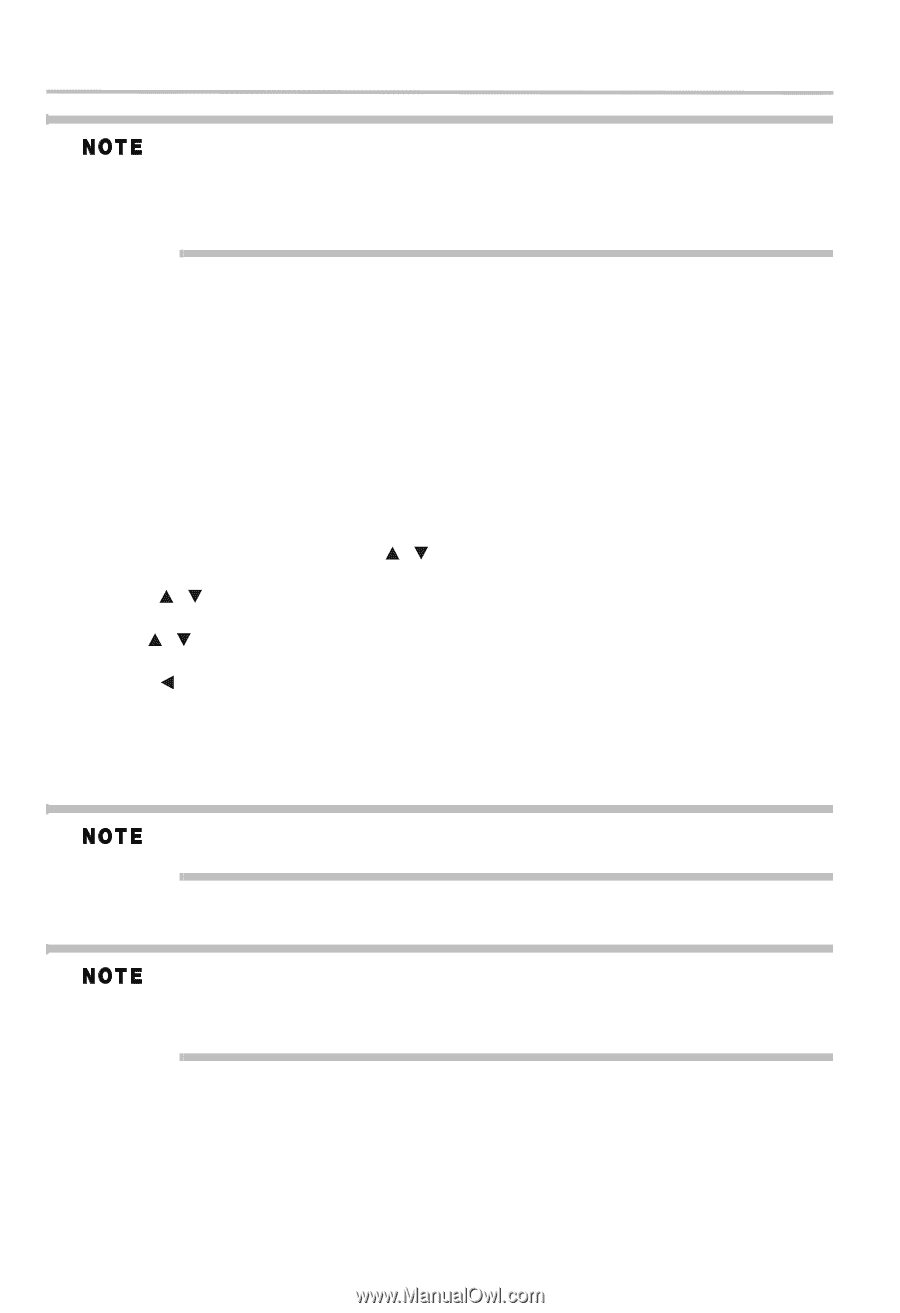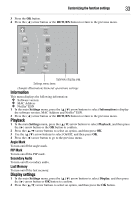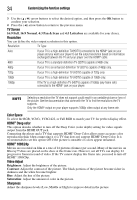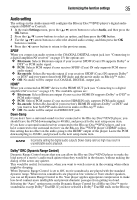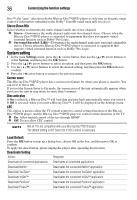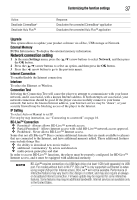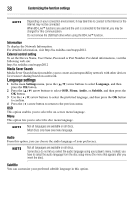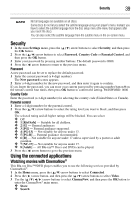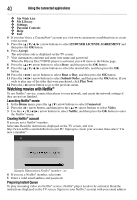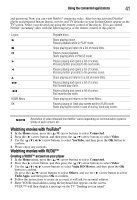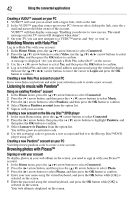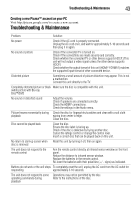Toshiba BDX3300KU User Guide - Page 38
Language settings, Customizing the function settings, Information, External control setting
 |
View all Toshiba BDX3300KU manuals
Add to My Manuals
Save this manual to your list of manuals |
Page 38 highlights
38 Customizing the function settings Depending on your connection environment, it may take time to connect to the Internet or the Internet may not be connected. When BD-Live™ functions are used and the unit is connected to the Internet, you may be charged for this communication. Do not remove the USB flash drive when using the BD-Live™ function. Information To display the Network Information. For detailed information, visit http://us.toshiba.com/tvapps2012. External control setting To set the Device Name, User Name, Password or Port Number. For detail informations, visit the following web site: http://us.toshiba.com/tvapps2012 Media Sever Search Media Sever Search function enables you to create an interoperability network with other devices for resource sharing based on a network. Language settings 1 In the main Settings menu, press the ( / ) arrow buttons to select Language, and then press the OK button. 2 Press the ( / ) arrow buttons to select OSD, Menu, Audio, or Subtitle, and then press the OK button. 3 Use the ( / ) arrow buttons to select the preferred language, and then press the OK button to confirm. 4 Press the ( ) arrow button to return to the previous menu. OSD This option enables you to select the on-screen menu language. Menu This option lets you to select the disc menu language. Not all languages are available on all discs. Most discs only have one menu language. Audio From this option, you can choose the audio language of your preference. Not all languages are available on all discs. Some discs do not let you select the audio language using your player's menu. Instead, you have to select the audio language from the disc setup menu (the menu that appears after you insert the disc). Subtiltle You can customize your preferred subtitle language in this option.