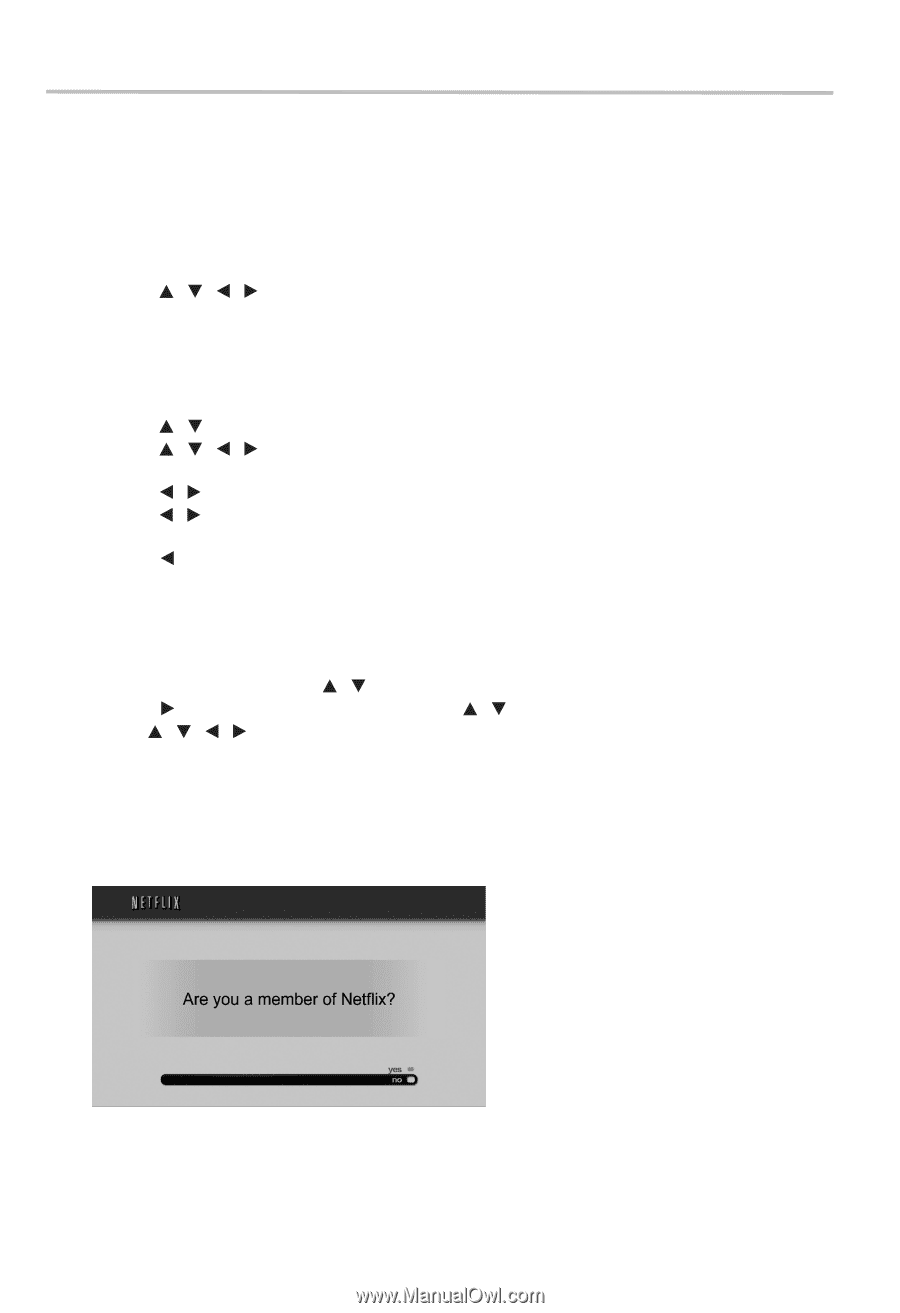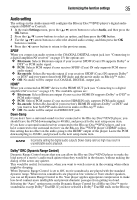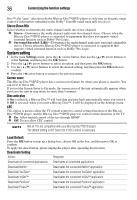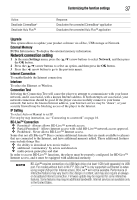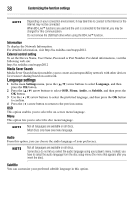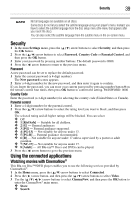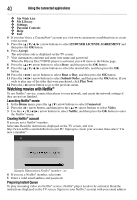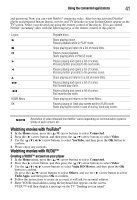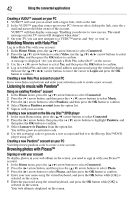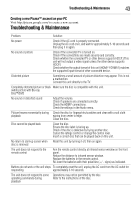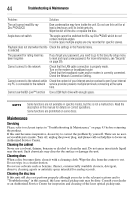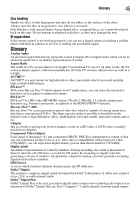Toshiba BDX3300KU User Guide - Page 40
Watching movies with Netflix®, Using the connected applications, Launching Netflix, movie
 |
View all Toshiba BDX3300KU manuals
Add to My Manuals
Save this manual to your list of manuals |
Page 40 highlights
40 Using the connected applications ❖ My Wish List: ❖ My Library: ❖ Settings: ❖ Parental Controls: ❖ Help: ❖ Exit: 4 If you don't have a CinemaNow® account yet, visit www.cinemanow.com/bbactivate to create your account. 5 Press the ( / / / ) arrow buttons to select ENDUSER LICENSE AGREEMENT and then press the OK button. 6 Press Accept. The activation code is displayed on the TV screen. 7 Visit cinemanow.com/start and enter user name and password. When the Blu-ray Disc™/DVD player is activated, you will move to the Home page. 8 Press the ( / ) arrow buttons to select Store, and then press the OK button. 9 Press the ( / / / ) arrow buttons to select the desired title, and then press the OK button. 10 Press the ( / ) arrow buttons to select Rent or Buy, and then press the OK button. 11 Press the ( / ) arrow buttons to select Submit Order, and then press the OK button. If you wish to play any of the titles that were purchased, click Play Now. 12 Press the ( ) arrow button to go to the previous menu. Watching movies with Netflix® To use Netflix® service, connect this player to your network, and create the network settings if they are not yet finished. Launching Netflix® movie 1 In the Home menu, press the ( / ) arrow buttons to select Connected. 2 Press the ( ) arrow button, and then press the ( / ) arrow buttons to select Video. 3 Use the ( / / / ) arrow buttons to select Netflix, and then press the OK button to enter the Netflix® menu. Creating Netflix® account If you are not a Netflix® member: Select no. Read the instructions displayed on the TV screen, and visit http://www.netflix.com/toshiba from your PC. Sign up to create your account, then select "I'm now a member". (Sample Illustration) Netflix® member - no 4 If you are a Netflix® member, select yes. 5 Enter a valid email address and password. Preparing Instant Queue To play streaming video via Netflix® service, Netflix® player needs to be activated. Read the instructions displayed on the TV screen. Sign in to your Netflix® account with your email address