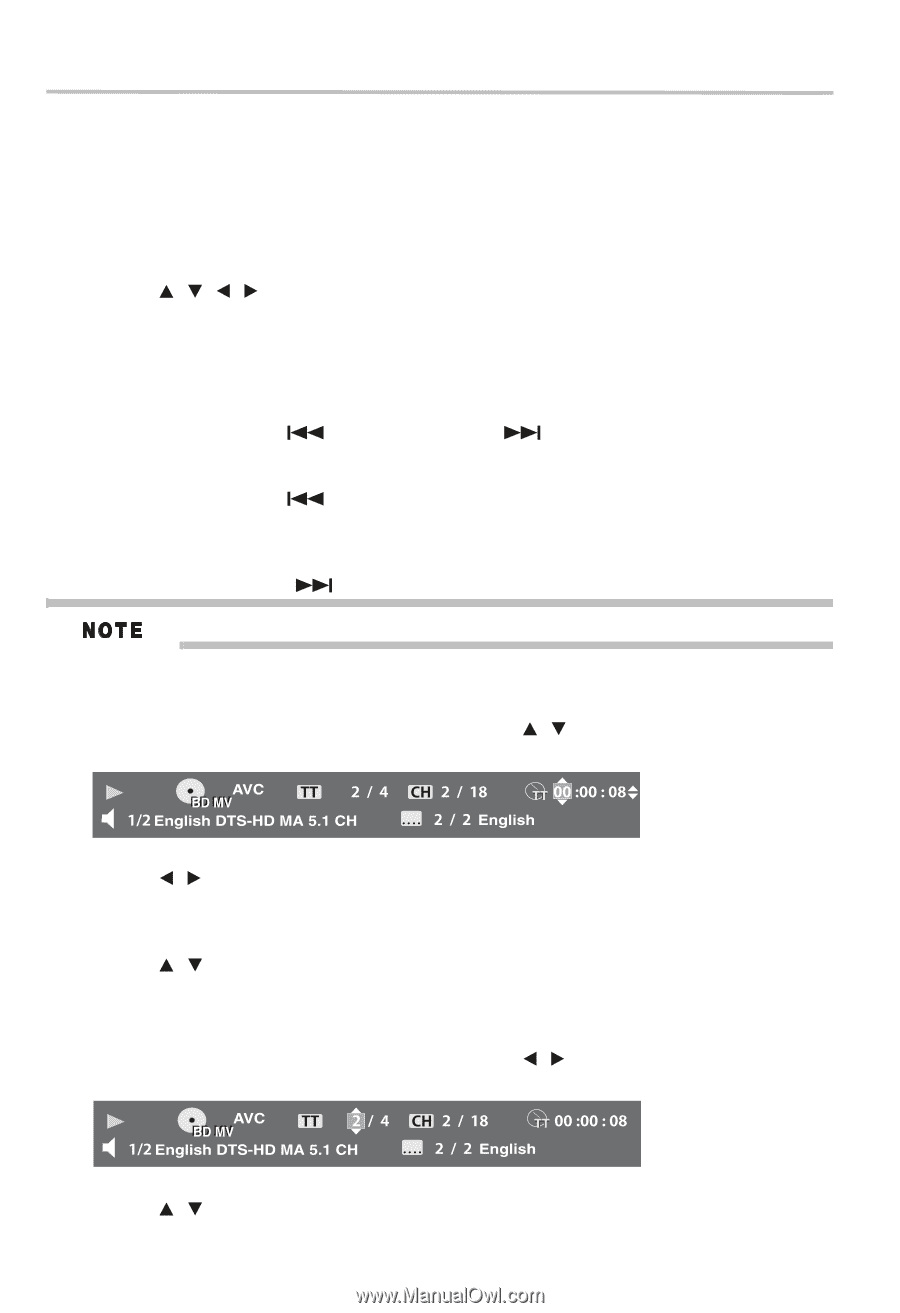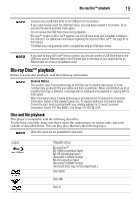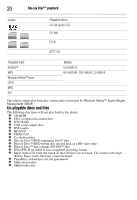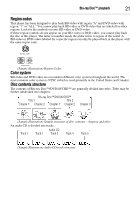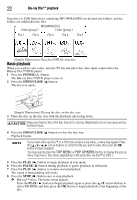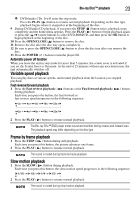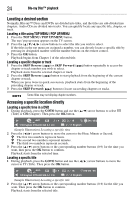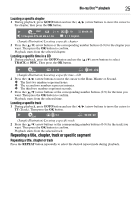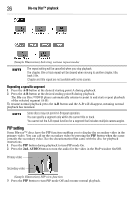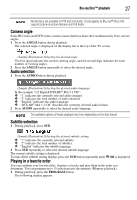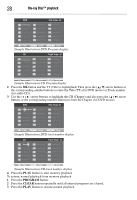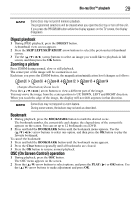Toshiba BDX3300KU User Guide - Page 24
Locating a desired Accessing a specific location directly
 |
View all Toshiba BDX3300KU manuals
Add to My Manuals
Save this manual to your list of manuals |
Page 24 highlights
24 Blu-ray Disc™ playback Locating a desired section Normally, Blu-ray™ Discs and DVDs are divided into titles, and the titles are sub-divided into chapters. Audio CDs are divided into tracks. You can quickly locate any specific title, chapter, or track. Locating a title using TOP MENU / POP UP/MENU 1 Press the TOP MENU / POP UP/MENU button. The top / pop up menu appears on the TV screen. 2 Press the ( / / / ) arrow buttons to select the title you wish to select. If the titles in the top menu are assigned a number, you can directly locate a specific title by pressing its designated number with the number buttons on the remote control. 3 Press the OK button. Playback begins from Chapter 1 of the selected title. Locating a specific chapter or track 1 Press the SKIP Reverse ( ) or SKIP Forward ( ) button repeatedly to access the chapter or track number you wish to select. Playback starts from the selected chapter or track. 2 Press the SKIP Reverse ( ) button to start playback from the beginning of the current chapter or track. When you press twice in quick succession, playback starts from the beginning of the preceding chapter or track. 3 Press the SKIP Forward ( ) button to locate succeeding chapters or tracks. Some titles may not display chapter numbers. Accessing a specific location directly Locating a specific time in a DVD 1 During playback, press the GOTO button and use the ( / ) arrow buttons to select TT (Title) or CH (Chapter). Then press the OK button. (Sample Illustration) Locating a specific time 2 Press the ( / ) arrow buttons to move the cursor to the Hour, Minute or Second. ❖ The first two numbers represent hours. ❖ The second two numbers represent minutes. ❖ The third two numbers represent seconds. 3 Press the ( / ) arrow buttons or the corresponding number buttons (0-9) for the time you want, then press the OK button to confirm. Playback starts from the selected time. Locating a specific title 1 During playback, press the GOTO button and use the ( / ) arrow buttons to move the cursor to TT (Title). Then press the OK button. (Sample Illustration) Locating a specific title 2 Press the ( / ) arrow buttons or the corresponding number buttons (0-9) for the title you want. Then press the OK button to confirm. Playback starts from the selected title.