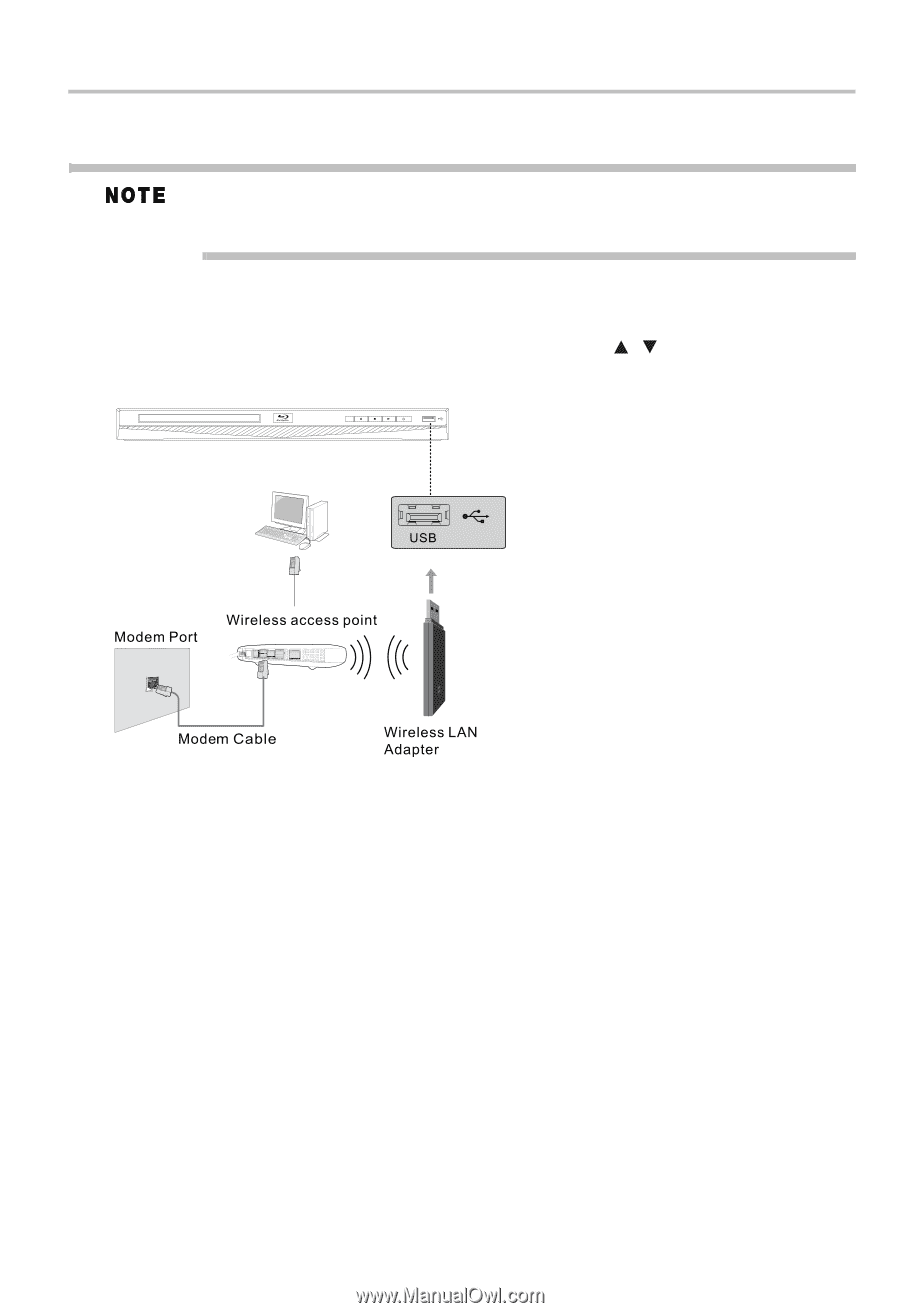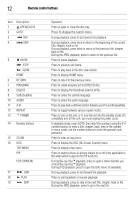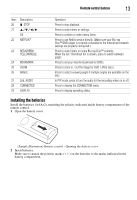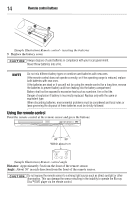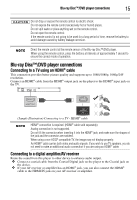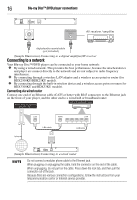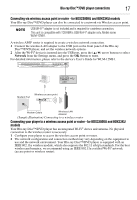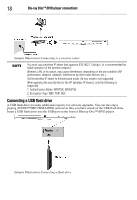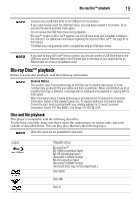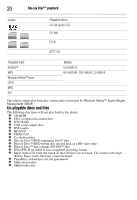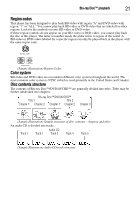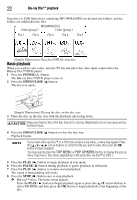Toshiba BDX3300KU User Guide - Page 17
Connecting your player to a wireless access point or router - for BDX3300KU and BDK33KU
 |
View all Toshiba BDX3300KU manuals
Add to My Manuals
Save this manual to your list of manuals |
Page 17 highlights
Blu-ray Disc™/DVD player connections 17 Connecting via wireless access point or router - for BDX2300KU and BDK23KU models Your Blu-ray Disc™/DVD player can also be connected to a network via Wireless access point. USB Wi-Fi® adapter is not included and is required for a wireless connection. This unit is compatible with TOSHIBA's USB Wi-Fi® adapter only. Model name: WLM-12NB1. A wireless AP/IP router is required to create a wireless network connection. 1 Connect the wireless LAN adapter to the USB port on the front panel of the Blu-ray Disc™/DVD player, and set the wireless network options. 2 After the Wi-Fi® device is inserted into the USB port, press the ( / ) arrow buttons to select Network from the Settings menu, and press the OK button to enter. For detailed information, please refer to the device's User's Guide for WLM-12NB1. (Sample Illustration) Connecting to a wireless router Connecting your player to a wireless access point or router - for BDX3300KU and BDK33KU models Your Blu-ray Disc™/DVD player has an integrated Wi-Fi® device and antenna. No physical connection to the wireless router is necessary. 1 Configure your player to access the wireless access point or router. 2 The network configuration and connection method may vary depending on the equipment in use and the network environment. Your Blu-ray Disc™/DVD player is equipped with an IEEE 802.11n wireless module, which also supports the 802.11 a/b/g/n standards. For the best wireless performance, we recommend using an IEEE 802.11n certified Wi-Fi® network (access point or wireless router).