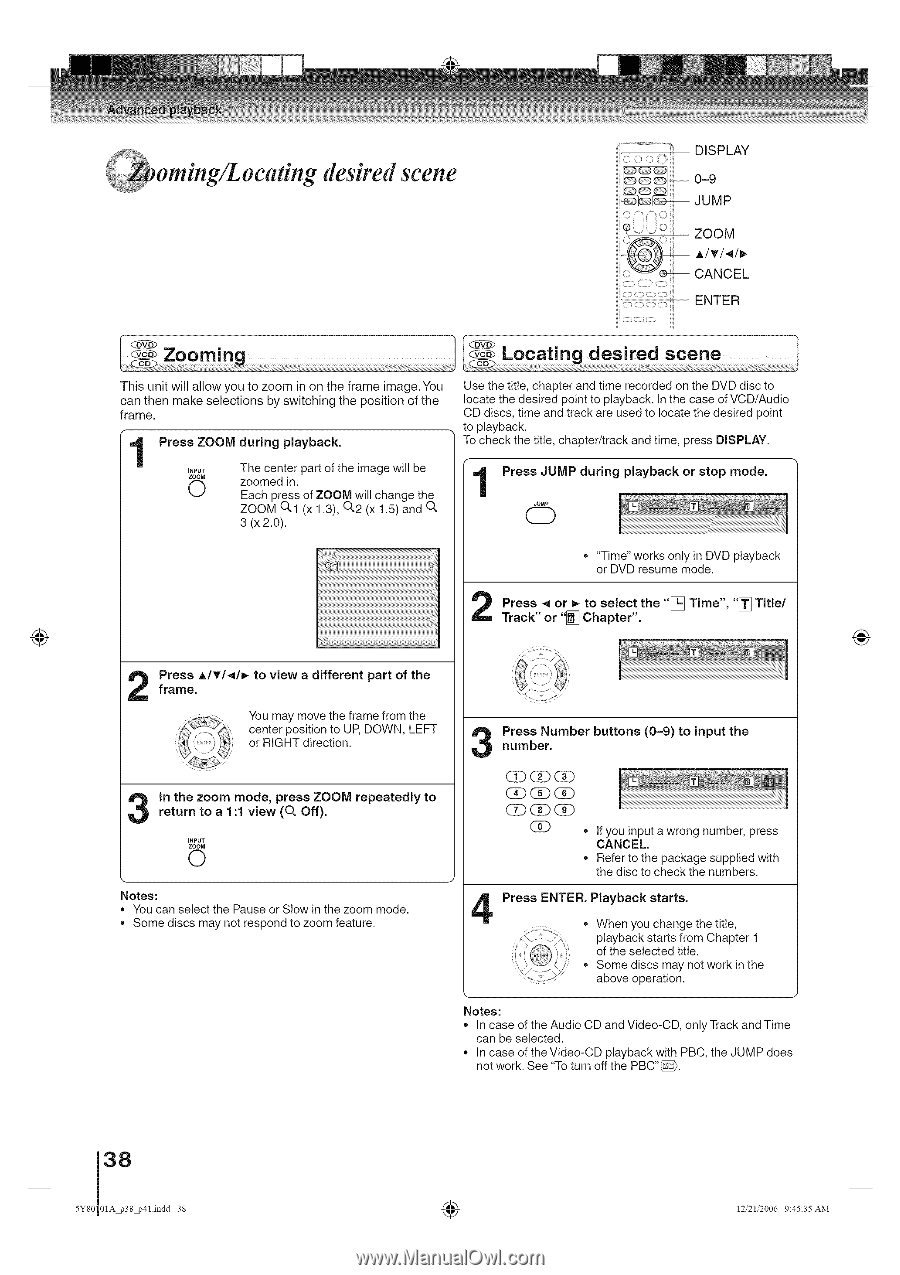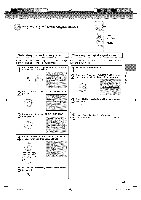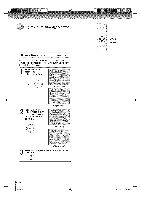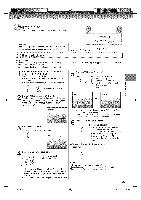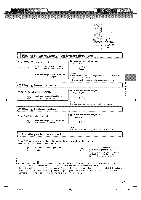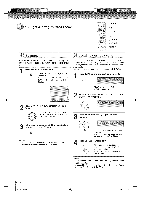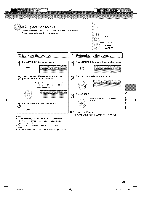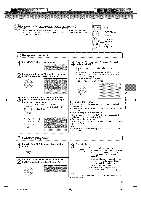Toshiba MD14H63 Owners Manual - Page 38
oca#ng desired scene
 |
View all Toshiba MD14H63 manuals
Add to My Manuals
Save this manual to your list of manuals |
Page 38 highlights
omm oca#ng desired scene .... DISPLAY 0-9 ZOOM JCUAMNPCEL ENTER f _ Zooming" / _ Locating desired scene This unit will allow you to zoom in on the frame image.You can then make selections by switching the position of the frame. Press ZOOM during playback. Use the title, chapter and time recorded on the DVD disc to locate the desired point to playback. In the case of VCD/Audio CD discs, time and track are used to locate the desired point to playback. To check the title, chapter/track and time, press DISPLAY. ,22_g The center part of the image will be O zEoaocmhepdreisns. of ZOOM will change the ZOOM O.1 (x 1.3), 0,2 (x 1.5) and 0` 3 (x 2.0). Press JUMP during CD Jump playback or stop mode. • "Time" works only in DVD playback or DVD resume mode. Press _ or _ to select the "[_ Time", "[_ Title/ Track" or 'I_ Chapter". ® ® fPraremses. A/v/_/_ to view a different part of the You may move the frame from the center position to UP, DOWN, LEFT or RIGHT direction. irnetuthrne ztooma 1:m1 ovdie,w p(r0e`ssOffZ).OOM repeatedly to INPUT ZOOM O Notes: • You can select the Pause or SIow in the zoom mode. • Some discs may not respond to zoom feature. Pnuremsbser.Number buttons (0-9) to input the CD GD CD (31)(!)(i) CD_CD • If you input a wrong number, press CANCEL. • Refer to the package supplied with the disc to check the numbers. Press ENTER. Playback starts. • When you change the title, playback starts from Chapter 1 of the selected title. • Some discs may not work in the '_ _ above operation. Notes: In case of the Audio CD and Video-CD, only Track and Time can be selected. • In case of the Video-CD playback with PBC, the JUMP does not work. See "To turn off the PBC"_. 38 I 5Y80 01A p3834imdd 38 ÷ 12,21'2006 9:45:35 AM