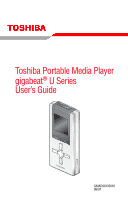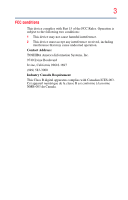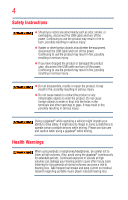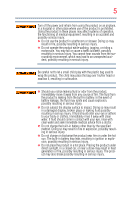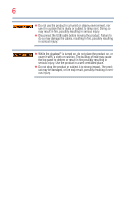Toshiba MES30VW User Guide
Toshiba MES30VW - Gigabeat 30 GB Portable Media Player Manual
 |
UPC - 022265980910
View all Toshiba MES30VW manuals
Add to My Manuals
Save this manual to your list of manuals |
Toshiba MES30VW manual content summary:
- Toshiba MES30VW | User Guide - Page 1
Toshiba Portable Media Player gigabeat® U Series User's Guide GMAD00135010 06/07 - Toshiba MES30VW | User Guide - Page 2
gigabeat Class B digital device, pursuant to Part 15 of the FCC rules. used in accordance with the instructions, it may cause harmful interference USB connector. Changes or modifications made to this equipment, not expressly approved by TOSHIBA or parties authorized by TOSHIBA could void the user - Toshiba MES30VW | User Guide - Page 3
complies with Part 15 of the FCC Rules. Operation is subject to the following two conditions: 1 This device may not cause harmful interference. 2 This device must accept any interference received, including interference that may cause undesired operation. Contact Address: TOSHIBA America Information - Toshiba MES30VW | User Guide - Page 4
Instructions ❖ Should you notice any abnormality such as odor, smoke, or overheating, disconnect the USB or damaged the product case, disconnect the USB cable and turn off portable devices while driving. Please use due care and caution when using a gigabeat portable music player induced hearing loss. - Toshiba MES30VW | User Guide - Page 5
with clean water. If fluid should come in contact with your eye, rinse with clear water and seek immediate medical advice from a doctor. ❖ Do not charge the built-in battery other than by the specified method. Doing so may result in fire or explosion, possibly resulting in serious injury. ❖ Do not - Toshiba MES30VW | User Guide - Page 6
Doing so may result in fire, possibly resulting in serious injury. ❖ Disconnect the USB cable before moving the product. Failure to do so may damage the cables, resulting in fire, possibly resulting in serious injury. ❖ While the gigabeat® is turned on, do not place the product on, or cover it with - Toshiba MES30VW | User Guide - Page 7
gigabeat is a registered trademark of Toshiba Corporation. Microsoft, Windows, the Windows logo, Windows Vista, the Windows Vista logo, Windows Media, and the Windows Media this manual may batteries or how to dispose of them properly. If you cannot find the information you need elsewhere, call Toshiba - Toshiba MES30VW | User Guide - Page 8
13 About This Product 14 Package Contents 14 Important Information on Use 14 General 14 Location of use 15 Condensation 15 Caring for your gigabeat 15 Music CD's 16 Built-in battery 16 Precautions Concerning Data Deletion at the Time of Disposal or Transfer 16 Protection of Stored Data 17 - Toshiba MES30VW | User Guide - Page 9
of the Up/Down/Left/Right button and Enter button 21 Installing Windows Media® Player 22 Charging the Built-in Battery/Connecting to a computer 22 Disconnecting the gigabeat® from the computer ....24 Turning the gigabeat® On and Off 25 Chapter 2: Transferring and listening to audio files 26 - Toshiba MES30VW | User Guide - Page 10
music files using Windows Media® Player 11 62 Deleting music files using Windows Media® Player 10 63 Chapter 3: Transferring and Viewing Photos 64 Transferring photos to the gigabeat 64 Transferring photos using Windows Media® Player 11 64 Transferring photos using Windows Media® Player 10 67 - Toshiba MES30VW | User Guide - Page 11
manually 79 Method 1 for converting to manual mode.........80 Method 2 for converting to manual mode.........80 Presetting channels manually down timer 101 Shutting down the gigabeat® after a set time (sleep 103 Chapter 7: Other Settings 105 Display (screen off 105 Clock 107 Auto Power off - Toshiba MES30VW | User Guide - Page 12
Chapter 8: If you have problems 120 Error Messages 120 Troubleshooting 123 Resetting the gigabeat 124 Other problems 125 If you need further assistance 126 Before you contact Toshiba 126 Contacting Toshiba 126 Other Toshiba Internet Web sites 127 Toshiba's worldwide offices 127 Appendix - Toshiba MES30VW | User Guide - Page 13
Introduction Welcome to the world of portable entertainment. With your Toshiba gigabeat® portable media player, your entertainment can accompany you wherever you go. Safety icons This manual contains safety instructions that must be observed in order to avoid potential hazards that could result in - Toshiba MES30VW | User Guide - Page 14
Contents The gigabeat® comes with the following items. If any items are missing or damaged, please contact your dealer immediately. 1 2 34 Important Information on Use 1 Earbuds 2 USB cable 3 Software CD-ROM 4 Start Up Guide General Tracks that have been damaged or erased due to a problem in - Toshiba MES30VW | User Guide - Page 15
on the front surface. A strong force will be exerted on the internal parts and may damage them, or cause malfunction and failure. Location of use NOTE system failure, malfunction or loss of data. Caring for your gigabeat® ❖ To clean the gigabeat® exterior, wipe it gently with a soft cloth. ❖ - Toshiba MES30VW | User Guide - Page 16
for reference purposes only. ❖ The built-in battery is a consumable part. Repeated use will gradually decrease the operating time. If the battery is consumed quickly after a full charge, the built-in battery may have failed. Please contact TOSHIBA Product Support by calling 1-877-250-8595, or 1-949 - Toshiba MES30VW | User Guide - Page 17
or lost due to any trouble, failure or malfunction of the product and the data cannot be recovered, Toshiba shall not be liable for any software installed by Toshiba when the product was manufactured. Toshiba's online resources For technical support, or to stay current on the most recent software - Toshiba MES30VW | User Guide - Page 18
how to connect components and how to turn on and start using your gigabeat® portable media player. Using the gigabeat®: Windows Media Player gigabeat® Music CD Computer ❖ Transfer music tracks from your computer to the gigabeat® using Windows Media® Player 11 or 10 and then listen to them on the - Toshiba MES30VW | User Guide - Page 19
more USB port (USB 2.0/1.1)2 Required for software installation Windows Media® Player 11 or Windows Media® Player 10 1. Operation is not guaranteed on all computers. 2. To run USB 2.0, a USB 2.0 interface must be pre-installed on the computer or added as a system expansion. The gigabeat® functions - Toshiba MES30VW | User Guide - Page 20
to the main menu screen. 3 Quick button Displays the Quick menu. 4 Up/Down/Left/Right button Use the Up/Down/Left/Right button to move the highlight bar in the selected direction. 5 Enter button Performs the function selected by the highlight bar. 6 RESET button 7 USB port The gigabeat® is equipped - Toshiba MES30VW | User Guide - Page 21
plug its audio output into this jack. NOTE The gigabeat® illustrations used in this manual are for indicative purposes.The actual product may differ slightly Right button and Enter button shown in this manual are intended only to indicate which part of the button is pressed.They are not intended to - Toshiba MES30VW | User Guide - Page 22
Started Installing Windows Media® Player Installing Windows Media® Player Use Windows Media® Player to transfer music files to the gigabeat®. If Windows Media® Player 11 is not installed on your computer, please install it from the supplied CD-ROM by following these instructions: 1 Insert the - Toshiba MES30VW | User Guide - Page 23
23 Charging the Built-in Battery/Connecting to a computer The gigabeat® will display: "USB Connected" and the "charging icon" will appear on the gigabeat® screen.When charging is completed, the charging icon is green. (Sample Illustration) Charging icon, charge complete, and not charging icons - Toshiba MES30VW | User Guide - Page 24
. ❖ If a USB AC adapter is used to charge the gigabeat®, the battery level display on the gigabeat® screen changes as shown below. After connection Charging Charging complete (Sample Illustration) Battery level display on the gigabeat® screen while charging Disconnecting the gigabeat® from the - Toshiba MES30VW | User Guide - Page 25
You may disconnect when this is displayed this is displayed (Sample Illustration) gigabeat® display screens while charging and disconnecting "USB Connected" may continue to be displayed on the gigabeat® screen even after you disconnect the gigabeat® from the computer. If this happens, reset the - Toshiba MES30VW | User Guide - Page 26
files This chapter provides information on how to transfer (download) audio files and listen to them on your gigabeat®. Downloading Audio CD Tracks to your computer Using Windows Media® Player, you can download audio CD tracks to your computer. You can then transfer (download) those tracks from the - Toshiba MES30VW | User Guide - Page 27
tab Start Rip button Tracks with checks here are downloaded (Sample Illustration) Click the Start Rip button Downloading steps for Windows Media® Player 10 If you have Windows Media® Player 10 perform the following steps to download audio CD tracks to your computer: 1 Insert the audio CD you want - Toshiba MES30VW | User Guide - Page 28
) Click the Rip Music button NOTE ❖ The selected tracks are downloaded to your My Music folder and can be viewed in the Windows Media® Player Library. ❖ In Windows Media® Player 11, you can change settings such as the download location, format and audio quality by clicking at the bottom of the Rip - Toshiba MES30VW | User Guide - Page 29
Media® Player, you can transfer MP3, WMA (Windows Media® Audio) and WAV (Wave) audio files stored on your computer to the gigabeat®. Transferring audio files using Windows Media® Player 11 To transfer audio files from the computer to the gigabeat® using Windows Media® Player 11: 1 Use the USB - Toshiba MES30VW | User Guide - Page 30
how to synchronize (transfer) the files manually. You can select automatic synchronization later by clicking at the bottom of the Sync tab in Windows Media® Player 11 and clicking Set up Sync for TOSHIBA gigabeat U. 6 Click the Sync tab in Windows Media® Player 11 and select the files you want - Toshiba MES30VW | User Guide - Page 31
gigabeat® 7 Right-click one of the selected files and select Add to Sync List in the shortcut menu that appears. The file is added to the synchronization list on the right side of the window Sync button at the bottom right of the window. Synchronization begins. While synchronization is in progress, - Toshiba MES30VW | User Guide - Page 32
, see the Windows Media® Player 11 help file. ❖ Do not disconnect the USB cable while transferring data from the computer. Data stored on the gigabeat® may be damaged. ❖ The size displayed on the screen is calculated with 1 MB being equal to 1,048,576 bytes. ❖ The gigabeat® user capacity and free - Toshiba MES30VW | User Guide - Page 33
files on your computer to the gigabeat® Windows Media® Player 10 starts up and the device settings window opens. (Sample Illustration) Device Settings Window 3 Select Manual and then click Finish. This user guide describes how to synchronize (transfer) files manually. You can select automatic - Toshiba MES30VW | User Guide - Page 34
files on your computer to the gigabeat® 4 Select the files you want to transfer (synchronize) in the Windows Media® Player 10 Library tab. 5 Select All the center of window and select Add to and then select Sync List. The file is added to the synchronization list on the right side of the window. - Toshiba MES30VW | User Guide - Page 35
Start Sync button NOTE ❖ For additional details, see the Windows Media® Player 10 help file. ❖ Do not disconnect the USB cable while transferring data from the computer. Data stored on the gigabeat® may be damaged. ❖ The size displayed on the screen is calculated with 1 MB being equal to 1,048,576 - Toshiba MES30VW | User Guide - Page 36
, including the Album Artwork, with Windows Media® Player 11 or 10. If you download the album information with the Album Artwork and then transfer music files, the Album Artwork is also transferred. The transferred Album Artwork appears on the gigabeat® playback screen. To download album information - Toshiba MES30VW | User Guide - Page 37
the gigabeat® (synchronization). NOTE In Windows Media® Player 10, you may not be able to transfer large stored images to the gigabeat®. , press the Back button if the gigabeat® is currently showing the playback screen. To go to the main menu from any other screen, hold down the Back button for - Toshiba MES30VW | User Guide - Page 38
38 Transferring and listening to audio files Selecting tracks by artist 4 Press the Right or Enter button. Library FM Radio Line-in Recorder Photos Timer Settings * (Sample Illustration) Selecting Library from the main menu 5 Use the Up or Down button to select Artist. 6 Press the Right or Enter - Toshiba MES30VW | User Guide - Page 39
Enter button. A list of the tracks on the selected album appears. If you select Play All instead of a particular album at this point, the gigabeat® plays all the tracks by the selected artist sequentially in order of album name. Artist1 Play All Album1 Album2 Album3 Album4 1/4 (Sample Illustration - Toshiba MES30VW | User Guide - Page 40
® plays the selected track. Artist1 Album1 Song1 01/14 00:01/04:20 (Sample Illustration) Selecting a song to listen to NOTE ❖ Turn the gigabeat® off before connecting or disconnecting the earbuds. ❖ Firmly insert the earbud plug fully into the jack. The earbuds will not work properly unless the - Toshiba MES30VW | User Guide - Page 41
Sample Illustration) Plugging earbuds into the earbud jack 2 To display the main menu, press the Back button if the gigabeat® is currently showing the playback screen. To go to the main menu from any other screen, hold down the Back button for at least 1 second. 3 Use the Up or Down button to select - Toshiba MES30VW | User Guide - Page 42
computer and synchronize the files. These messages may also appear if the gigabeat® has not been connected to the computer for some time or if the gigabeat® has been reset. If this happens, connect the gigabeat® to the computer via USB and synchronize the files in Windows Media® Player 11 or 10. - Toshiba MES30VW | User Guide - Page 43
. A similar screen is displayed for Selecting tracks by album. 2 3456 1 Playback status 10 Current track name 1 7 14 Artist1 8 15 Album4 9 16 Song2 17 A B 10 11 01/14 02:12/04:30 13 12 2 Playback mode 3 Equalizer 4 Countdown timer 5 Sleep timer 6 HOLD mode 7 Remaining battery power - Toshiba MES30VW | User Guide - Page 44
take you to the main menu when you are in screens such as the A-B repeat settings screen, Quick menu or delete confirmation screen.) Listening to a playlist You can listen to playlists transferred to the gigabeat® using Windows Media® Player. The following steps show how to transfer playlists stored - Toshiba MES30VW | User Guide - Page 45
Transferring and listening to audio files 45 Listening to a playlist 1 In the main menu, press the Up or Down button to select Library. 2 Press the Right or Enter button. Library FM Radio Line-in Recorder Photos Timer Settings * (Sample Illustration) Selecting Library from the main menu 3 Use - Toshiba MES30VW | User Guide - Page 46
Player 11, you can transfer playlists without using the Auto setting by right-clicking the playlist you want to transfer in the Library and selecting Add to Sync List. Perform the following steps to transfer a playlist in Windows Media® Player 10: 1 Connect the gigabeat® to the computer with the USB - Toshiba MES30VW | User Guide - Page 47
. The playlists are automatically synchronized and the checked playlist files are transferred to the gigabeat®. For more details, see the Windows Media® Player 10 help file. NOTE If the Set up Sync window appears in step 2 above, check the Automatically synchronize with the device check box, then - Toshiba MES30VW | User Guide - Page 48
48 Transferring and listening to audio files Repeat/Shuffle 3 Use the Up or Down button to select Playback Settings. 4 Press the Right or Enter button. Library Artist Album Playlist Bookmark Play All Playback Settings (Sample Illustration) Selecting Playback Settings 5 Use the Up or Down button - Toshiba MES30VW | User Guide - Page 49
7 Use the Up or Down button to select your preferred mode. The table below presents a description of your playback mode options. Playback Playback screen icon Mode Operation None Normal This is the normal playback mode. Tracks from the selected artist or album are played once. Repeat One Plays - Toshiba MES30VW | User Guide - Page 50
is displayed. The Quick menu appears. 3 Use the Up or Down button to select A-B Repeat ON. 4 Press the Right or Enter button. The screen for setting point A is displayed. Menu A-B Repeat ON Add Bookmark Playback Settings (Sample Illustration) Selecting A-B Repeat ON 5 Press the Enter button where - Toshiba MES30VW | User Guide - Page 51
point B (the ending point). Point B is set. The Set Point B screen closes and A-B repeat playback begins. A B Repeat Set Point B (Sample A-B Repeat while playback is paused, the current point is set as A and the gigabeat® is then ready to resume playback. You should then set point B as described - Toshiba MES30VW | User Guide - Page 52
Repeat To cancel the A-B repeat feature: 1 Display the Playback screen by following the steps in Selecting tracks by artist or Selecting tracks , switch to another function or when playback stops because you turn the gigabeat® off or the Countdown Timer times out. Selecting the sound quality (using - Toshiba MES30VW | User Guide - Page 53
Transferring and listening to audio files 53 Selecting the sound quality (using the equalizer) 3 Press the Right or Enter button. Library FM Radio Line-in Recorder Photos Timer Settings * (Sample Illustration) Selecting Library from the main menu 4 Use the Up or Down button to select Playback - Toshiba MES30VW | User Guide - Page 54
icon Mode None Flat Rock Jazz Classic Pop User 9 After choosing your equalizer mode option, press the Right or Enter button. Your Equalizer mode is set and the screen from step 6 above reappears. If you select User, the gigabeat® switches to the User mode settings. For more information on - Toshiba MES30VW | User Guide - Page 55
Transferring and listening to audio files 55 Selecting the sound quality (using the equalizer) User mode Selecting User in the Equalizer Mode screen allows you to adjust the frequency characteristics. 1 Follow steps 1 through 6 in the previous section to select the Equalizer mode. Play Settings - Toshiba MES30VW | User Guide - Page 56
audio files Setting Favorites (Bookmarks) Setting Favorites (Bookmarks) Bookmarking selected tracks allows you to play only those tracks. You can select up to 30 tracks in 5 sets of bookmarks. 1 Follow the steps in Selecting tracks by artist or Selecting tracks by album to display the Track list - Toshiba MES30VW | User Guide - Page 57
Favorites4 Favorites5 (Sample Illustration) Adding a selected track to the favorites list NOTE ❖ You can also select Add Bookmark from the Playback screen using the Quick menu. ❖ You can play bookmarked tracks by selecting Bookmark in the Library menu. Removing favorites To remove favorites - Toshiba MES30VW | User Guide - Page 58
58 Transferring and listening to audio files Setting Favorites (Bookmarks) 3 Press the Right or Enter button. Library FM Radio Line-in Recorder Photos Timer Settings * (Sample Illustration) Selecting Library from the main menu 4 Use the Up or Down button to select Bookmark. 5 Press the Right or - Toshiba MES30VW | User Guide - Page 59
Transferring and listening to audio files 59 Setting Favorites (Bookmarks) 7 Press the Right or Enter button. Bookmarks Favorites1 Favorites2 Favorites3 Favorites4 Favorites5 (Sample Illustration) Selecting the Favorites list for removal 8 Use the Up or Down button to select the track you want to - Toshiba MES30VW | User Guide - Page 60
60 Transferring and listening to audio files Displaying Album Artworks 11 Press the Right or Enter button. A removal confirmation menu is displayed. 12 Use the Up or Down button to select Yes in the removal confirmation menu. 13 Press the Right or Enter button. The track is removed from your - Toshiba MES30VW | User Guide - Page 61
Transferring and listening to audio files 61 Displaying Album Artworks 4 Use the Up or Down button to select Playback Settings. 5 Press the Right or Enter button. Library Artist Album Playlist Bookmark Play All Playback Settings (Sample Illustration) Selecting Playback Settings 6 Use the Up or - Toshiba MES30VW | User Guide - Page 62
Media® Player 11 To delete music files using Windows Media® Player 11: 1 Connect the gigabeat® to the computer with the USB cable. 2 Launch Windows Media® Player 11. 3 Click the Sync tab, Select a category button, and then select Music. 4 In the folder tree on the left, click the TOSHIBA gigabeat - Toshiba MES30VW | User Guide - Page 63
Deleting music files Deleting music files using Windows Media® Player 10 To delete music files using Windows Media® Player 10: 1 Connect the gigabeat® to the computer with the USB cable. 2 Launch Windows Media® Player 10. 3 Click the Sync tab. 4 Open Music in TOSHIBA gigabeat U on the right of the - Toshiba MES30VW | User Guide - Page 64
any other lawful use. Transferring photos using Windows Media® Player 11 To transfer photos to the gigabeat® using Windows Media® Player 11: 1 Use the USB cable to connect the gigabeat® to a computer with Windows Media® Player 11 installed. A window opens in which you choose the operation performed - Toshiba MES30VW | User Guide - Page 65
synchronization by clicking Finish at this point. However, this manual describes how to synchronize (transfer) the files manually. You can select automatic synchronization later by clicking at the bottom of the Sync tab in Windows Media Player 11 and clicking Set up Sync for TOSHIBA gigabeat U. - Toshiba MES30VW | User Guide - Page 66
66 Transferring and Viewing Photos Transferring photos to the gigabeat® (Sample Illustration) Specifying a device 5 Click the Sync tab in Windows Media Player 11. 6 Click the Select a category button and select Pictures. 7 Right-click one of the selected files and select Add to Sync List in - Toshiba MES30VW | User Guide - Page 67
more files can be transferred. Transferring photos using Windows Media® Player 10 To transfer photos to the gigabeat® using Windows Media® Player 10: 1 Use the USB cable to connect the gigabeat® to a computer with Windows Media® Player 10 installed. A window opens in which you choose the operation - Toshiba MES30VW | User Guide - Page 68
the gigabeat® Windows Media® Player 10 starts up and the device settings window opens. (Sample Illustration) Synchronizing media files NOTE If you have already set automatic synchronization, the window below is not displayed. This user guide describes how to synchronize (transfer) files manually - Toshiba MES30VW | User Guide - Page 69
Transferring and Viewing Photos 69 Transferring photos to the gigabeat® 5 Right-click on a file and select Add to Sync List in the shortcut menu that appears. You can also right-click files to be transferred from the list in the center of window and select Add to and then select Sync List. The - Toshiba MES30VW | User Guide - Page 70
the folder tree go to Tools, Options, and then Player and check the Enable picture support for devices check box. ❖ To add photo files to the All Pictures library, use Windows Media® Player 10 to search for photo files on the computer. ❖ When the gigabeat® memory fills up, or when the total number - Toshiba MES30VW | User Guide - Page 71
Transferring and Viewing Photos 71 Viewing photos Viewing photos To view photos on the gigabeat®: 1 Press and hold the Back button until the main menu is displayed (about 1 second). 2 the slideshow ❖ Press the Back button to return to the main menu (Sample Illustration) Reviewing a selected photo - Toshiba MES30VW | User Guide - Page 72
Media® Player 11 To delete photos using Windows Media® Player 11: 1 Connect the gigabeat® to the computer using the USB cable. 2 Launch Windows Media® Player 11. 3 Click the Sync tab, Select a category button, and then select Pictures. 4 In the folder tree on the left, click the TOSHIBA gigabeat - Toshiba MES30VW | User Guide - Page 73
73 Deleting photos Deleting photos using Windows Media® Player 10 To delete photos using Windows Media® Player 10: 1 Connect the gigabeat® to the computer using the USB cable. 2 Launch Windows Media® Player 10. 3 Click the Sync tab. 4 Open Pictures in TOSHIBA gigabeat U library on the right side - Toshiba MES30VW | User Guide - Page 74
Chapter 4 Listening to FM Radio You can listen to your favorite FM radio stations on the gigabeat®. Since the earbud cable works as the antenna, be sure to plug the earbuds into the gigabeat® when you use the radio. Automatically presetting channels (Auto Preset) To preset your favorite FM channels - Toshiba MES30VW | User Guide - Page 75
Radio 75 Automatically presetting channels (Auto Preset) 3 Press the Right or Enter button. The first time you use the FM radio, the preset mode tuning screen is displayed. From that point on, the mode last used will be displayed. Library FM Radio Line-in Recorder Photos Timer Settings * (Sample - Toshiba MES30VW | User Guide - Page 76
of the frequency band or when it has found 10 receivable channels. If the gigabeat® cannot find any receivable channels, it switches to the manual mode tuning screen. If this occurs, preset the channels manually. Menu Tuning Mode Record Auto Preset (Sample Illustration) Selecting Auto Preset NOTE - Toshiba MES30VW | User Guide - Page 77
which one is the last mode used. 92.0 FM MHz 76 108 92.0 FM MHz 76 108 Preset 01 Preset mode Manual mode (Sample Illustration) Examples of the Preset and Manual mode screens If the preset mode was not the most recently used mode, follow the steps in either "Method 1 for changing to - Toshiba MES30VW | User Guide - Page 78
Listening to FM Radio Selecting a preset channel to listen to Method 1 for converting to preset mode To convert from manual to preset mode: 1 Press the Enter button from the Manual mode screen shown above. 2 Use the Left or Right button to select the preset channel you want to listen to. 3 Use - Toshiba MES30VW | User Guide - Page 79
Listening to FM Radio 79 Tuning the radio manually Tuning the radio manually To tune the radio manually: 1 Press and hold the Back button selecting FM Radio in the main menu. This displays either the preset mode or manual mode depending on which one is the last mode used. 92.0 FM MHz 76 108 - Toshiba MES30VW | User Guide - Page 80
the steps in either "Method 1 for changing to manual mode", or "Method 2 for changing to manual mode" presented in the following two sections. Method 1 for converting to manual mode To convert to manual mode: 1 Press the Enter button from the Preset mode screen shown above. 2 Use the Left or Right - Toshiba MES30VW | User Guide - Page 81
the Up or Down button to adjust the volume. Presetting channels manually To preset channels manually: 1 Select the frequency of the radio station you want to present in the manual mode screen. See Tuning the radio manually. 101.6 FM MHz 76 108 (Sample Illustration) Selecting a frequency 2 Press - Toshiba MES30VW | User Guide - Page 82
the Left or Right button to select the preset channel you want to add. 6 Press the Enter button. The gigabeat® adds the selected frequencies as preset channels and returns to the manual mode tuning screen. Repeat steps 1 to 6 for each of your presets. NOTE You can add up to 10 preset radio stations - Toshiba MES30VW | User Guide - Page 83
Chapter 5 Recording You can use the gigabeat® to record music from FM radio or from other audio equipment. Recording FM radio 1 Press and hold the Back button until the main menu is - Toshiba MES30VW | User Guide - Page 84
button. Recording starts and will show the following displays. 83.0 FM MHz Recorded 83.0 FM MHz file name FM1715.mp3 Start Recording time ●REC 00:30:24 Stop Before recording During recording (Sample Illustration) Before recording and during recording displays 8 Press the Enter button - Toshiba MES30VW | User Guide - Page 85
saved correctly. Recording music from other audio equipment You can use the gigabeat® to record music played on other audio equipment such as CD or MD players. Recording split tracks automatically using Auto-Sync The gigabeat® default setting is to record using Auto-Sync. Auto-Sync is a feature - Toshiba MES30VW | User Guide - Page 86
MD or other player being used. Connecting to a line-out terminal will produce crackling noises. (Sample Illustration) Connecting the audio player to the gigabeat® Earbud/REC the Line-in recording screen by adjusting the output volume on the other player until the meter touches the green area in - Toshiba MES30VW | User Guide - Page 87
L R Start (Sample Illustration) Adjusting the recording level 7 Press the Enter button. 8 Begin playback on the other player. Recording starts. A.SYNC A.SYNC E070401_1715 Ext01.mp3 E070401_1715 Ext01.mp3 PAUSE 00:00:01 L ●REC 00:00:01 L R R Stop Stop Recording paused: when there is no - Toshiba MES30VW | User Guide - Page 88
88 Recording Recording music from other audio equipment ❖ Track name: ExtXX (XX: 01-99) If tracks are split, track names with numbers of 100 or higher can be created. One album can consist of up to 255 files. NOTE ❖ To play a recorded file, see "Playing recorded tracks". ❖ You can record up to 1, - Toshiba MES30VW | User Guide - Page 89
separate files (split), then record without using the Auto-Sync option. To record without using Auto-Sync: 1 Connect the audio output from the CD/MD player, or other device to the gigabeat® Earbud/REC jack. Be sure to connect to the headphone jack on the CD/MD or other - Toshiba MES30VW | User Guide - Page 90
ON OFF (Sample Illustration) Selecting OFF in the Auto-Sync menu 9 Press the Enter button. Recording starts and will show the following display. E070401_1715 Ext01.mp3 ●REC 00:04:14 L R Stop (Sample Illustration) Recording without Auto-Sync - Toshiba MES30VW | User Guide - Page 91
to end recording. The Back button can also be pressed to end recording. NOTE ❖ Before starting the recording, adjust the output volume on the other player until the meter touches the green area in the levels meter. ❖ If you want to record using Auto-Sync next time, reset AutoSync to ON - Toshiba MES30VW | User Guide - Page 92
92 Recording Playing recorded tracks 5 Press the Right or Enter button. Library Artist Album Playlist Bookmark Play All Playback Settings (Sample Illustration) Selecting Artist from the Library menu 6 Use the Up or Down button to select the type of recording you want to listen to: ❖ FM recording: - Toshiba MES30VW | User Guide - Page 93
Recording 93 Playing recorded tracks 8 Use the Up or Down button to select the recording you want to listen to. 9 Press the Right or Enter button. Playback begins. Press the Enter button again to pause playback. Ext recording Play All E070401_1715 E070401_1815 E070402_1700 E070403_0801 1/4 ( - Toshiba MES30VW | User Guide - Page 94
94 Recording Splitting files recorded with the Line-in Recorder Splitting files recorded with the Line-in Recorder You can split recorded album files into separate tracks using the Line-in Recorder. To split previously recorded files: 1 Follow the steps in the section "Playing recorded tracks" to - Toshiba MES30VW | User Guide - Page 95
Menu A-B Repeat ON Add Bookmark Playback Settings Start Track Splitting (Sample Illustration) Selecting Start Track Splitting from the Quick menu 8 In the confirmation screen use the Up or Down button to select Yes. 9 Press the Right or Enter button. The file (track) is split. Splitting Start Track - Toshiba MES30VW | User Guide - Page 96
96 Recording Editing the names of recorded tracks NOTE ❖ If you go back to the main menu without proceeding with splitting, the split location specifications are removed. ❖ During A-B repeat, you cannot select Add Track Break Here in the Quick menu. ❖ You can only split albums recorded using the - Toshiba MES30VW | User Guide - Page 97
the Quick button deletes all the characters in the track name being edited. 6 Press the Enter button. A confirmation window appears. 7 Use the Up or Down button to select Yes in the confirmation window. 8 Press the Right or Enter button. The track name is confirmed and you are returned to the track - Toshiba MES30VW | User Guide - Page 98
Back button while editing a track name, the editing interrupted screen is displayed. Select End Session to return to the track list screen without saving your changes. ❖ If you delete all the or Enter button. The Delete confirmation window is displayed. 5 Use the Up or Down button to select Yes. - Toshiba MES30VW | User Guide - Page 99
® to the computer using the USB cable. 2 In Explorer, select FM Recording or Ext Recording folder on the gigabeat®. Windows Media® Player 11 installed ❖ Inside "TOSHIBA gigabeat U" - "Storage" Windows Media® Player 10 installed ❖ Inside "TOSHIBA gigabeat U" - "Media" ❖ FM Recording folder: FM radio - Toshiba MES30VW | User Guide - Page 100
shortcut menu. 5 Click Yes in the delete confirmation window. The selected track is deleted. NOTE You can also delete tracks using Windows Media® Player. In the synchronization display, right-click the file that you want to delete in the gigabeat® library and click Delete or Delete from device. - Toshiba MES30VW | User Guide - Page 101
a timer that can be used as an alarm or to turn the gigabeat® off after a specified period of time. Using the timer to sound an alarm (count down timer) The alarm * (Sample Illustration) Selecting Timer from the main menu 3 Press the Right or Enter button. The Timer menu screen is displayed. 101 - Toshiba MES30VW | User Guide - Page 102
102 Using the Timer Using the timer to sound an alarm (count down timer) 4 Use the Up or Down button to select Countdown Timer. 5 Press the Right or Enter button. The Countdown timer menu is displayed. Timer Countdown Timer Sleep (Sample Illustration) Selecting Countdown Timer 6 Set the time - Toshiba MES30VW | User Guide - Page 103
press the Enter button again. To restart the countdown, press the Enter button again. When the countdown reaches 0 (zero), the timeout notification screen is displayed. The gigabeat® stops any music that is being played and sounds the alarm. 8 Press the Enter or Back button to stop the alarm. NOTE - Toshiba MES30VW | User Guide - Page 104
button to select the number of minutes before the gigabeat® is turned off (options are: 30 minutes, 60 minutes, 90 minutes, and 120 minutes gigabeat® is recording when the specified time elapses, recording stops and the gigabeat® turns off. ❖ The gigabeat® will not turn off while connected via USB - Toshiba MES30VW | User Guide - Page 105
® settings such as the display, clock and other features can be changed. Display (screen off) This setting automatically turns the screen off when the gigabeat® is not used for a set period of time. 1 Press and hold the Back button until the main menu is displayed (about 1 second). 2 Use the Up - Toshiba MES30VW | User Guide - Page 106
Display (screen off) or Down button to select the number of minutes before the screen turns off. 7 Press the Right or Enter button. Display screen does not turn off in the photo display screen, recording screen, track name editing screen, countdown screen or confirmation screen or when the gigabeat - Toshiba MES30VW | User Guide - Page 107
Other Settings Clock 107 Clock This setting can be used to switch to a clock screen when the gigabeat® is not used for a set period of time. 1 Press and hold the Back button until the main menu is displayed (about 1 second). 2 Use the Up - Toshiba MES30VW | User Guide - Page 108
108 Other Settings Clock 7 Press the Right or Enter button. Clock Clock Display Clock Design (Sample Illustration) Selecting Clock Design 8 Use the Up or Down button to select one of the clock design options. 9 Press the Right or Enter button. Clock Design Festival Pure Groove Jazz (Sample - Toshiba MES30VW | User Guide - Page 109
not switch to the clock display in the photo display screen, recording screen, track name editing screen, countdown screen or confirmation screen or when the gigabeat® is connected to the computer via USB. ❖ If you do not use any of the gigabeat® controls, the display changes from: the set time for - Toshiba MES30VW | User Guide - Page 110
110 Other Settings Auto Power off Auto Power off This setting automatically turns the gigabeat® off if it is left unused for 5 minutes. (This does not apply during operations such as music playback, photo display, FM radio reception, or recording.) 1 - Toshiba MES30VW | User Guide - Page 111
) Selecting the time for automatic power off NOTE Auto Power Off does not function during a countdown, or when the gigabeat® is connected via USB to the computer, or when the gigabeat® is being charged using the USB AC adapter. Date and time Follow the steps below to set the date and time on the - Toshiba MES30VW | User Guide - Page 112
112 Other Settings Date and time 4 Use the Up or Down button to select Date & Time. 5 Press the Right or Enter button. Settings Display Clock Auto Off Date & Time Language * Reset All Settings (Sample Illustration) Selecting Date & Time from the Settings menu 6 Use the Left of Right button to - Toshiba MES30VW | User Guide - Page 113
Other Settings Language 113 Language This setting allows you to choose the language used in the gigabeat® displays. 1 Press and hold the Back button until the main menu is displayed (about 1 second). 2 Use the Up or Down button to select Settings. 3 Press - Toshiba MES30VW | User Guide - Page 114
114 Other Settings Reset all Settings Reset all Settings This function returns the gigabeat® settings to the factory defaults. 1 Press and hold the Back button until the main menu is displayed (about 1 second). 2 Use the Up or Down button - Toshiba MES30VW | User Guide - Page 115
Other Settings Formatting memory 115 6 In the confirmation screen, use the Up or Down button to select Yes. be used to format the gigabeat® built-in flash memory. Formatting the gigabeat® memory will erase all data stored in the gigabeat®. Only the software used to run the gigabeat® is not erased. - Toshiba MES30VW | User Guide - Page 116
116 Other Settings Formatting memory 3 Press the Right or Enter button. Library FM Radio Line-in Recorder Photos Timer Settings * (Sample Illustration) Selecting Settings from the main menu 4 Use the Up or Down button to select Format. 5 Press the Right or Enter button. Settings Auto Off Date & - Toshiba MES30VW | User Guide - Page 117
the formatting scope 8 In the confirmation screen, use the Up or Down button to gigabeat® to the computer using the USB cable. 2 In Explorer®, select TOSHIBA gigabeat U in My Computer. 3 In that window Windows Media Player. ❖ Pictures folder-Contains image files transferred using Windows Media Player - Toshiba MES30VW | User Guide - Page 118
118 Other Settings Displaying system information Displaying system information This setting displays the gigabeat® system information. 1 Press and hold the Back button until the main menu is displayed (about 1 second). 2 Use the Up or Down button to select Settings. 3 - Toshiba MES30VW | User Guide - Page 119
Other Settings Displaying system information 119 5 Press the Right or Enter button. The gigabeat® version information is displayed. Press the Back or Left button to return to the Settings menu. System Version XXXXX (Sample Illustration) Displaying the System version information - Toshiba MES30VW | User Guide - Page 120
aims to help you solve many problems by yourself. It covers the problems you are most likely to encounter. If all else fails, contact Toshiba. You will find information on Toshiba's support services at the end of this chapter. Error Messages While using the gigabeat® you may see the error messages - Toshiba MES30VW | User Guide - Page 121
If you have problems Error Messages 121 Error Message Solution License Has Expired Synchronize with PC Synchronize the gigabeat® with the computer used to transfer the track. See"Additional Information" on page 42 for detailed information. Otherwise transfer a track for which you still have a - Toshiba MES30VW | User Guide - Page 122
. The file is not supported by the gigabeat®. Turn the gigabeat® off and then on again. Or reset the gigabeat® and then turn it on again. Turn the gigabeat® off and then on again. Or reset the gigabeat® and then turn it on again. Contact Toshiba Customer Service. Connect the gigabeat® to a computer - Toshiba MES30VW | User Guide - Page 123
built-in runs low after battery has being charged. failed. Contact Toshiba See "Built-in Customer battery" on page 16 Service. The gigabeat® will not play music. There are no music files on the gigabeat®. Transfer some music files to the gigabeat® using Windows Media® Player 11 or 10. See - Toshiba MES30VW | User Guide - Page 124
have problems Troubleshooting Problem Cause Solution Reference The charging screen does not appear when the gigabeat® is connected to the computer. The gigabeat® is not connected properly. Check the connection between the USB cable and gigabeat®. See "Charging the Built-in Battery/Connecting - Toshiba MES30VW | User Guide - Page 125
If you have problems Troubleshooting 125 NOTE ❖ During recording, do not press the restore normal operation by turning the gigabeat® off and then on again. Reset button (Sample Illustration) Pressing the Reset button Other problems If you have a problem with changing the language feature back - Toshiba MES30VW | User Guide - Page 126
before you contact Toshiba: ❖ Review the troubleshooting information in your operating system documentation. ❖ If the problem occurs while you are running a program, consult the program's documentation for troubleshooting suggestions. Contact the software company's technical support group for their - Toshiba MES30VW | User Guide - Page 127
support, call the Toshiba Support Center for Portable Media Players: Within the United States at (877) 250-8595 Outside the United States at (949) 583-3212 Other Toshiba Internet Web sites toshiba.com computers.toshiba.com accessories.toshiba.com www.toshiba.ca www.toshiba-Europe.com www.toshiba - Toshiba MES30VW | User Guide - Page 128
have problems Toshiba's worldwide offices Latin America and Caribbean Toshiba America Information Systems, Inc. 9740 Irvine Blvd. Irvine, California 92618 USA 800-457-7777 (within the US) 949-859-4273 (outside of the US - this call may incur long-distance charges) Spain Toshiba Information Systems - Toshiba MES30VW | User Guide - Page 129
product specifications for the gigabeat® are presented below. Playback audio format Windows Media Audio (WMA)1 MPEG-1 Audio Layer 3 (MP3)1 PCM (WAV)1 Playable still image format JPEG1 Sampling frequency 22.05 to 48 kHz1 Bit rate 16 to 320 kbps1 Recording media 2 GB built-in flash memory2 - Toshiba MES30VW | User Guide - Page 130
42 g (1.48 oz) (main unit only) Built-in rechargeable lithium-ion battery, USB charged 85 db Temperature: (5°C to 35°C / 41°F to 95°F); Humidity: 30% to 80% (Relative Humidity) (No condensation) 1. gigabeat® is intended for recording, downloading, storage, and/or playback of authorized content - Toshiba MES30VW | User Guide - Page 131
gigabeat® can play music files with the combinations of sampling frequency and bit rate listed below. Music files with another combinations may not play properly. MP3 purpose of clarity and legibility, the illustrations and screens in this manual may differ slightly from the actual product appearance - Toshiba MES30VW | User Guide - Page 132
lower levels in each of a number of frequency bands. MP3 (MPEG-1 Audio Layer 3) - An international standard established by Windows Media® DRM10 - A Microsoft Corporation digital rights management technology that is supported by Windows Media Player 10 or higher. DRM10 supports subscription services - Toshiba MES30VW | User Guide - Page 133
the portable media player 29 B battery charging 22 bookmarking 56 button back 20 Enter 20 Left/Right 20 Quick 20 RESET 20 Up/Down 20 C clock settings 107 control buttons and switches 20 D date and time settings 111 display settings 105 E equalizer 52 G gigabeat - Toshiba MES30VW | User Guide - Page 134
between two points 50 playlist listening to 44 transferring 46 port USB 20 problem solving 120 battery problems 120, 123 bookmarks 120 button problems 123 connecting to other devices 122 connecting with a computer 124 contacting Toshiba 126 database errors 121 disc is full 120 editing songs 121 - Toshiba MES30VW | User Guide - Page 135
editing songs 121 file errors 122 licenses for song tracks 121 memory problems 122 playing music 123 resetting to solve problems 124 setting the language 125 system errors 121 transferring photos 120 USB problems 122 W Web sites 126 Windows Media® Player 22 using to download audio CDs 26 Index 135
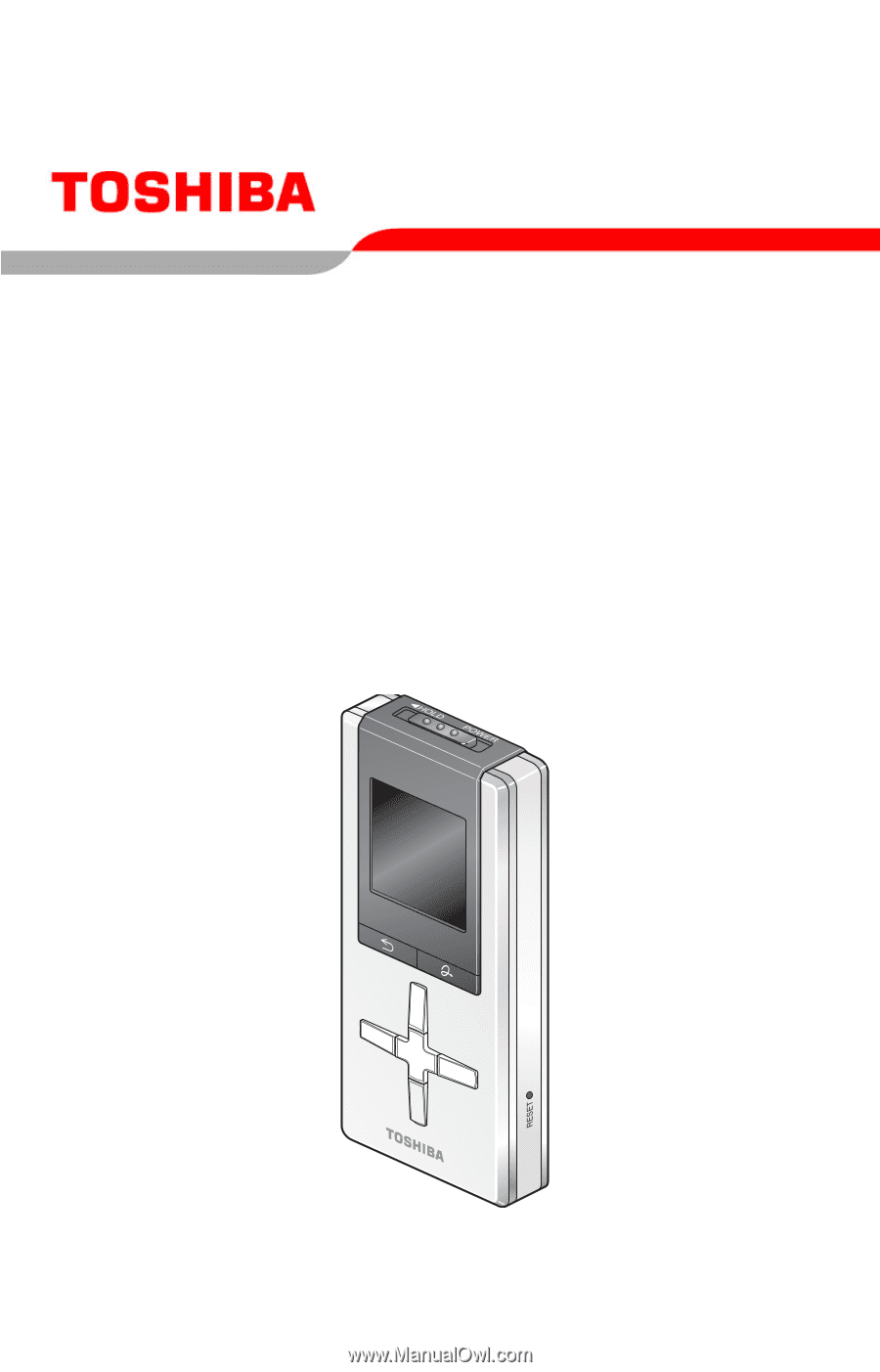
GMAD00135010
06/07
Toshiba Portable Media Player
gigabeat
®
U Series
User’s Guide