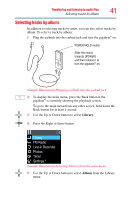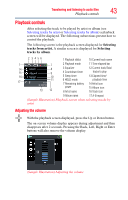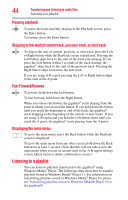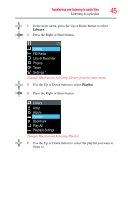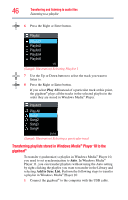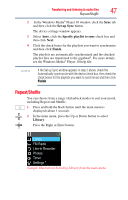Toshiba MES30VW User Guide - Page 46
Transferring playlists stored in Windows Media® Player 10 to the gigabeat®, Playlist1, Play All
 |
UPC - 022265980910
View all Toshiba MES30VW manuals
Add to My Manuals
Save this manual to your list of manuals |
Page 46 highlights
46 Transferring and listening to audio files Listening to a playlist 6 Press the Right or Enter button. Playlist Playlist1 Playlist2 Playlist3 Playlist4 Playlist5 1/5 (Sample Illustration) Selecting Playlist 1 7 Use the Up or Down button to select the track you want to listen to. 8 Press the Right or Enter button. If you select Play All instead of a particular track at this point, the gigabeat® plays all the tracks in the selected playlist in the order they are stored in Windows Media® Player. Playlist1 Play All Song1 Song2 Song3 Song4 01/14 (Sample Illustration) Selecting a particular track Transferring playlists stored in Windows Media® Player 10 to the gigabeat® To transfer (synchronize) a playlist in Windows Media® Player 10, you need to set synchronization to Auto. In Windows Media® Player 11, you can transfer playlists without using the Auto setting by right-clicking the playlist you want to transfer in the Library and selecting Add to Sync List. Perform the following steps to transfer a playlist in Windows Media® Player 10: 1 Connect the gigabeat® to the computer with the USB cable.