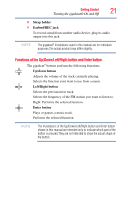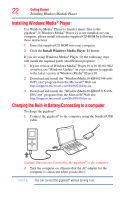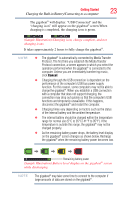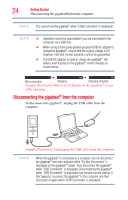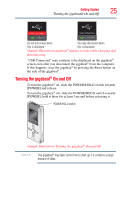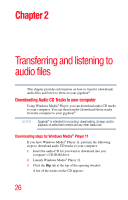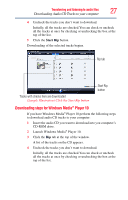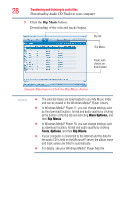Toshiba MES30VW User Guide - Page 23
Charging the Built-in Battery/Connecting to a computer, charging is completed
 |
UPC - 022265980910
View all Toshiba MES30VW manuals
Add to My Manuals
Save this manual to your list of manuals |
Page 23 highlights
Getting Started 23 Charging the Built-in Battery/Connecting to a computer The gigabeat® will display: "USB Connected" and the "charging icon" will appear on the gigabeat® screen.When charging is completed, the charging icon is green. (Sample Illustration) Charging icon, charge complete, and not charging icons It takes approximately 2 hours to fully charge the gigabeat®. NOTE ❖ The gigabeat® is automatically connected by Media Transfer Protocol. The first time you establish the Media Transfer Protocol connection, a screen appears in which you select the operation performed when the gigabeat® is connected to the computer. Unless you are immediately transferring music, click Cancel. ❖ Charging through the USB connection is dependent on the performance of the computer's USB bus power supply function. For this reason, some computers may not be able to charge the gigabeat®. When you establish a USB connection with a computer that does not support charging, the connection may drop out quickly so that the computer's USB functions are temporarily unavailable. If this happens, disconnect the gigabeat® and restart the computer. ❖ Charging times vary depending on factors such as the status of the internal battery and the ambient temperature. ❖ The internal battery should be charged within the temperature range for normal use (5°C to 35°C/ 41°F to 95°F). If the temperature is outside this range, the gigabeat® may not be charged properly. ❖ As the remaining battery power drops, the battery level display on the gigabeat® screen changes as shown below. Recharge the gigabeat® when the remaining battery power becomes low. Remaining battery power (Sample Illustration) Battery level display on the gigabeat® screen while discharging NOTE The gigabeat® may take some time to connect to the computer if large amounts of data are stored on the gigabeat®.