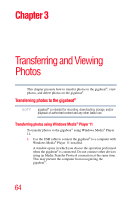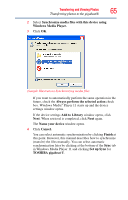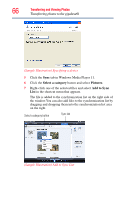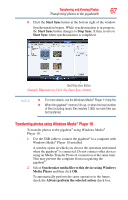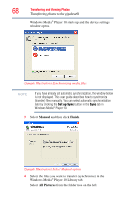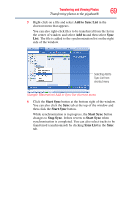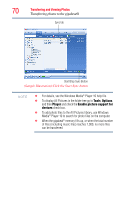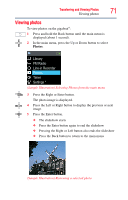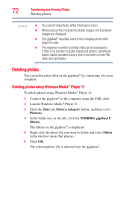Toshiba MES30VW User Guide - Page 69
Add to Sync List, Add to, Start Sync, Sync List, then click
 |
UPC - 022265980910
View all Toshiba MES30VW manuals
Add to My Manuals
Save this manual to your list of manuals |
Page 69 highlights
Transferring and Viewing Photos 69 Transferring photos to the gigabeat® 5 Right-click on a file and select Add to Sync List in the shortcut menu that appears. You can also right-click files to be transferred from the list in the center of window and select Add to and then select Sync List. The file is added to the synchronization list on the right side of the window. Selecting Add to Sync List from shortcut menu (Sample Illustration) Add to Sync list shortcut menu 6 Click the Start Sync button at the bottom right of the window. You can also click the Sync tab at the top of the window and then click the Start Sync button. While synchronization is in progress, the Start Sync button changes to Stop Sync. It then reverts to Start Sync when synchronization is completed. You can also select tracks to be transferred (synchronized) by clicking Sync List in the Sync tab.