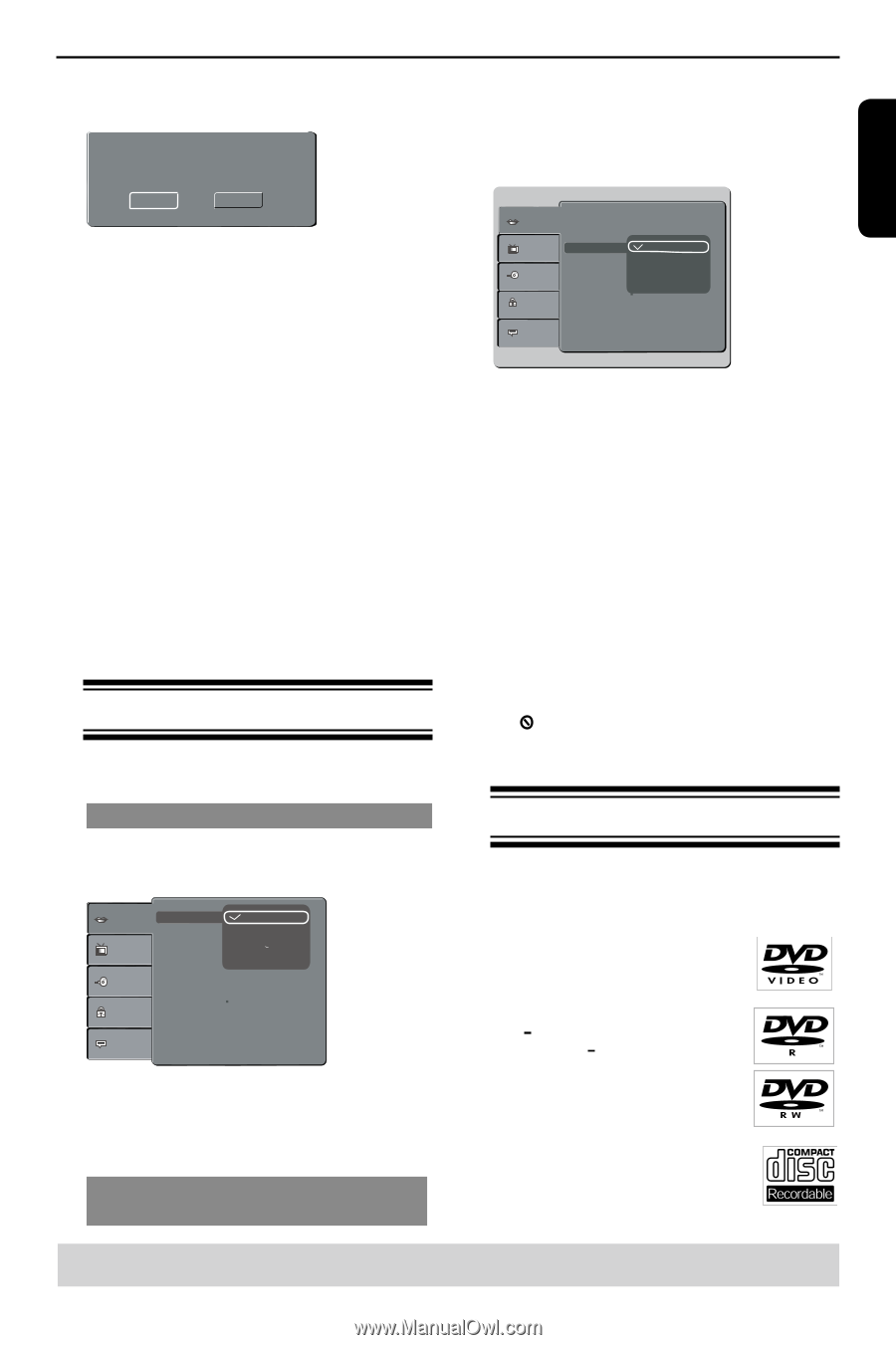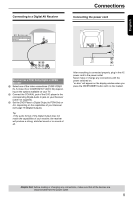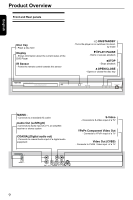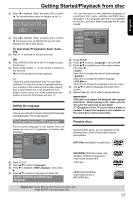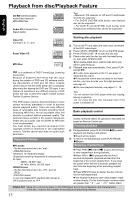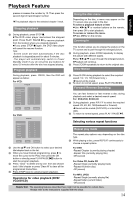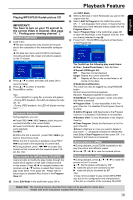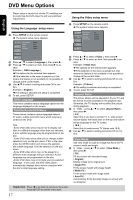Toshiba SD-K770KU Owners Manual - Page 13
Getting Started/Playback from disc
 |
View all Toshiba SD-K770KU manuals
Add to My Manuals
Save this manual to your list of manuals |
Page 13 highlights
English Getting Started/Playback from disc G Press to highlight { Yes } and press OK to confirm. The reconfirmation menu will appear on the TV. Confirm again to use new setting Revert to original setting in 14 seconds Yes No H Press to highlight { Yes } and press OK to confirm. The setup is now completed and you can start enjoying the high quality picture. To deactivate Progressive Scan manually: A Wait for 15 seconds for the auto recovery. OR A Press OPEN/CLOSE ç on the DVD player to open the disc tray. B Press number button ' 1 ' on the remote control for a few seconds. The DVD background screen appears. Tip: -There are some progressive scan TVs and HighDefinition TVs that are not fully compatible with this unit, resulting in the unnatural picture when playing back a DVD VIDEO disc in the progressive scan mode. In such a case, turn off the progressive scan feature on both the DVD player and your TV. Setting the language Choose your desired On-Screen Display(OSD)language including English, French and Spanish. On-Screen Display (OSD) Language The On-screen language for the system menu will remain as you set it, regardless of various disc languages. Language Video Audio OSD Language Subtitle Audio DVD Menu English Francais Espanol : English c Rating Misc A Press SETUP. B Press / to select { Language } C Press to highlight { OSD Language }, then press . D Press / to select a language and press OK. Audio, Subtitle and DVD menu language You can choose your own preferred language or soundtrack from audio, subtitles and DVD menu languages. If the language selected is not available on the disc, the disc's default language will be used instead. Language Video Audio OSD Language : English Subtitle : Auto Audio English DVD Menu French Spanish Rating Misc A Press SETUP. B Press / to select { Language }, then press . C Press / to highlight one of the options below, then press . { Audio } Select this to change disc sound track language. { Subtitle } Select this to change the subtitle language. { DVD Menu } Select this to change the language of the disc menu. D Use / to select a language and press OK to confirm. E Repeat steps C - D for other language settings. IMPORTANT! -DVD discs and players are designed with regional restrictions. Before playing a disc, make sure the disc is for the same zone as your player. -If ' 'appears on the TV screen when a button is pressed, it means the function is not available on the current disc or at the current time. Playable discs Using this DVD player, you can playback on the following discs. Some of these discs may be incompatible. DVD Video disc(Digital Versatile Disc) DVD+R/RW (DVD Recordable / Rewritable), DVD+R DL (Dual layer) Audio/Video formats MP3/ JPEG files. CD-R (CD-Recordable) Audio/Video format or MP3/JPEG files. Helpful hint: Press to go back to previous menu item. Press SETUP to exit the menu item. 12