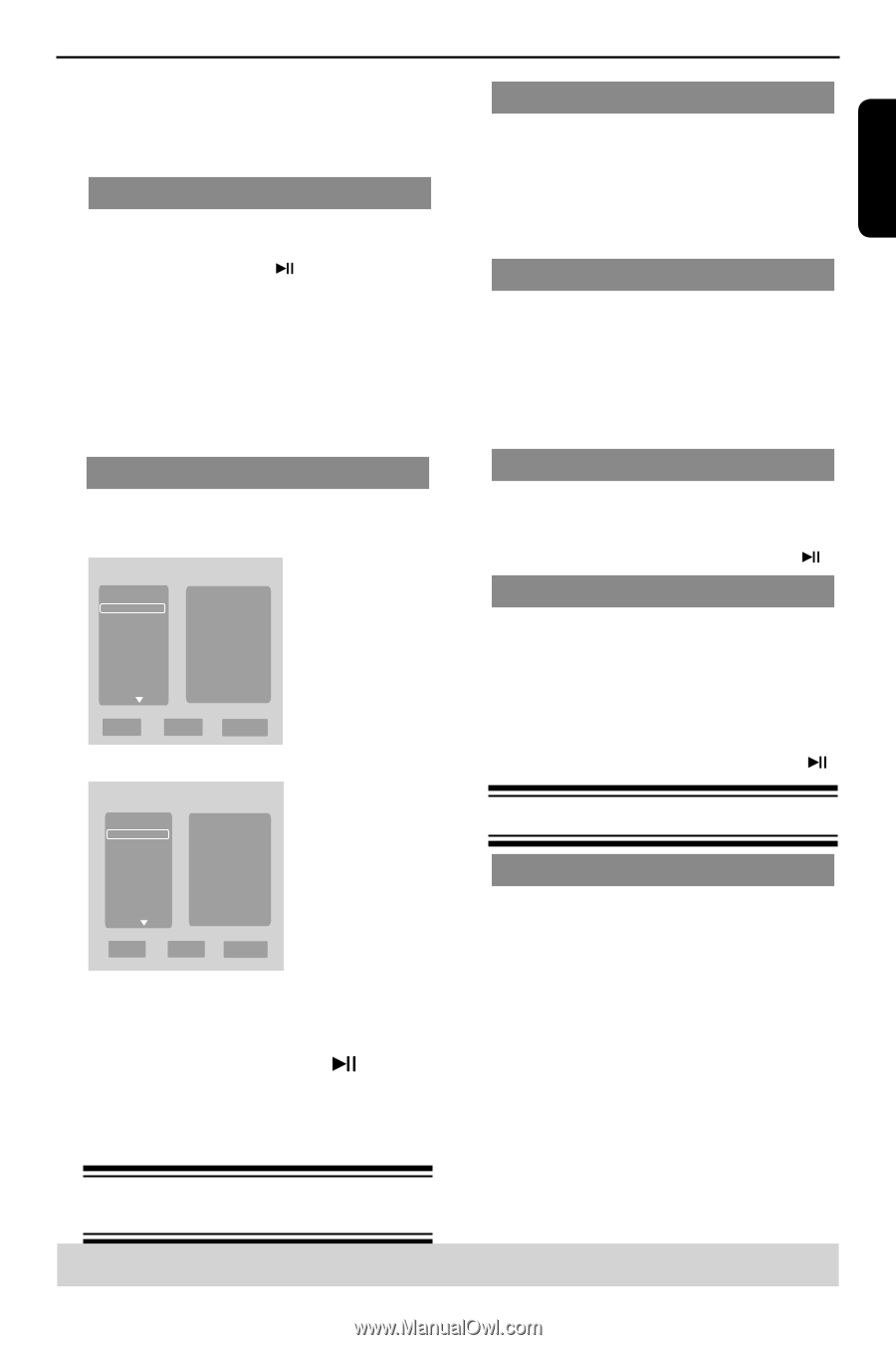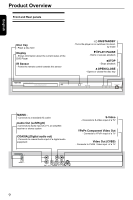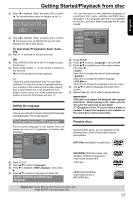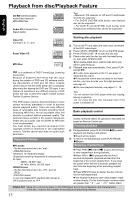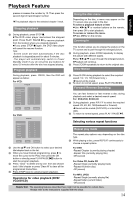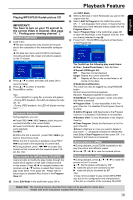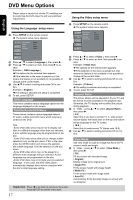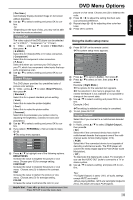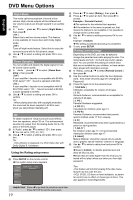Toshiba SD-K770KU Owners Manual - Page 15
Playback Feature
 |
View all Toshiba SD-K770KU manuals
Add to My Manuals
Save this manual to your list of manuals |
Page 15 highlights
Playback Feature English presses increases the number by 10. Then press the second digit of track/Chapter number. The playback skips to the selected chapter / track. la ybac Stopping playback A During playback, press STOP . The DVD video player memorises the stopped point. Press PLAY/ PAUSE to resume playback from the location where you stopped playback. If you press STOP again, the DVD video player will cancel the resume function. Tips: -Screen saver will start automatically if the disc playback is stopped/paused for about 5 minutes. -The player will automatically switch to Power Standby mode if you do not press any buttons for about 25 minutes after the disc has stopped playing. Program playback Using the disc menu Depending on the disc, a menu may appear on the TV screen once you load in the disc. To select a playback feature or item Use or number buttons on the remote, then press OK to start playback. To access or remove the menu. Press MENU on the remote. Zooming In This function allows you to enlarge the picture on the TV screen and to pan through the enlarged picture. A During playback, press ZOOM repeatedly to display the picture with different scales. Use to pan through the enlarged picture. Playback will continue. B Press ZOOM repeatedly to return to the original size. Slow Motion During playback, press PROG, then the OSD will appear as below: For VCD: Program Track 1 Track 2 Track 3 Track 4 Track 5 Track 6 1 2 3 4 5 6 7 8 9 10 10 12 13 14 15 16 Play Clear Clear All For DVD: Title 1 Title 2 Title 3 Title 4 Title 5 Title 6 Program 1 2 3 4 5 6 7 8 9 10 10 12 13 14 15 16 Play Clear Clear All A Press SLOW during playback to select the required speed: 1/2, 1/4, 1/8( forward only ). Sound will be muted. B To return to normal speed, press PLAY/ PAUSE . Forward/ Reverse Searching You can fast forward or fast reverse a disc during playback and select a desired search speed. For DVD,VCD, SVCD,CD A During playback, press F.R/ F.F to select the required speed: 2X, 4X, 8X, 16X(backward or forward). Sound will be muted (DVD/VCD) or intermittent (CD). B To return to normal speed, press PLAY / PAUSE . Selecting various repeat functions Repeat play mode The repeat play options vary depending on the disc type. A While playing a disc, press REPEAT continuously to choose a repeat options. A Use the / and OK button to select your desired title/chapter/track in the list. B When you have finished programming, press to move the cursor to the 'Play', then press the OK button or directly press PLAY/PAUSE button to start the program playback. C Press ' Clear ' to delete one by one from last chosen track / title /chapter or press 'Clear All' to clear all the programmed tracks/titles. D Press STOP twice to cancel program playback. Operations for video playback (DVD/ VCD/SVCD) For DVD -Repeat Chapter (currently playing chapter) -Repeat Title (currently playing title) -Off (cancel) For Video CD, Audio CD -Repeat Single (currently playing track) -Repeat All (entire disc) -Off (cancel) For MP3, JPEG -Repeat Single (currently playing file) -Repeat folder (current folder) -Off (cancel) Helpful hint:The operating features described here might not be possible for certain discs. Always refer to the instructions supplied with the discs. 14