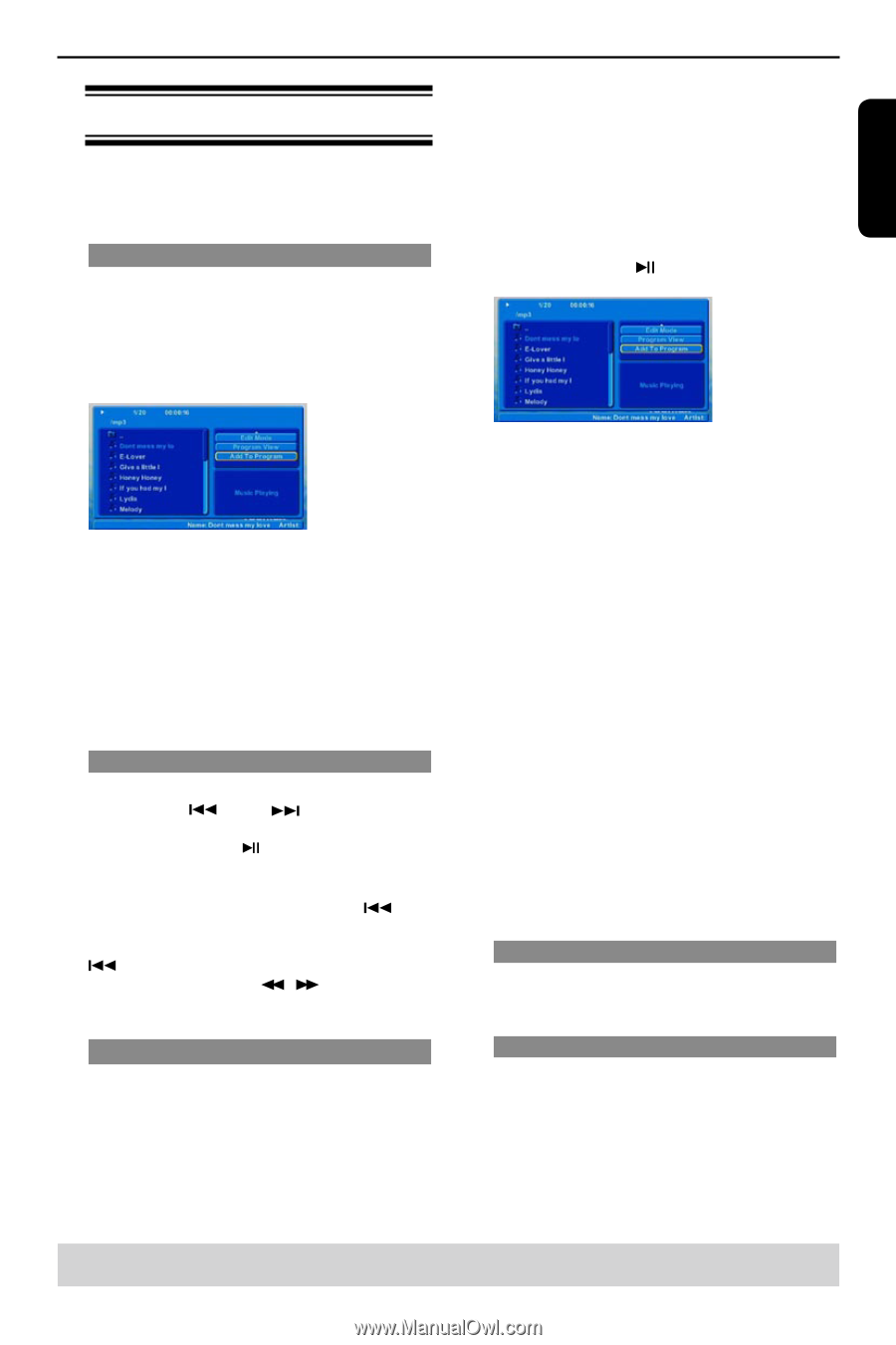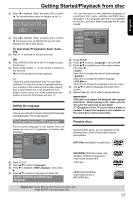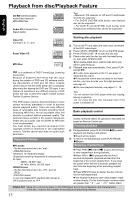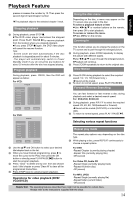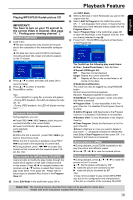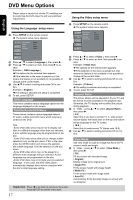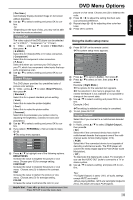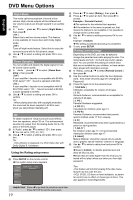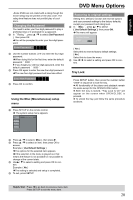Toshiba SD-K770KU Owners Manual - Page 17
Zoom picture JPEG, Rotate picture JPEG, General Operation, Playback Selection, Play modes for MP3/
 |
View all Toshiba SD-K770KU manuals
Add to My Manuals
Save this manual to your list of manuals |
Page 17 highlights
Playback Feature English Playing MP3/JPEG/ Kodak picture CD IMPORTANT! You have to turn on your TV and set to the correct Video In channel. (See page 11, ' Finding your viewing channel ' ). General Operation A Load a disc. The disc reading time may exceed 30 seconds due to the complexity of the directory/file configuration. The data disc menu and ID3 (MP3) information (including at least title, singer and album) appears on the TV screen. start EDIT Mode, B Select a file/track or more files/tracks you want in the original view list. C Select Add To Program in the toolkit then press OK. ' √ ' will disappear from screen. It means that the files/tracks you have selected already added into the Program View list. D Select Program View in the toolkit then press OK to open the files/tracks in the Program View list that you already selected in step B. E Press PLAY / PAUSE to playback all files/tracks in the Program list. B Press / to select the folder and press OK to open the folder. C Press / to select a track/file. D Press OK to confirm. Tips: - If you highlight on a jpeg file, a preview will appear. - During MP3 playback, the LED will display the time (M : S). - During JPEG playback, the LED will display moving bars "-----". Playback Selection During playback, you can; Press PREV / NEXT to select the previous/next track/file in the current folder. Press PLAY/PAUSE repeatedly to pause/resume playback. For MP3 Within the first 5 seconds, press PREV back to the previous track. to go After the first 5 seconds of playback, press PREV to go back to the beginning of current track. During playback, press / to access fast forward or fast reverse with the required speed: 2X, 4X, 8X, 16X. Play modes for MP3/Audio CD/JPEG Users are able to modify the play modes through the toolkit which appears on the right of below picture on the screen. Press / to navigate between the windows and / buttons to select files/ tracks or play mode items. Then press OK . Please refer to below steps to playback files /tracks in the Program View list: A Select Edit Mode in the toolkit then press OK to The Toolkit has the following play mode items: Filter ( Audio/Photo/Video ): Sets file filters Repeat (Off/Single/ All): Off: Resumes normal playback Single: Repeat the current tracks/file. All: Repeats all files on the current folder or all tracks on the discs. Mode(Normal/Random) This mode can also be toggled by using RANDOM button. Normal: Resumes Normal playback Random: Playbacks track/file in random order. Edit Mode: Program operation works only when Edit Mode is selected. Program View: To view tracks/files in the Program View list. It is disabled if the Program View list is empty. Add to Program: Add files/tracks to the Program View list. It is disabled if Edit Mode is not selected. Browser View: To view files/tracks in the Original View list. Clear Program: Delete the files/tracks in the Program View list. Select a file/track or more you want to delete in stop mode.' √ ' will appear besides the deleted file/ track.Select Clear Program and then press OK . It is disabled if Edit mode is not selected. Zoom picture ( JPEG) During playback, press ZOOM repeatedly to display the picture with different scales. Use to view the zoomed picture. Rotate picture (JPEG) During playback, press to rotate the picture on the TV screen flip the picture vertically by 180º :rotate the picture anti-clockwise by 90º :rotate the picture clockwise by 90º Tips: -It may not be possible to play certain MP3/JPEG disc due to the configuration and characteristics of the disc or condition of the recording.This DVD Helpful hint:The operating features described here might not be possible for certain discs. Always refer to the instructions supplied with the discs. 16