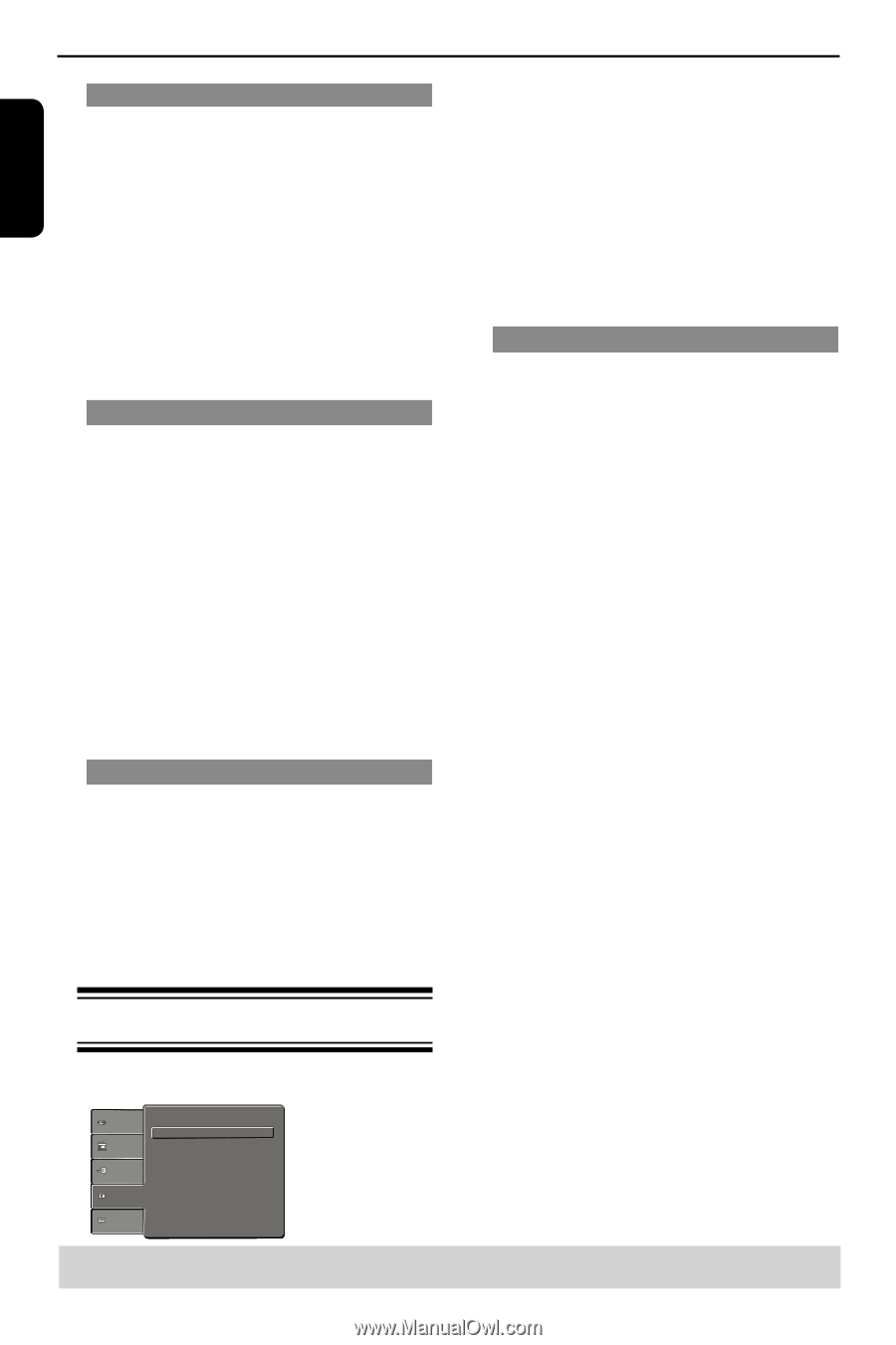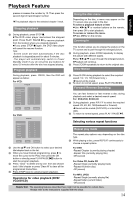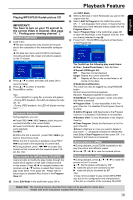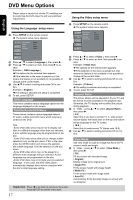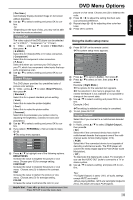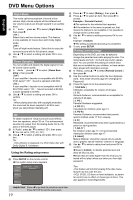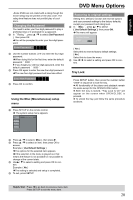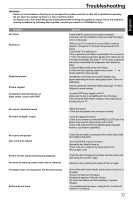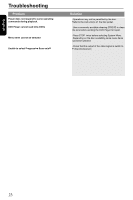Toshiba SD-K770KU Owners Manual - Page 20
Night Mode, Down Sampling, Rating Level settings
 |
View all Toshiba SD-K770KU manuals
Add to My Manuals
Save this manual to your list of manuals |
Page 20 highlights
DVD Menu Options English Night Mode This mode optimizes playback of sound at low volume. High volume outputs will be softened and low volume outputs are brought upward to an audible level. A In ' Audio', press / to select { Night Mode }, then press . { On } Select this to set low volume output. This feature is only available for movie discs with Dolby Digital mode. { Off } Turns off night mode feature. Select this to enjoy the surround sound with its full dynamic range. B Use / to select a setting and press OK to con- firm. Down Sampling You can enable and disable the digital signal for better sound output quality. A In 'Audio', press / to select { Down Sampling }, then press . { Off } If your amplifier / decoder is compatible with 96 KHz PCM, select " Off " . Sound is sampled at 96 KHz. { On } If your amplifier / decoder is not compatible with 96 KHz PCM, select " On " . Sound recorded at 96 KHz is down sampled to 48 KHz. B Use / to select a setting and press OK to confirm. Tip: - When playing back disc with copyright protection, the sound will be down sampled to 48 KHz even when you select Down Sampling off. 3D To obtain expansive virtual surround sound effects from two speakers, select 3D on. This enhancement sounds only output from the Analog Audio Out (L / R) jacks of the DVD player. A In 'Audio', press / to select { 3D }, then press .You can set to { Off } or { On }. B Use / to select a setting and press OK to confirm. Tip: - Only effective in playback of a DVD Video disc with Dolby Digital 5.1 bitstream. Using the Rating setup menu A Press SETUP on the remote control. The system setup menu appears. Language Video Parental Control : 8.Aduit Set Password Audio Rating Misc B Press / to select {Rating }, then press . C Press / to select an item, then press to access. Example: { Parental Control } The options for the selected item appears. If the selection in the menu is greyed out, that means the feature is not available or not possible to change at the current state. D Use / to select a setting and press OK to confirm. Example: { 8 Adult } The setting is selected and setup is completed. E To exit, press SETUP. Rating Level settings Depending on the DVD, you may be asked to change the parental level while playing the disc. The rating levels are from 1 to 8 and are country dependent. You can prohibit the playing of certain discs that are not suitable for your children, or have certain discs played with alternative scenes. A In ' Rating ', press / to select {Parental Control }, then press . B Use the number buttons to enter the four-digitpassword , then press OK.(See page 20 'Changing the Password') C Press OK again to list the parental level. { 1.Kid Safe } Childsafe; acceptable for viewers of all ages. { 2. G } General Audience; recommended as acceptable for viewers of all ages. { 3. PG } Parental Guidance suggested. { 4. PG-13 } Unsuitable for children under age 13. { 5. PG-R } Parental Guidance; recommended that parents restrict children under 17 from viewing. { 6. R } Restricted; recommended only when supervised by a parent or adult guardian. { 7. NC-17 } No Children under age 17; not recommended viewing for children under age 17. { 8. Adult } Mature Materia:l should be viewed only by adults due to graphic sexual material, violence or language. D Use / to select a rating level and press OK to confirm. Select { 8 Adult } to disable parental level and allow all discs to play. DVDs that are rated higher than the level you selected will not play unless you enter your four-digit password. Tips: -This feature will not limit viewing if the disc manufacturer did not code the disc. -VCD, SVCD, CD have no level indication, so parental control has no effect on these type of discs. This also applies to most illegal DVDs. Helpful hint: Press to go back to previous menu item. Press SETUP to exit the menu item. 19