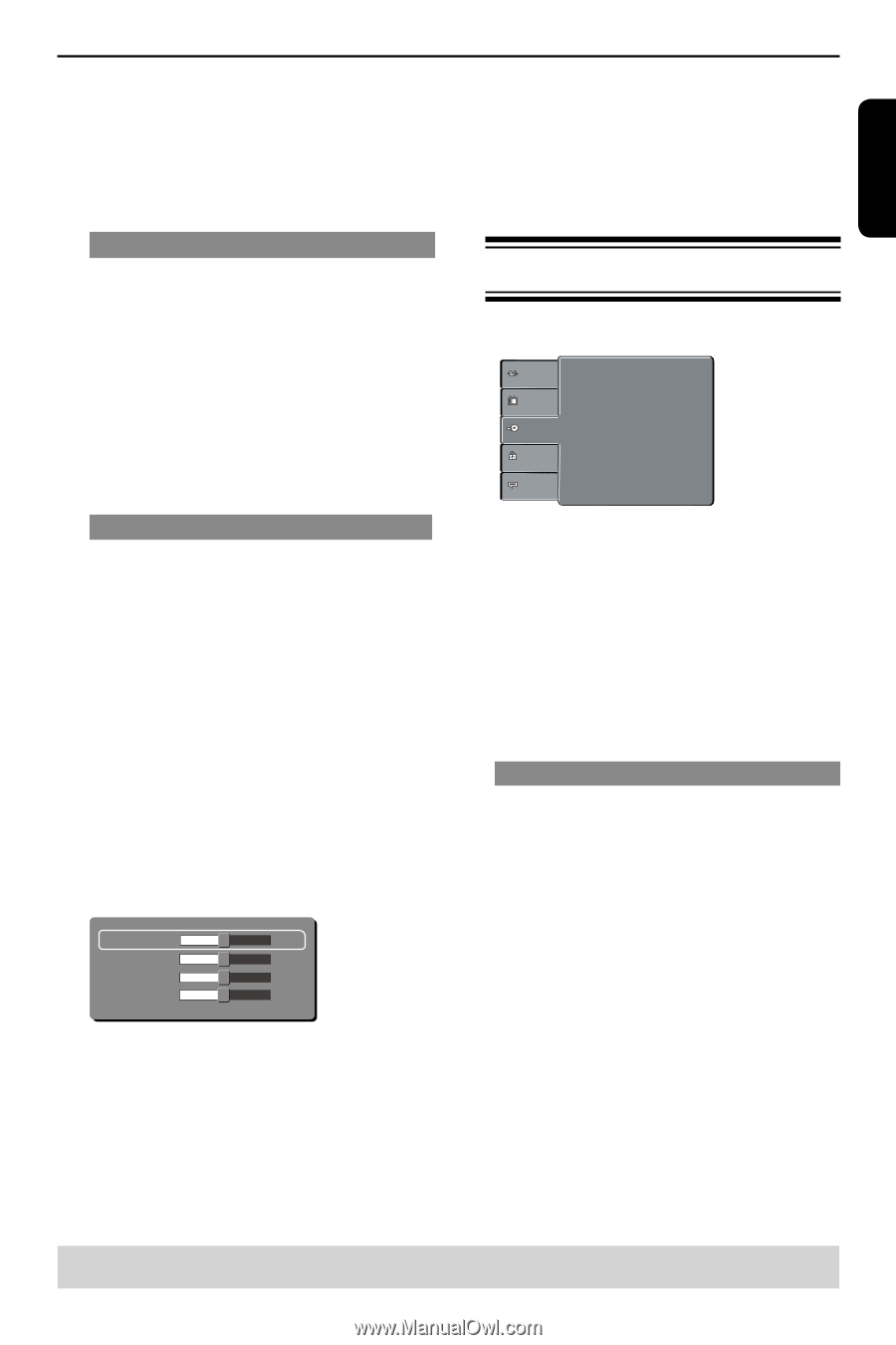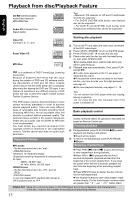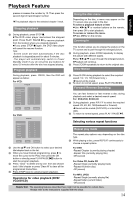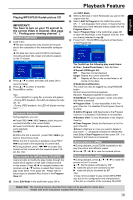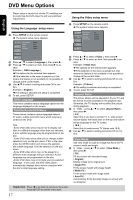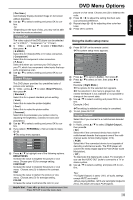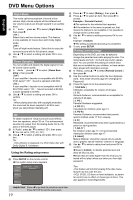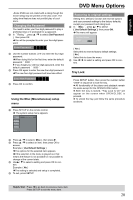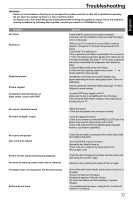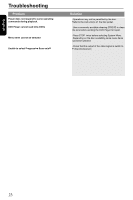Toshiba SD-K770KU Owners Manual - Page 19
Video Out, Smart Picture, Digital Output
 |
View all Toshiba SD-K770KU manuals
Add to My Manuals
Save this manual to your list of manuals |
Page 19 highlights
DVD Menu Options English { Pan Scan } Automatically display decoded image on full screen without distortion. B Use / to select a setting and press OK to con- firm. Tip: -Depending on the type of disc, you may not be able to view the mode as selected. picture or vice versa. Choose zero (0) to balance the color. E Press / to adjust the setting that best suits your personal preference. F Repeat steps D~ E for adjusting other color features. G Press OK to confirm. Video Out The video output of the DVD player can be selected as " S-VIDEO " , " Component " or " P-Scan". A In 'Video', press / to select { Video Out }, then press . { S-VIDEO } Select this for Video(CVBS) or S-Video connection. { Component } Select this for component video connection. { P-Scan } Select this when you connect your DVD player to your TV, which has component video inputs that supports progressive scan. B Use / to select a setting and press OK to confirm. Smart Picture This DVD player provides four predefined sets of picture color settings. A In ' Video ', press / to select {Smart Picture }, then press . { Standard } Select this for a preset standard picture setting. { Vivid } Select this to make the picture brighter. { Cool } Select this to make the picture softer. { Personal } Select this to personalize your picture color by adjusting the brightness, contrast, tint and color (saturation). B Use / to select a setting and press OK to con- firm. C If you select { PERSONAL }, then proceed to steps D~G. The setup menu appears. Brightness 0 Contrast 0 Tint 0 Color 0 D Press / to highlight one of the following options. BRIGHTNESS Increase the value to brighten the picture or vice versa. Choose zero (0) for average setting. CONTRAST Increase the value to sharpen the picture or vice versa. Choose zero (0) to balance the contrast. TINT Increase the value to darken the picture or vice versa. Choose zero (0) for average setting. COLOR Increase the value to enhance the color in your Using the Audio setup menu A Press SETUP on the remote control. The system setup menu appears. Language Video Audio Digital Output Night Mode Down Sampling 3D : All : Off : On : On Rating Misc B Press / to select { Audio }, then press . C Press / to select an item, then press to access. Example: { Night Mode } The options for the selected item appears. If the selection in the menu is greyed out, that means the feature is not available or not possible to change at the current state. D Use / to select a setting and press OK to confirm. Example: { On } The setting is selected and setup is completed. E To exit, press SETUP. Digital Output Select this if you connect to a multichannel decoder/ receiver. A In 'Audio', press / to select { Digital Output }, then press . { All } Select this if the connected device has a built-in multichannel decoder that supports one of the multichannel audio format (Dolby Digital, DTS). { PCM } Select this if the connected device is not capable of decoding multichannel audio. The DVD player will convert the Dolby Digital signal to PCM (Pulse Code Modulation). { Off } To deactivate the digital audio output. For example, if you use the AUDIO OUT jacks to connect to a TV or stereo system. B Use / to select a setting and press OK to confirm. Tips: -If { Digital Output } is set to { All }, all audio settings except MUTE are invalid. -When playing MPEG , MP3 and set Digital Output to {ALL}, the player will output PCM signals. Helpful hint: Press to go back to previous menu item. Press SETUP to exit the menu item. 18