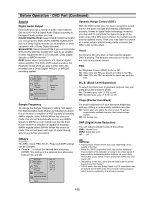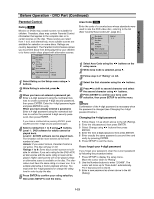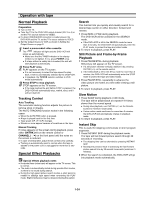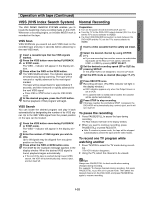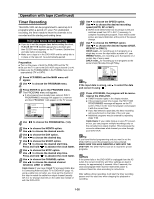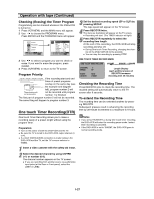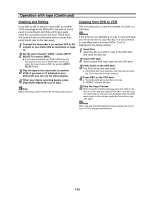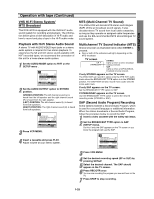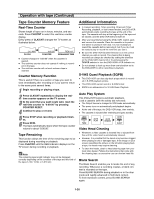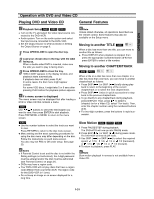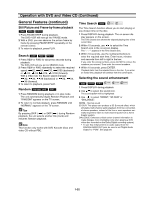Toshiba SD-V290 Owners Manual - Page 25
One Touch Timer Recording, OPERATION, Checking Erasing the Timer Program, Program Priority
 |
View all Toshiba SD-V290 manuals
Add to My Manuals
Save this manual to your list of manuals |
Page 25 highlights
OPERATION Operation with tape (Continued) Checking (Erasing) the Timer Program Programming can be checked whenever the DVD+VCR is turned on. 1 Press VCR MENU and the MAIN menu will appear. 2 Use v/V to choose the PROGRAM menu. Press ENTER and the PROGRAM menu will appear. 3 Set the desired recording speed (SP or SLP) by pressing SP/SLP. The tape speed will appear on the TV screen. 4 Press REC/OTR twice. The menu as illustrated, will appear on the TV screen. z Recording will start. (The TIMER indicator will light) 5 Press REC/OTR repeatedly to select the recording time length. At the end of the recording, the DVD+VCR will stop recording and shut off. z During One touch Timer Recording, changing the channel on the DVD+VCR will not be possible. z You can stop the recording by pressing STOP. 3 Use b/B to select a program you want to check or erase. If you want to erase the program, press CLEAR. 4 Press VCR MENU to return to the TV screen. Program Priority If the recording start and end times of preset programs overlap on the same day (see the example and diagram left), program number 2 will not be recorded until program number 1 is finished. The first part of program number 2 will not be recorded. The same thing will happen to program number 3. One touch Timer Recording(OTR) ONE TOUCH TIMER RECORD MENU ONE TOUCH TIMER RECORD 0H30M ..... 9H00M ➝ 0H00M CHANNEL SPEED START LENGTH 2 SP NOW 0H30M Length Display (each additional press of REC/OTR increases recording time 30 minutes) Checking the Recording Time Press REC/OTR once to check the recording time. The recalled setting will automatically return to the TV screen after 6 seconds. To extend the Recording Time The recording time can be extended anytime by pressing REC/OTR. Subsequent presses result in advancing the recording time by 30-minute increments to a maximum fo 9 hours. One touch Timer Recording allows you to make a recording easily of a preset length without using the program timer. Preparation: z Turn on the power of both the DVD+VCR and the TV. z Be sure the TV is tuned to the DVD+VCR output channel (3 or 4). z If a direct VIDEO/AUDIO connection is made between the DVD+VCR and the TV, set the TV's source selector to VIDEO. Notes z If you press PAUSE/STILL during One touch timer recording, the DVD+VCR will enter the recording pause mode. Instant timer recording is cancelled. z If the DVD+VCR is set to "0H00M", the DVD+VCR goes to normal recording mode. 1 Insert a video cassette with the safety tab intact. 2 Select the desired channel by using CH/TRK (+/-) or number (0-9). The channel number appears on the TV screen. z If you are recording from another source via audio/video input jacks (at the Rear or Front panel), select the LINE1 or LINE2. 1-27