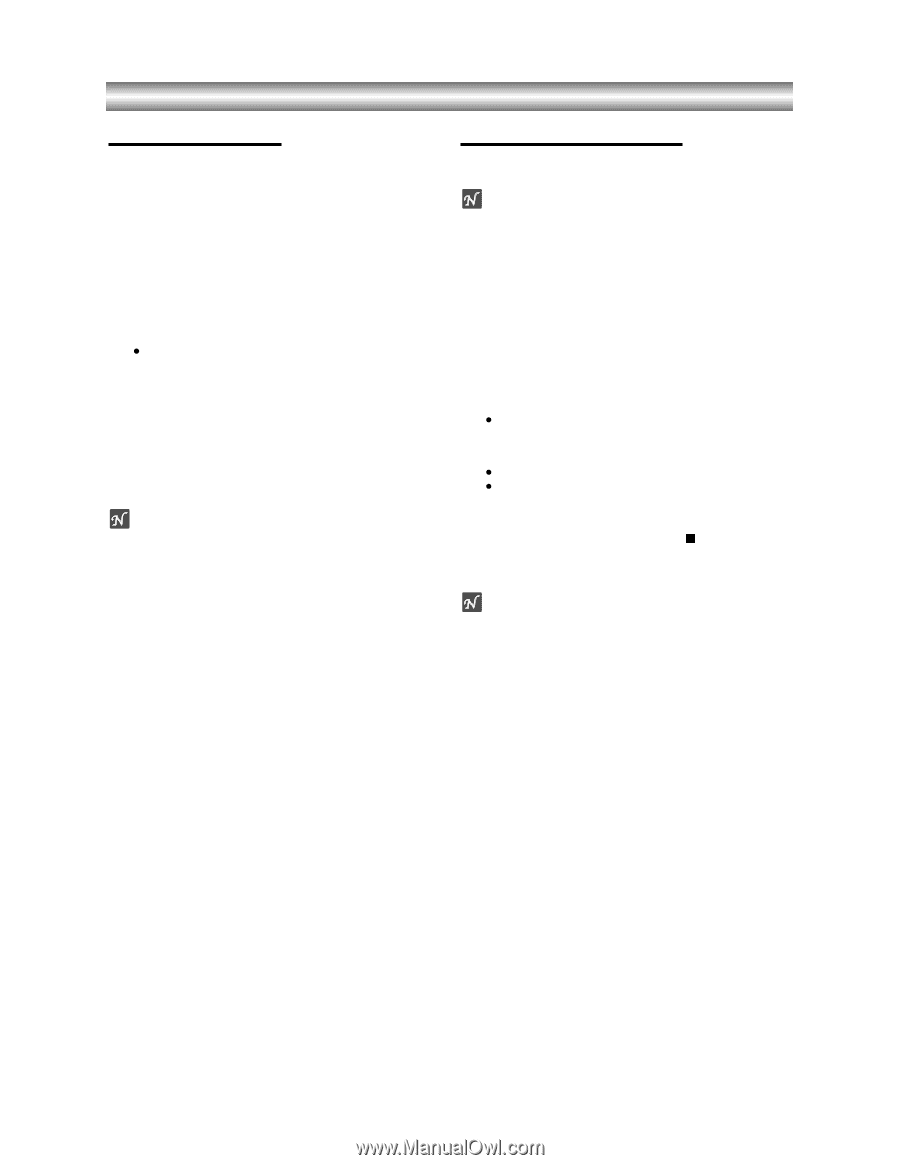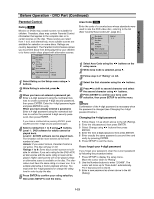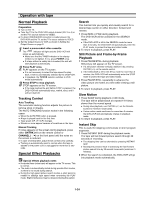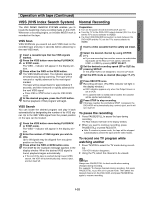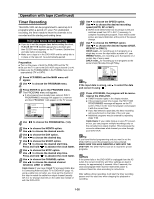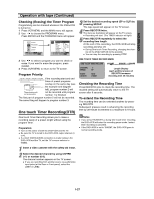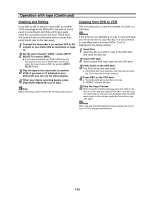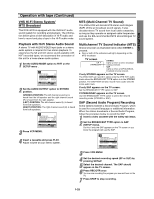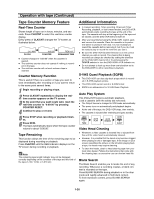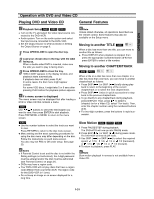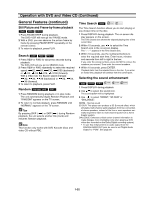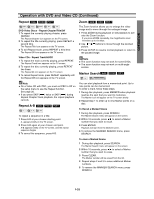Toshiba SD-V290 Owners Manual - Page 26
Dubbing and Editing / Copying from DVD to VCR, Dubbing and Editing, Copying from DVD to VCR
 |
View all Toshiba SD-V290 manuals
Add to My Manuals
Save this manual to your list of manuals |
Page 26 highlights
Operation with tape (Continued) Dubbing and Editing If you wish to edit or dub your camcorder (or another VCR) recordings to this DVD+VCR, the rear (or Front) panel mounted Audio and Video (A/V) input jacks make the connections quick and easy. These direct A/V jacks will also provide better picture results than using the RF jack on the rear panel. 1 Connect the camcorder's (or another VCR's) A/V outputs to your DVD+VCR as illustrated on page 14. 2 Set the input channel "LINE2". (press INPUT SELECT to select LINE2.) z If you have connected your DVD+VCR to the A/V input jacks on the rear of DVD+VCR, you should select the input channel LINE1 by pressing INPUT SELECT twice. 3 Play the tape in the camcorder (or another VCR). If you have a TV attached to your DVD+VCR, you can see the video playing. 4 When your desire recording begins, press DVD+VCR's REC/OTR once to start. Note Before recording, please confirm the recording start position. Copying from DVD to VCR This unit allows you to copy the contents of a DVD to a VHS tape. Note If the DVD you are attempting to copy is copy protected, you will not be able to copy the disc. It is not permitted to copy Macrovision encoded DVDs. "Lock" is displayed in the display window. 1 Insert Disc Insert the disc you wish to copy in the DVD deck and close the disc tray. 2 Insert VHS Tape Insert a blank VHS video tape into the VCR deck. 3 Press PLAY on the DVD deck. The DVD will go into play mode z If the DVD disc menu appears, you may need to press the PLAY manually to begin copying. 4 Press REC on the VCR deck. z The DVD+VCR will go into Record mode. z "CDREC" indicator will light. Stop the Copy Process 5 When the DVD is finished playing, press the VCR on the x remote control and then press STOP ( ) to end the copy. You must stop the Copy process manually when the DVD movie ends, or the unit may replay and record over and over again. Note When you stop the DVD playback during copying, the recording on VCR is stopped automatically. 1-28