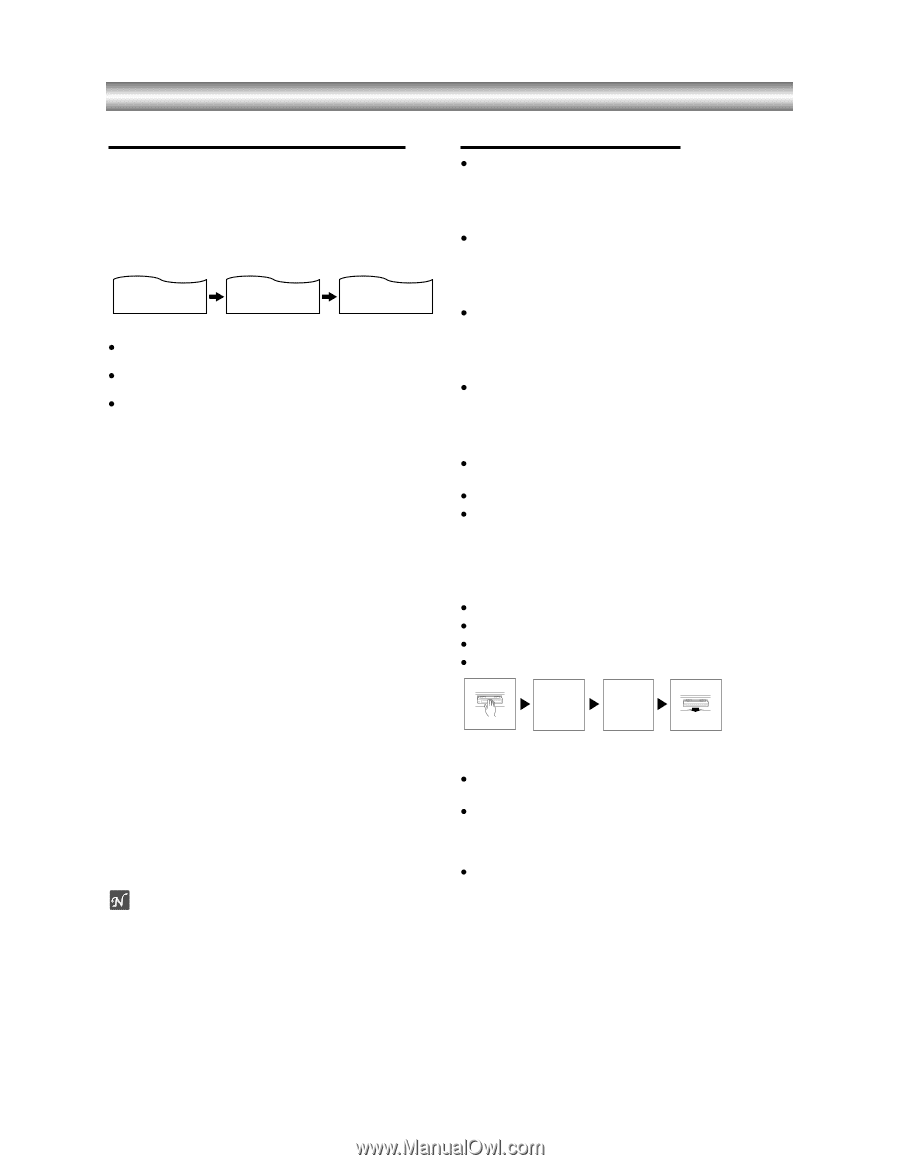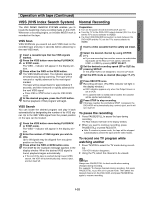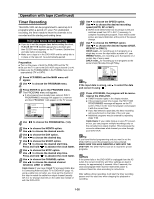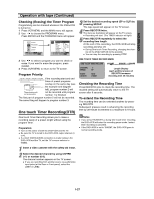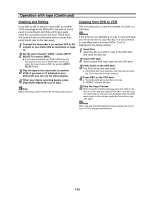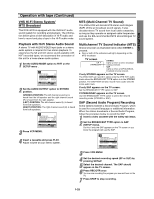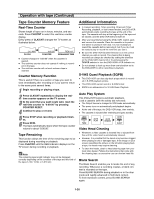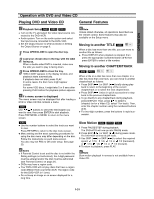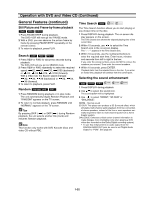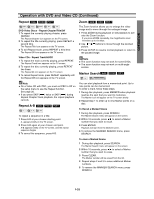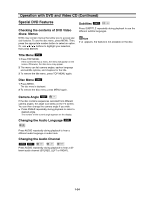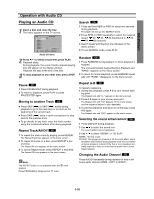Toshiba SD-V290 Owners Manual - Page 28
Tape Counter Memory Feature / Additional Information, Real-Time Counter, Counter Memory Function - cleaning
 |
View all Toshiba SD-V290 manuals
Add to My Manuals
Save this manual to your list of manuals |
Page 28 highlights
Operation with tape (Continued) Tape Counter Memory Feature Real-Time Counter Shows length of tape run in hours, minutes, and seconds. Press CLK/CNT to select the real-time counter display. Every press of CLK/CNT changes the TV screen as illustrated below. 2:15 AM CLOCK 0:05:25 COUNTER REM 1:07 REMAINING TIME z Counter changes to "0:00:00" when the cassette is ejected. z The real-time counter does not operate if nothing is recorded on the tape. z The real-time counter will not work unless a tape is inserted. Counter Memory Function This is useful if there is a section of tape you want to view immediately after recording or if you want to return to the same point several times. 1 Begin recording or playing a tape. 2 Press CLK/CNT repeatedly to display the real- time counter appears on the TV screen. 3 At the point that you want locate later, reset the real-time counter to "0:00:00" by pressing COUNTER RESET. 4 Continue to play or record. 5 Press STOP when recording or playback finish- es. 6 Press REW. The tape automatically stops when the tape counter returns to about "0:00:00". Tape Remaining This function allows the time of the remaining tape to be displayed during recording or playback. Press CLK/CNT until the REM indicator displays on the TV screen during recording or playback. Note The remaining tape length indicator may not be displayed correctly depending on the condition of the tape and the kind of the tape (T-140, T-160, or T-210 etc) Additional Information z In manual recording, Timer recording, One-touch Timer Recording, playback, or fast forward modes, the DVD+VCR automatically starts rewinding the tape at the end of the tape. The cassette will stop at the beginning of the tape and be ejected, and the DVD+VCR will turn itself off. z After you have finished using the DVD+VCR, rewind, eject, and remove the cassette. Place the cassette in its protective sleeve to protect it from dust. It is not necessary to rewind the cassette before removing it, but if you do, it will be ready to play or record the next time you use it. z Be sure the DVD+VCR Channel Selector is on the correct channel you wish to record. The channel that is being recorded can always be checked by setting the television on the DVD+VCR channel (3 or 4) and pressing the TV/VCR selector to turn the DVD+VCR's VCR indicator on. z Do not attempt to hook up more than one television set to the DVD+VCR for either recording or playback. S-VHS Quasi Playback (SQPB) z This DVD+VCR can also play back a tape which is recorded in S-VHS playback picture. z This DVD+VCR cannot record in S-VHS format z SQPB is an abbreviation for S-VHS Quasi Playback. Auto Play System This DVD+VCR features automatic playback. Load a cassette (with the safety tab removed). z The Output Source is changed to VCR mode automattically. z The power turns on automatically and playback begins. z At the end of the tape, the DVD+VCR stops, then rewinds. z The cassette is ejected after rewinding and goto standby. LOAD TAPE AUTO PLAY AUTO REWIND AUTO EJECT Video Head Cleaning z Whenever a video cassette is inserted into or ejected from this unit the video head is automatically cleaned. z However, it is possible that the heads may become clogged when playing an old or damaged tape. If the image on your screen resembles the picture on the left while playing back a tape, the heads may require cleaning. z To clean the heads, obtain a head cleaning tape from your local video dealer. Follows the instructions that come with the cleaning tape, as excessive use can shorten head life. Blank Search The Blank Search enables you to locate the end of any recording. Whenever a recording creates, a blank content is recorded on the tape. Press BLANK SEARCH during playback or in the stop mode and rapidly advanced to find blank content. To find next blank content, press BLANK SEARCH again. 1-30