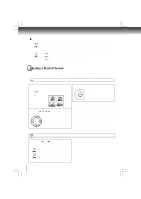Toshiba SDK990 Owner's Manual - English - Page 22
Zooming a Picture, Selecting the Sound Enhancement E.A.M.
 |
UPC - 022265002209
View all Toshiba SDK990 manuals
Add to My Manuals
Save this manual to your list of manuals |
Page 22 highlights
Advanced playback Zooming a Picture You can magnify areas within a picture. Zooming a picture Press ZOOM during normal, slow or still playback. ZOOM The centre part of the image will be zoomed in. e.g. 2 To resume normal playback Press ZOOM repeatedly until the Original picture is restored. ZOOM Off is displayed. Each time you press the ZOOM button, the magnification level changes as follows: 1 2 3 Off Press the ZOOM button to select the magnification level. Press the / / / buttons to view a different part of the image.You may move the image from the centre position to UP, DOWN, LEFT and RIGHT direction. When you reach the edge of the image, the display will not shift anymore in that direction. Notes • Some discs may not respond to zoom feature, for example, during VCD PBC On mode. • During some scenes, the buttons may not work as described. • Zooming does not work on subtitles or menus included on DVDs. • The magnification level varies depending on the picture size you select. Selecting the Sound Enhancement (E.A.M.*) You can easily switch a preferred audio enhancement. *E.A.M.: Enhanced Audio Mode Selecting the sound enhancement 1 Press E.A.M. E.A.M. The sound enhancement will appear: 3D effect To exit the audio enhancement selection Leave the DVD player unattended for about a few seconds after having made a selection. Press the E.A.M. button again, the sound enhancement change to Off. 3D*: To obtain expansive virtual surround sound effects from two speakers. To use this enhancement on sounds output from the ANALOG AUDIO OUT jacks, be sure to set "Digital Output" to "PCM". * Effective in playback of a DVD . Notes • Actual effects to sounds may vary depending on the speaker system. Make selection according to your preference. • Actual effects to sounds may vary depending on the disc. • When the DVD player is connected to an amplifier equipped with Dolby Surround Pro Logic, select "3D effect". Otherwise, Dolby Surround Pro Logic may function differently than usual. 22